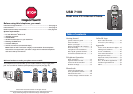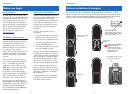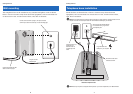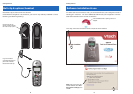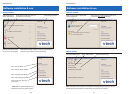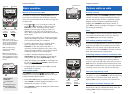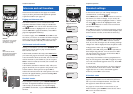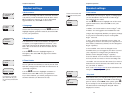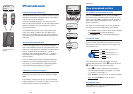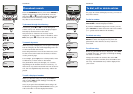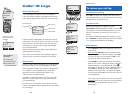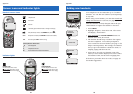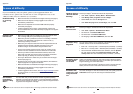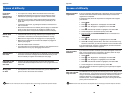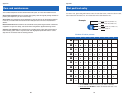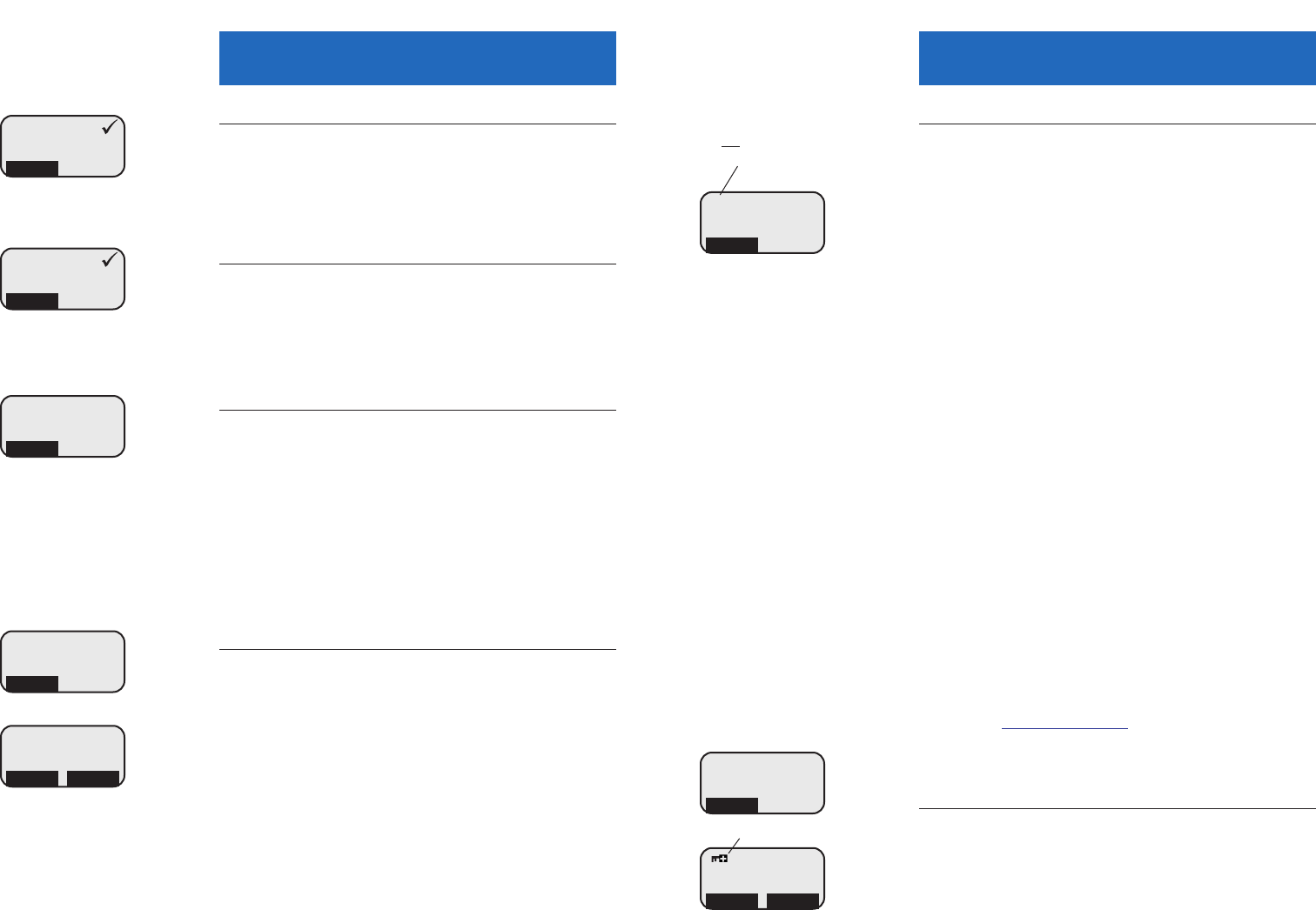
17
Telephone Operation
16
Telephone Operation
Handset settings
3 Auto answer
When on, incoming calls will be answered automati-
cally when you lift the handset from the base. Select
OK to toggle Auto Answer on or off (a checkmark
appears when on). Press OFF to save & exit.
4 Language
At this menu you can select the language used in all
menus and screen displays. Use the V^ buttons to
highlight English, Spanish or French, then select OK
to save your preference.
5 Registration
Use this feature to add a new handset, de-register or
re-register your original handset if necessary. (You
may need to do this if the handset displays “Search
Base” after it has been in the base for more than 60
seconds.)
Use the V^ buttons to highlight Register or
Deregister, then select OK. See page 25 for further
information.
6 Time & date
You can choose to set the time and date manually, or
have it updated automatically to match your PC time
and date settings (if the USB cable is connected to an
operating computer).
Use the V^ buttons to highlight Automatic or
Manual, then select OK to save your preference.
If you select Manual, you will be prompted to enter
the date and time (see directions at left).
3 > AUTO ANSWER
4 LANGUAGE
OK
1 > ENGLISH
2 SPANISH
OK
1 > REGISTER
2 DEREGISTER
OK
1 > AUTOMATIC
2 MANUAL
OK
Handset settings
7 Net status
At this menu you can log on, log off, or change how
you are identified to the network of other Skype
™
users when you are online.
Use the V^ buttons to highlight one of the status
options listed below, then select OK to save your
preference.
1 Offline: You cannot make or receive Skype
™
calls.
2 Online: You are logged in and available for calls.
3 Skype Me: Temporarily disables your privacy settings
so you can be contacted by anyone on the global
Skype
™
network.
4 Away: Your status is changed to Away when you
are logged in, but have not used your computer for a
short while (5 minutes by default; can be changed in
Skype
™
Options).
5 Not available: Your status is changed to Not
Available when you are logged in, but have not used
your computer for a longer time (20 minutes by
default; can be changed in Skype
™
Options).
6 Do not disturb: You can activate this status if you
are busy and do not want to receive incoming calls.
7 Invisible: You can activate this status if you want to
make but not receive Internet calls. Other users will
see you listed as “Offline.”
Note: Visit www.skype.com for more information on
using and configuring these options.
* Key lock
This feature locks your telephone dial pad to prevent
accidental button-presses. Select OK to lock the dial
pad. To unlock, select MENU, then quickly press *.
If you attempt to use the dial pad while it is locked,
the directions for unlocking the dial pad will be
displayed on screen.
1 > OFFLINE
2 ONLINE
OK
* > KEY LOCK
1 TONES
OK
KEYS LOCKED
INTERCM MENU
Appears when dial pad is locked
MM / DD / YY HH : MM
AM PM
For manual entry, use the dial
pad to enter month, day, year,
hour and minute, then select AM
or PM.
> shows current net status when
you first enter the menu (before
scrolling)