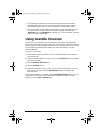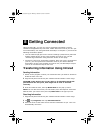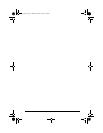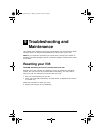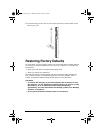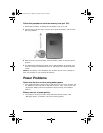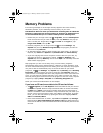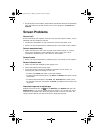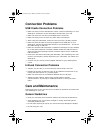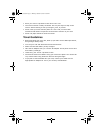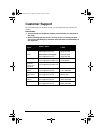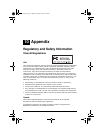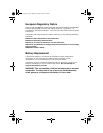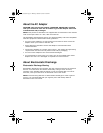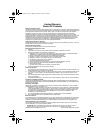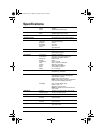76 ViewSonic Pocket PC V35
Connection Problems
USB Cradle Connection Problems
• Make sure that you have installed the correct version of ActiveSync on your
desktop PC. Install the version ActiveSync included with your V35.
• Make sure that your V35 and your desktop PC are turned on.
• Make sure that you do not have any other active connections.
• When using the USB cradle, make sure that your V35 is properly seated.
• Make sure that the cable is securely plugged into the USB port on your
desktop PC. Connect the USB cable directly to your desktop PC — do not run
the cable through a USB hub.
• Make sure that the USB connection is enabled in ActiveSync on your desktop
PC. If the USB connection is already enabled, disable the USB connection,
close the Connection Settings window, and then reopen and re-enable the
USB connection.
• Reset your V35 before connecting the USB cable. (See “Resetting Your V35”
earlier in this chapter.) Always disconnect your V35 before you restart your
desktop PC.
• Connect only one V35 or personal digital assistant to your desktop PC at
atime.
Infrared Connection Problems
• Transfer only one file, or no more than 25 contact cards, at a time.
• Position the IR ports so that they line up at a distance less than 20 cm (8
inches) but more than 5 cm (2 inches) apart.
• Make sure that there are no obstacles between the two IR ports.
• Adjust the room lighting. Some types of light interfere with IR
communications. Try moving to a different location or turning off some
lights.
Care and Maintenance
Taking good care of your V35 will ensure trouble-free operation and reduce the
risk of damage to your V35.
General Guidelines
• Keep your V35 away from excessive moisture and extreme temperatures.
• Avoid exposing your V35 to direct sunlight or strong ultraviolet light for
extended periods of time.
• Do not place anything on top of your V35 as this may damage the display.
• Do not drop your V35.
V35_UG.book Page 76 Monday, October 28, 2002 4:56 PM