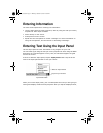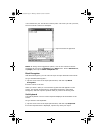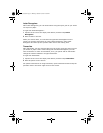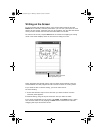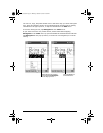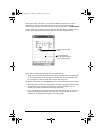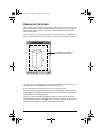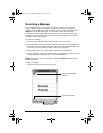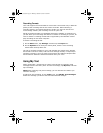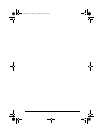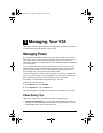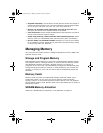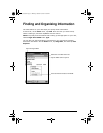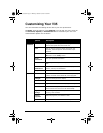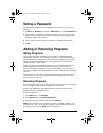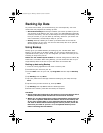ViewSonic Pocket PC V35 29
Recording Formats
Your V35 supports several formats for voice notes. The formats vary in both the
quality of the recording and the size of the sound file. When selecting a
recording format, you should consider the quality you need as well as how
much storage memory the recording will use on your V35.
Not all recording formats are compatible with other software or computers. If
you will share your recordings with others or transfer a recording to your PC, be
sure to choose a recording format that is supported by the software used to
play recordings on the other computer.
To select a recording format:
1 On the Start menu, tap Settings, and then tap the Input icon.
2 On the Options tab in the Input control panel, select a voice recording
format from the drop-down list.
The list of recording formats on your V35 indicates the sample rate, whether
the format is stereo or mono, and how much storage memory is required per
second of recording. You may need to experiment with different sample rates
and formats to determine which format best suits your voice.
Using My Text
When using Inbox, use My Text to quickly insert preset or frequently used
messages into the text entry area. To insert a message, tap My Text, and then
tap a message.
NOTE: After inserting a My Text message, you can add text to it before you
send the message.
To edit a My Text message, on the Tools menu, tap Edit My Text Messages.
Select the message you wish to edit and make desired changes.
V35_UG.book Page 29 Monday, October 28, 2002 4:56 PM