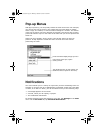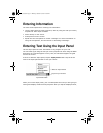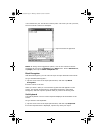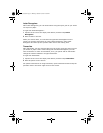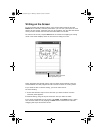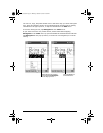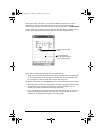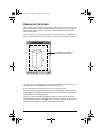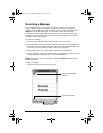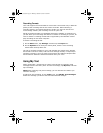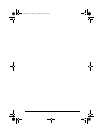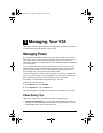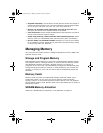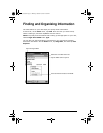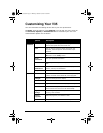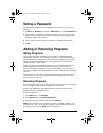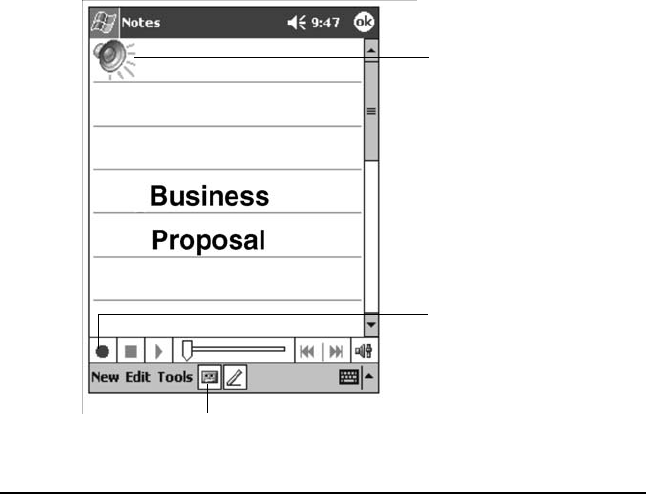
28 ViewSonic Pocket PC V35
Recording a Message
In any program where you can write or draw on the screen, you can also
quickly capture thoughts, reminders, and phone numbers by recording a
message. In Calendar, Tasks, and Contacts, you can include a recording in the
Notes tab. In the Notes program, you can either create a stand-alone
recording or include a recording in a written note. If you want to include the
recording in a note, open the note first. In the Inbox program, you can add a
recording to an email message.
To create a recording:
1 Hold the V35’s microphone about three inches from your mouth.
2 Press and hold the record button on the left side of the unit. If the speaker is
not muted, a beep indicates that your V35 is recording. The notification LED
at the top of the unit glows red while recording is in progress.
3 While holding down the record button, speak into the microphone.
4 To stop recording, release the record button. Two beeps will sound. The new
recording appears in the note list or as an embedded icon.
NOTE: You can also make a recording by tapping the Record button on the
Recording toolbar.
To play a recording:
• Tap it in the list or tap its icon in the note.
Indicates an embedded
recording.
Tap to begin recording.
Tap to show or hide the
Recording toolbar.
V35_UG.book Page 28 Monday, October 28, 2002 4:56 PM