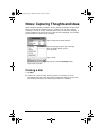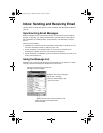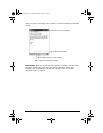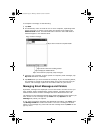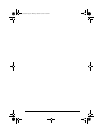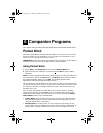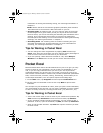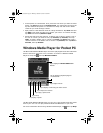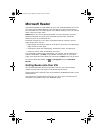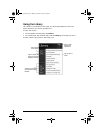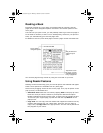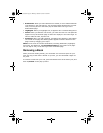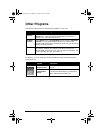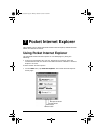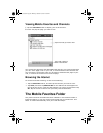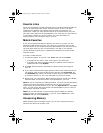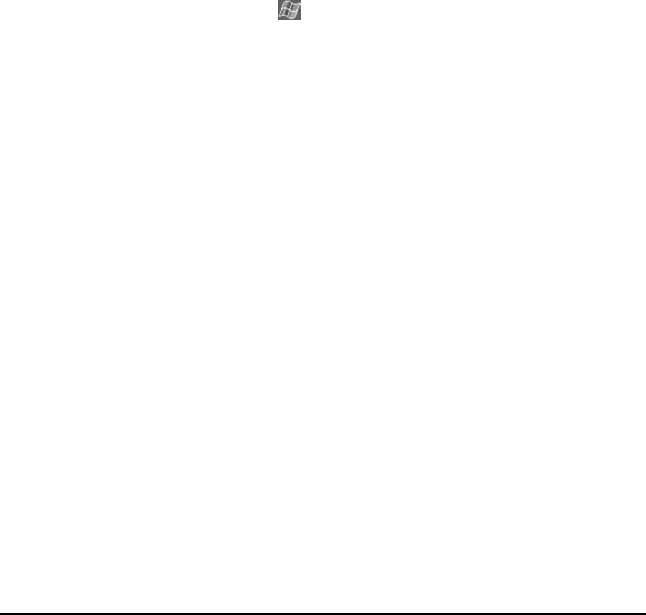
60 ViewSonic Pocket PC V35
Microsoft Reader
Use Microsoft Reader to read eBooks on your V35. Download books to your PC
from your favorite eBook Web site. Use ActiveSync to copy the book files to
your activated V35. The books appear in the Reader Library, where you can tap
them in the list to open them.
NOTE: Before you can use Microsoft Reader, you must activate it from the
Microsoft activation site (http://das.microsoft.com/activate). Follow the
directions given at the Microsoft site.
Each book consists of a cover page, an optional table of contents, and the
pages of the book. You can:
• Page through the book by using the scroll dial on your V35 or by tapping the
page number on each page.
• Annotate the book with highlighting, bookmarks, notes, and drawings.
• Search for text or look up definitions for words.
The Guidebook contains all the information you need to use the software. To
open the Guidebook, tap Help on the Reader command bar. Or, on a book
page, press and hold on the book title, and then tap Help on the pop-up menu.
To switch to Microsoft Reader, tap , tap Programs then tap Microsoft
Reader.
Getting Books onto Your V35
You can download book files from the Web. Just visit your favorite eBook
retailer and follow the instructions to download the book files.
Sample books and a dictionary are also included in the MSReader folder on the
Companion CD.
Use ActiveSync to download the files from your PC to your activated V35 as
described in the Read Me file in the MSReader folder.
V35_UG.book Page 60 Monday, October 28, 2002 4:56 PM