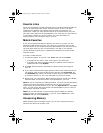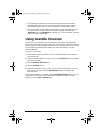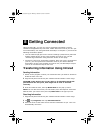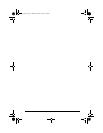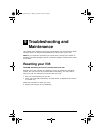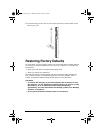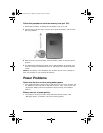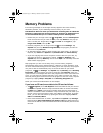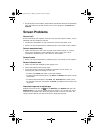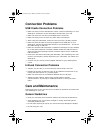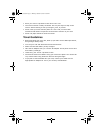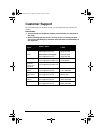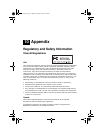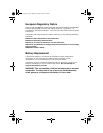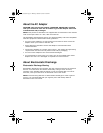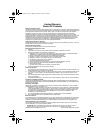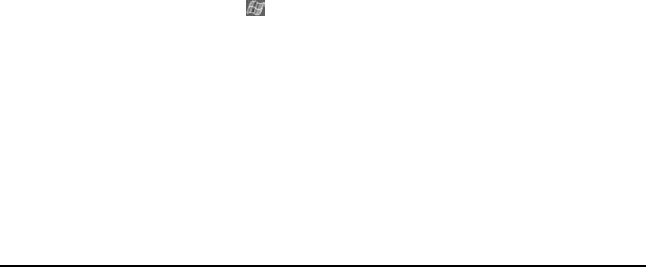
ViewSonic Pocket PC V35 75
• Set programs such as Notes, Pocket Word, and Pocket Excel to automatically
save new items on the SD memory card. In the program, tap Tools then
Options.
Screen Problems
Screen is off
If the screen does not respond, even after you press the power button, try the
following until the problem is solved:
• Connect the AC adapter to your V35 and to external AC power, then
• Reset your V35 as described in “Resetting Your V35” earlier in this chapter.
Screen responds slowly
• Make sure that your V35 is not running out of battery power or running
many active programs. If the problem still exists, reset your V35 as
described in “Resetting Your V35” earlier in this chapter.
Screen freezes
• Reset your V35 as described in “Resetting Your V35” earlier in this chapter.
Screen is hard to read
• Make sure that the backlight of the display is on.
• Move to a location with enough light.
• If you are having a hard time reading a document on the screen, try
adjusting the zoom percentage or text size.
- In Notes, tap Tools and select a zoom percentage.
- In Pocket Word and Pocket Excel, tap View, tap Zoom then select a zoom
Percentage.
- In Pocket Internet Explorer, tap View, tap Text Size then select a size.
- In Calendar, Contacts, and Tasks, tap Tools, tap Options then select User
large font.
Inaccurate response to stylus taps
Realign the touch screen. Tap and tap Settings. Tap System tab then tap
Align Screen. If you cannot realign the touch screen, turn off the V35. Press
and hold the scroll dial, then press the power button to turn on the V35. You
should now be able to start the touch screen alignment process.
V35_UG.book Page 75 Monday, October 28, 2002 4:56 PM