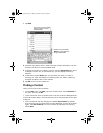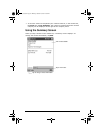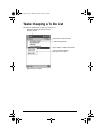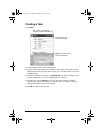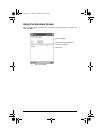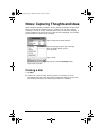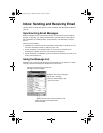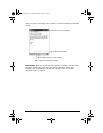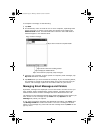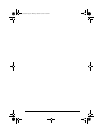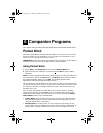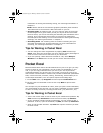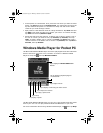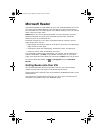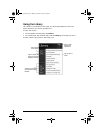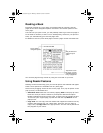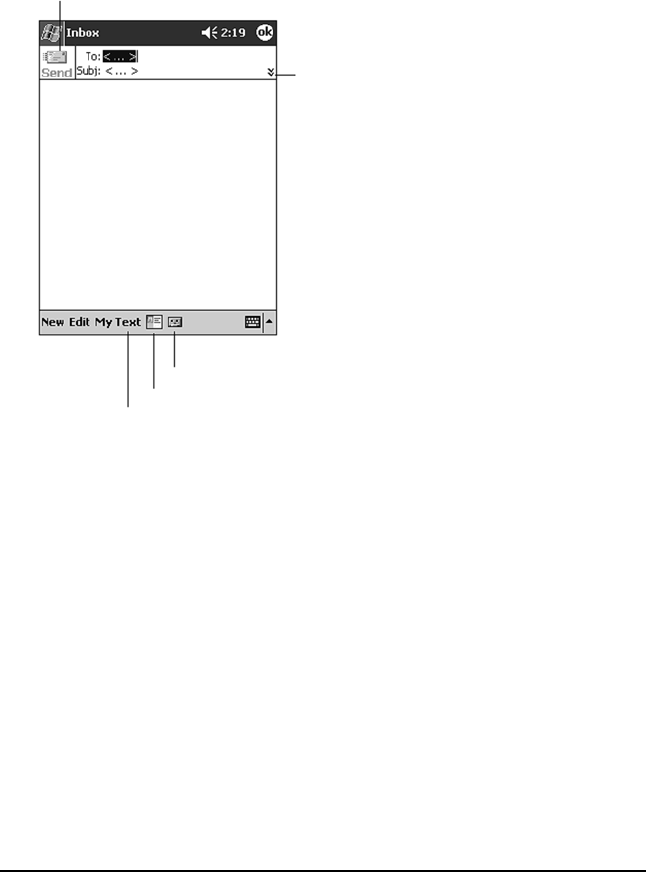
ViewSonic Pocket PC V35 55
To compose a message, do the following:
1 Tap New.
2 In the To field, enter an email of one or more recipients, separating them
with a semicolon, or select a name from the contact list by tapping the
Address Book button. All email addresses entered in the email fields in
Contacts appear in the Address Book.
3 Compose your message. To enter preset or frequently used messages, tap
My Text and select a message.
4 Tap Send when you have finished the message. If you are working offline,
the message is moved to the Outbox folder and is sent the next time you
connect. The message is placed in the Outbox folder on your device.
Managing Email Messages and Folders
By default, messages are displayed in one of five folders for each service you
have created: Inbox, Deleted Items, Drafts, Outbox, and Sent Items. The
Deleted Items folder contains messages that were deleted from the V35.
The behavior of the Deleted and Sent Items folders depends on the options you
have chosen. In the message list, tap Tools then tap Options. On the
Message tab, select your options.
If you want to organize messages into additional sub-folders, tap Tools, then
tap Manage Folders to create new folders. To move a message to another
folder, in the message list, press and hold the message then tap Move on the
pop-up menu.
Tap to show or hide the complete header.
Tap to send the message.
Tap to show or hide the recording toolbar.
Tap to display the Address Book.
Tap to insert common (frequently used) messages.
V35_UG.book Page 55 Monday, October 28, 2002 4:56 PM