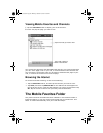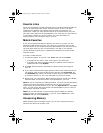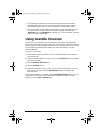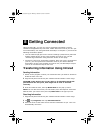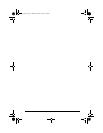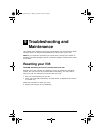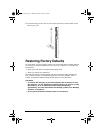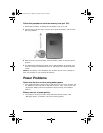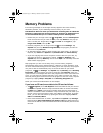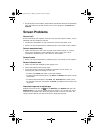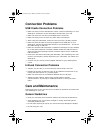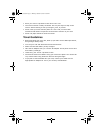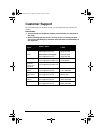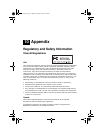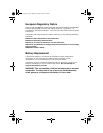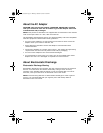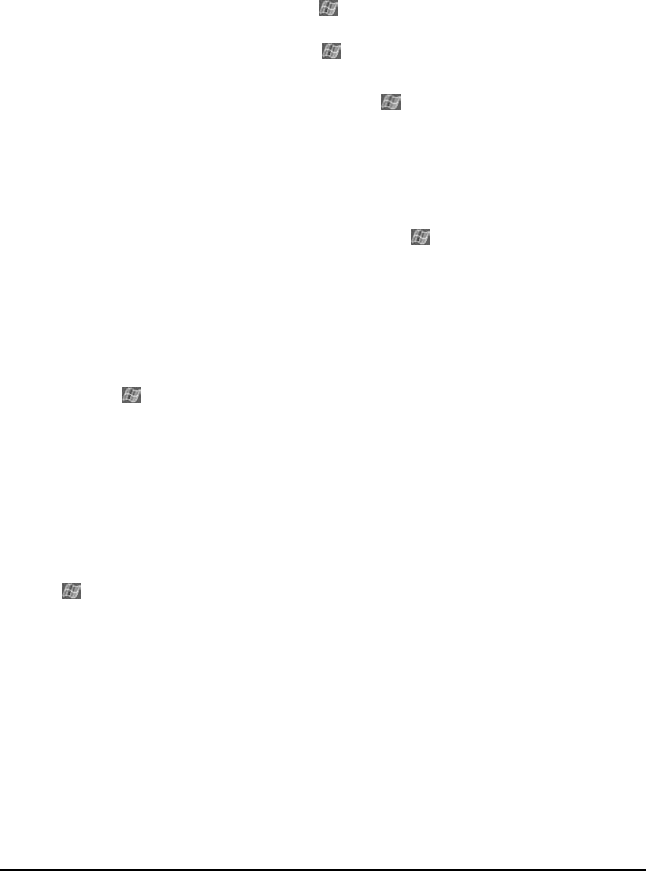
74 ViewSonic Pocket PC V35
Memory Problems
If a warning message of not enough memory appears due to the memory
allocation problem, try the following to free memory on your V35.
CAUTION: Be discreet when you delete files. Deleting files of which the
function is unknown can cause programs or features to malfunction. It
is recommended that you to create a backup before deleting files.
• Delete files you no longer need. Tap , Programs, and then File Explorer.
Press and hold the file you wish to delete, then tap Delete on the pop-up
menu. To find your largest files, tap then Find. In the Type list, tap
Larger than 64KB, then tap Go.
• Remove programs you no longer need. Tap and then Settings. Tap
System tab, then tap Remove Programs. Tap the program you want to
remove then tap Remove.
• In Internet Explorer options, delete all files then clear history. In Internet
Explorer, tap Tools then Options. Tap Delete Files then Clear History.
• If you are copying files from a computer or other device to your V35, try
adjusting the slider in the Memory setting. Tap then Settings. Tap
System tab, then tap Memory. Check to see if you can manually move the
slider before copying files.
Stop programs you are not currently using. In most cases, programs
automatically stop to free needed memory. However, in some situations, such
as when confirmation dialog boxes are waiting for a user response, the program
may not be able to automatically stop. To check the state of your active
programs, tap then Settings. Tap System tab, tap Memory, then Running
Programs. Tap the program you want to view then tap Activate. Close any
open windows or messages and return the program to list view. If this does not
work, you can stop the program manually. First, make sure that your work is
saved by closing open items and return the program to list view. Then, stop the
program by tapping Stop or Stop All on the Running Programs tab.
Reset your V35 as described earlier in this chapter.
If you have an SD card, move data to the SD card as follows:
•Tap , Programs, then File Explorer. Press and hold the file you want to
move, then tap Cut. Browse to My Documents folder in the SD card folder,
tap Edit, then Paste. Files stored in folders other than My Documents or
stored in subfolders within subfolders in My Documents may not show up in
the list view of some programs. When using Notes, Pocket Word, or Pocket
Excel, you can also move files by opening the item then tapping Tools or
Edit then Rename/Move.
• Move email attachments. In Inbox, tap Tools then Options. Tap Storage
tab and select Store attachments on memory card. All attachments are
moved to the SD card, and new attachments are automatically stored on the
SD card.
V35_UG.book Page 74 Monday, October 28, 2002 4:56 PM