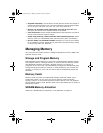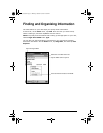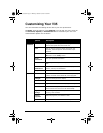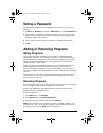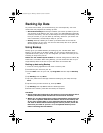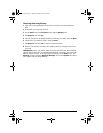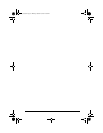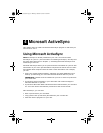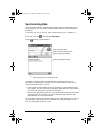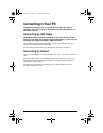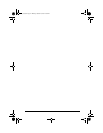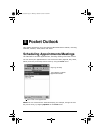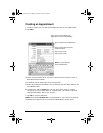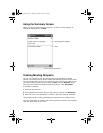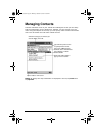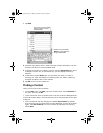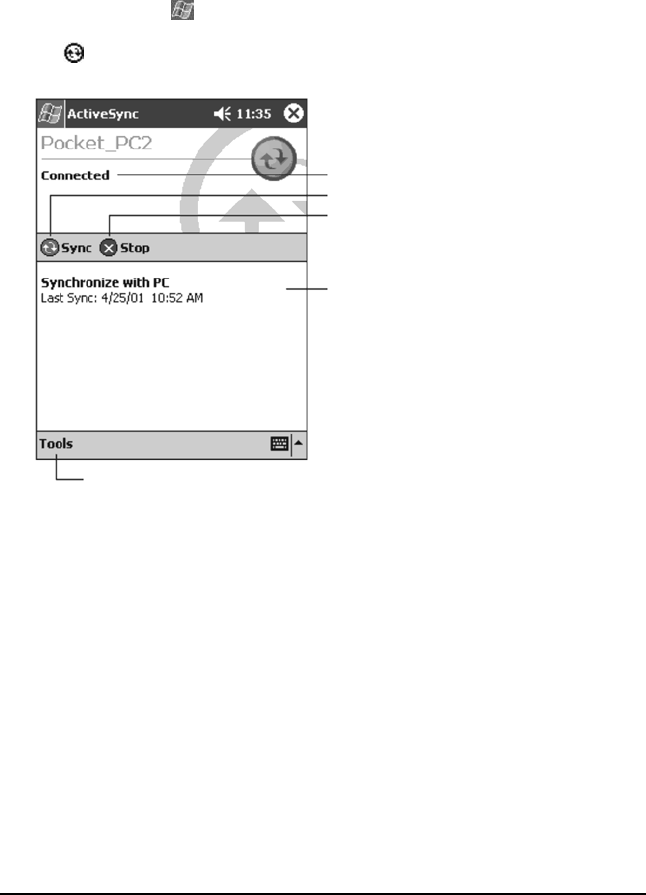
40 ViewSonic Pocket PC V35
Synchronizing Data
Once you have created a synchronization partnership and completed the first
synchronization, you can initiate synchronization from your V35. Follow this
procedure:
1 Connect your V35 to your PC. (See “Connecting Your PC” in Chapter 1.)
2 On your V35, tap , and then tap ActiveSync.
3 Tap to begin synchronization.
By default, ActiveSync does not automatically synchronize all types of
information. Use ActiveSync options to turn synchronization on and off for
specific information types. You can:
• Control when synchronization occurs by selecting a synchronization mode.
For example, you can synchronize continually while the V35 is connected or
only when you choose the synchronize command.
• Select which information types are synchronized and control how much data
is synchronized. For example, you can choose how many weeks of past
appointments you want synchronized.
For information on setting ActiveSync options and using ActiveSync on your PC,
see ActiveSync Help on the PC. For information on using ActiveSync in your
V35, see ActiveSync Help on the V35.
View connection status.
Tap to connect and synchronize.
Tap to stop sycnchronization.
View synchronization status.
Tap to change Volume or Mute all sounds.
V35_UG.book Page 40 Monday, October 28, 2002 4:56 PM