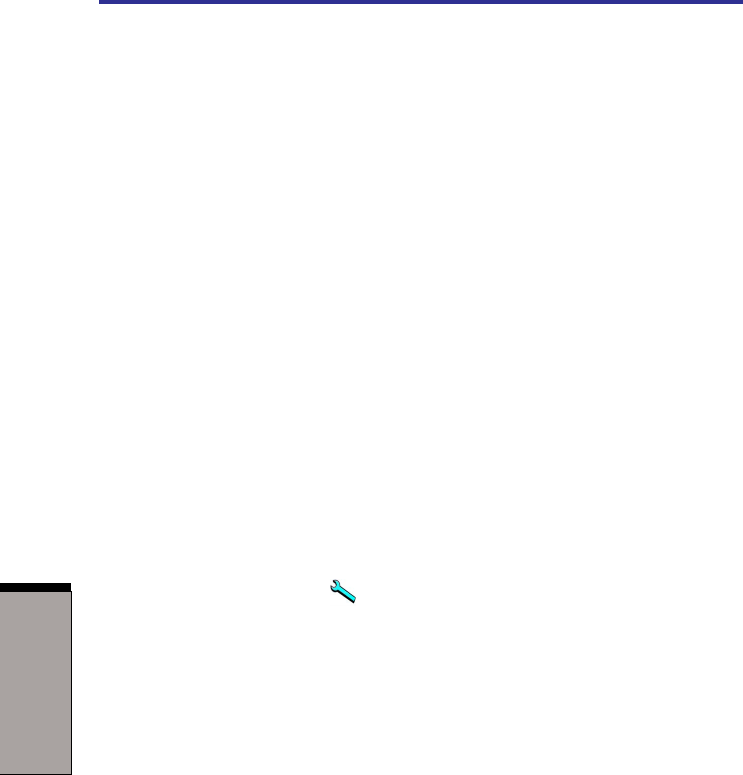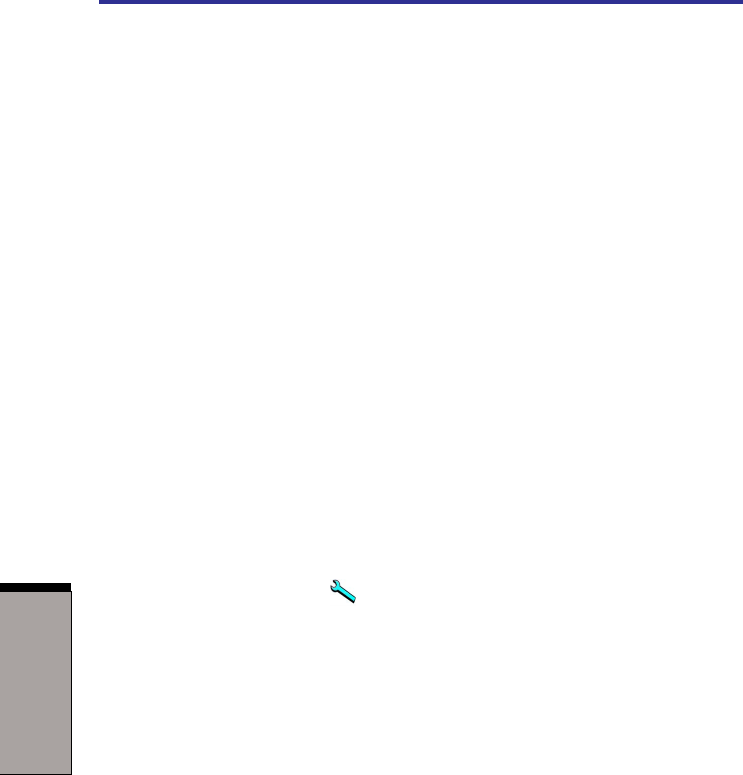
User’s manual
4-20
OPERATING BASICS
◆ If you add data to a DVD-R and DVD+R disc that you have already recorded
to, you might not be able to read the added data under some circumstances. It
cannot be read in 16-bit operating systems, such as Windows 98SE and
Windows ME. In Windows NT4, you will need Service Pack 6 or later to read
added data. In Windows 2000, you will need Service Pack 2 or later to read it.
Some DVD-ROM and CD-RW/DVD-ROM drives cannot read added data
regardless of the operating system.
◆ RecordNow! does not support recording to DVD-RAM discs. To record to a
DVD-RAM, use Explorer or other utility.
◆ When you back up a DVD disc, be sure the source drive supports recording to
DVD-R/-RW or DVD+R/+RW discs. If the source drive does not support
recording to DVD-R/-RW or DVD+R/+RW discs, it might not be backed up
correctly.
◆ When you back up a DVD-R, DVD-RW, DVD+R or DVD+RW, be sure to use
the same type of disc.
◆ You cannot partially delete any data written to a CD-RW, DVD-RW or
DVD+RW disc.
Data Verification
To verify that data is written or rewritten correctly, follow the steps below before
you write or rewrite a Data CD/DVD.
1. Click the Options button ( ) on the RecordNow! Console to open the
Options panels.
2. Select the Data in the left-side menu.
3. Mark the Verify data written to the disc after burning check box in the Data
Options.
4. Click the OK button.
DLA for TOSHIBA
Note the following limitations when you use DLA:
◆ This software supports only rewritable discs (DVD+RW, DVD-RW, and CD-
RW). It does not support DVD+R, DVD-R, and CD-R discs that are not
rewritable.
◆ DLA does not support formatting the DVD-RAM disc and writing to it. They
are performed by DVD-RAM Driver Software. The proper software works
according to the disc inserted in the drive.