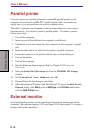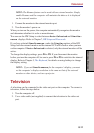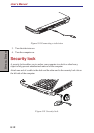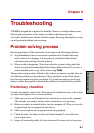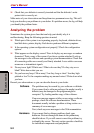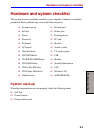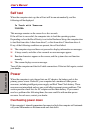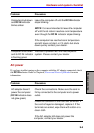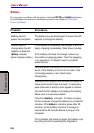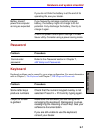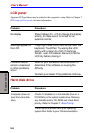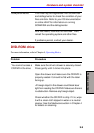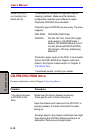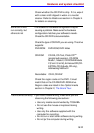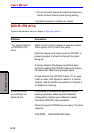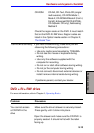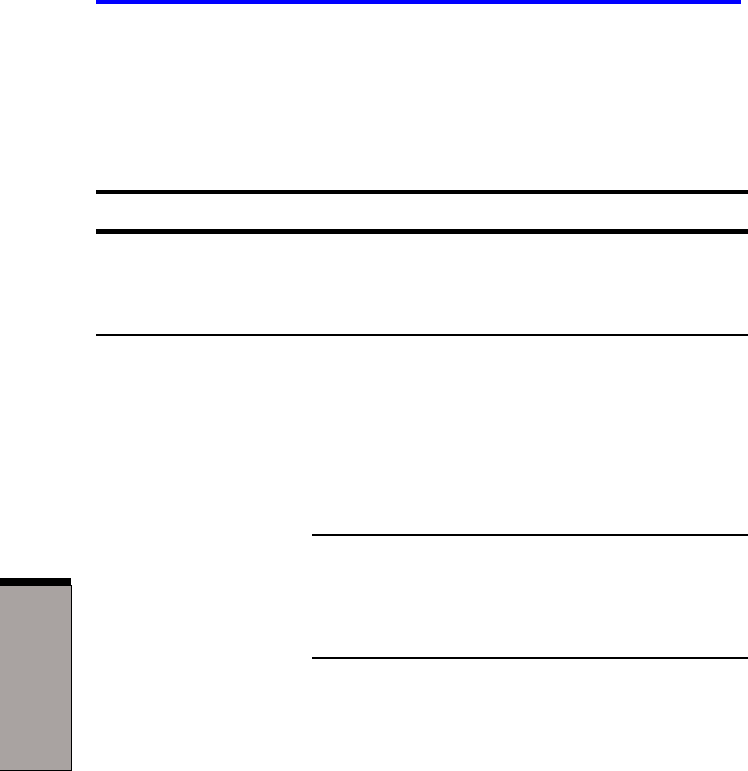
User's Manual
9-6
TROUBLESHOOTING
Battery
If you suspect a problem with the battery, check the DC IN and battery indicators.
For information on indicators and battery operation see Chapter 6, Power and
Power-Up Modes.
Problem Procedure
Battery doesn’t The battery may be discharged. Connect the AC
power the computer adaptor to charge the battery.
Battery doesn’t If the battery is completely discharged, it will not
charge when the AC begin charging immediately. Wait a few minutes.
adaptor is attached
(Bttery indicator If the battery still does not charge, make sure
does not glow amber.) the outlet is supplying power. Test it by plugging
in an appliance. If it doesn't work, try another
power source.
Check whether the battery is hot or cold to the
touch. If the battery is too hot or too cold, it will
not charge properly. Let it reach room
temperature.
Unplug the AC adaptor and remove the battery to
make sure the terminals are clean. If necessary
wipe them with a soft dry cloth dipped in alcohol.
Connect the AC adaptor and replace the battery.
Make sure it is securely seated.
Check the Battery indicator. If it does not glow,
let the computer charge the battery for at least 20
minutes. If the Battery indicator glows after 20
minutes, let the battery continue to charge at
least another 20 minutes before turning on the
computer.
If the indicator still does not glow, the battery may
be at the end of its operating life. Replace it.