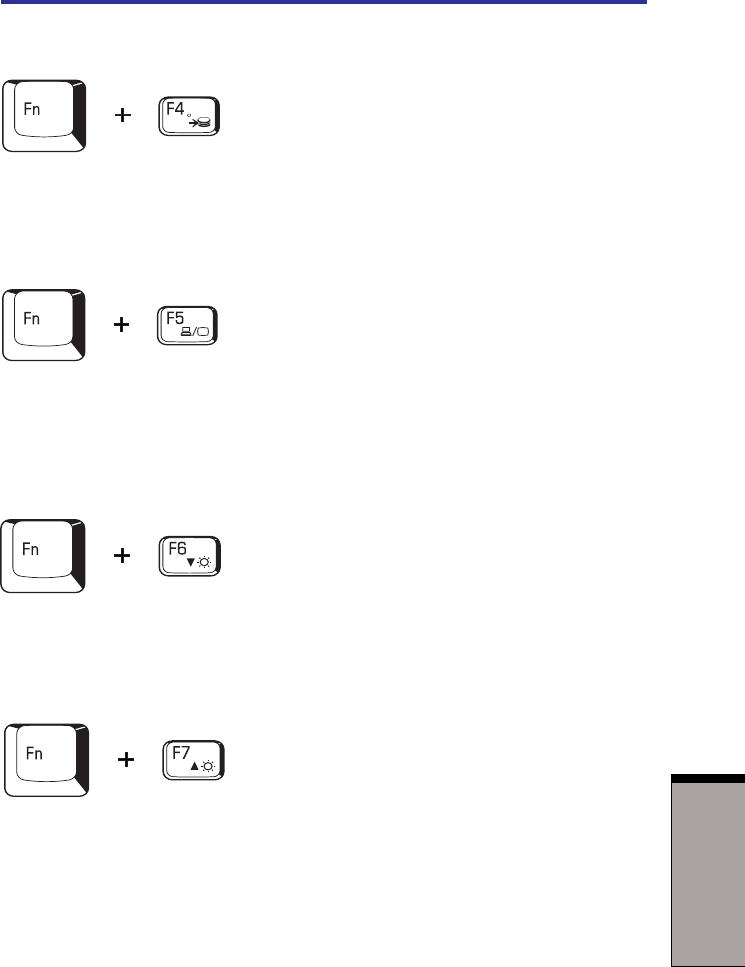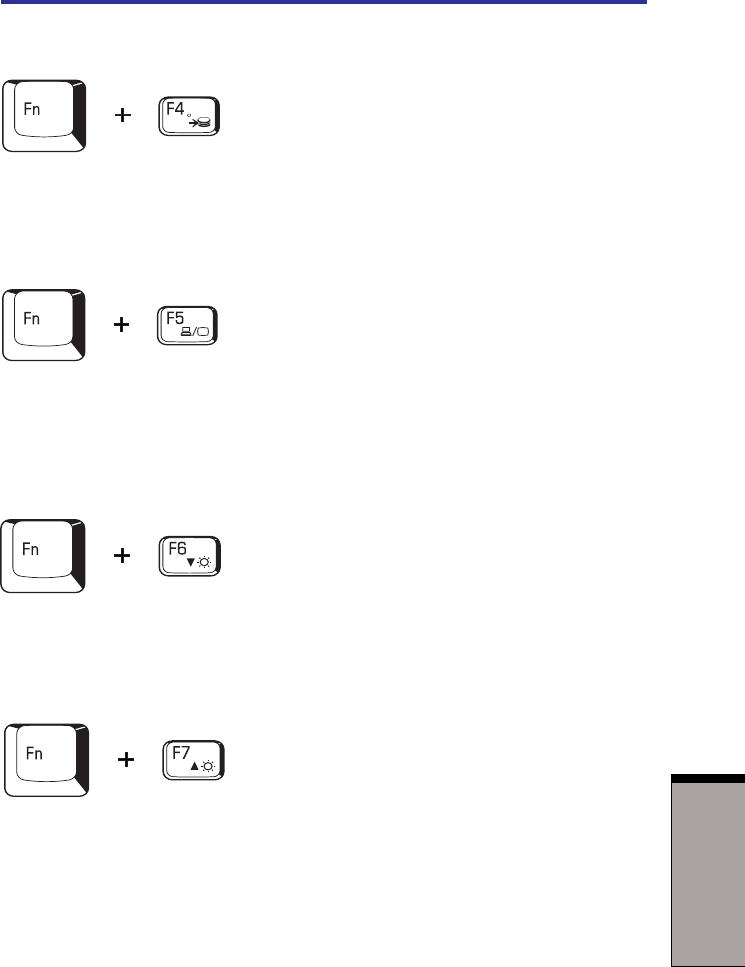
5-5
T
HE
K
EYBOARD
Hibernation: When you press Fn + F4, the computer can enter Hibernation. To
avoid entering Hibernation unexpectedly, a dialog box appears for verification.
However, if you check the checkbox in the dialog box, it will not appear from the
next time.
Display selection: Press Fn + F5 to change the active display device. When
you press these hot keys a dialog box appears. Only selectable devices will be
displayed. Hold down Fn and press F5 again to change the device. When you
release Fn and F5, the selected device will change. If you hold down the keys for
three seconds the selection will return to LCD.
LCD Display Brightness: Pressing Fn + F6 decreases the display brightness in
decrements. When you press these hotkeys, the current setting will be displayed
for two seconds by an icon. You can also change this setting through the Screen
brightness item of the Basic Setup tab in TOSHIBA Power Saver.
Display Brightness: Pressing Fn + F7 increases the display brightness in
increments. When you press these hotkeys, the current setting will be displayed for
two seconds by a pop-up icon. You can also change this setting through the Screen
brightness item of the Basic Setup tab in TOSHIBA Power Saver.
NOTE: 1.The brightness level is always set at the maximum value for
about 18 seconds, when the LCD turns on. After 18 seconds,
the brightness level will appear at the Power Save Mode
setting or you can change it manually.
2.Display clarity increases with the brightness level.
Soft keys: Fn key combinations