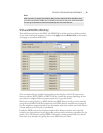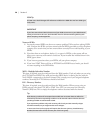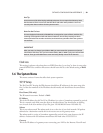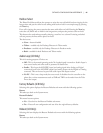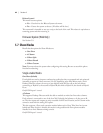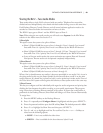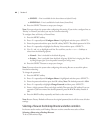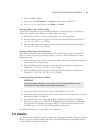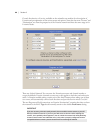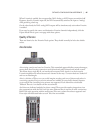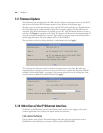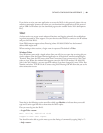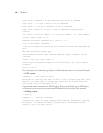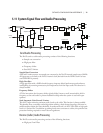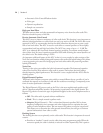DETAILED CONFIGURATION & REFERENCE | 65
Press the MENU softkey1.
Scroll down until 2. Select Show is highlighted and then press <SELECT>
Press <3. ∇> or <∆> arrow keys to select Show 1 or Show 2.
Selecting a Show using a Call Controller
A given Call Controller can be associated with Show 1 or Show 2 by using a special key se-
quence. To assign a Console Director to a show, follow these steps:
All lines must be idle, or must be on hold, before you can change shows.1.
Press the following button sequence to associate the Console Director with Show 1: <*> 2.
<S> <H> <O> <W> <1> (or *74691).
Press the following button sequence to associate the Console Director with Show 2: <*> 3.
<S> <H> <O> <W> <2> (or *74692)
Selecting a Show using a Console Director
e Console Director is always in Talent mode. A Console Director can be associated with
Show 1 or Show 2 by using a special key sequence. To assign a Console Director to a show,
follow these steps:
When selecting a show, no line can be on the hybrid. All lines must be idle or must be on 1.
hold before you can change shows.
Press the following button sequence to associate the Console Director with Show 1 2.
(Hybrid 1): <*> <S> <H> <O> <W> <1> (or *74691).
Press the following button sequence to associate the Console Director with Show 2 3.
(Hybrid 2): <*> <S> <H> <O> <W> <2> (or *74692)
Connecting Assistant Producer to a Show
IMPORTANT
You must use Assistant Producer 3.5, or newer. If you are an Assistant Producer 2.0 user,
contact Telos Customer Support for information on upgrading.
From the AP Server menu, choose a Server (the IP address of a Nx12)1.
From the AP Connection menu, choose Connect Show and from there choose from the 2.
desired show (Show 1 or Show 2)
From the AP Connection menu, choose Desktop Director and choose the Desktop 3.
Director you wish to control. NOTE: A Desktop Director’s ID number is displayed on
the upper left of the display. For example “DD2”. To obtain the ID number of a Call
Controller type <*><d><d> and it will be displayed on the screen.
For additional information, see the AP 3.5 User’s Manual.
5.8 Livewire
e Web interface is used for Livewire configuration. e pages are similar to those for Livewire
Nodes, so if you are already familiar with those, you will be immediately comfortable with the
Nx12’s Livewire configuration interface.