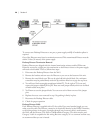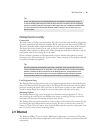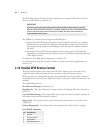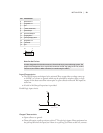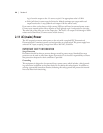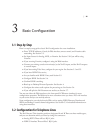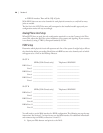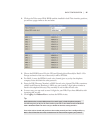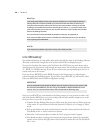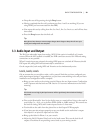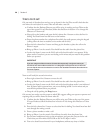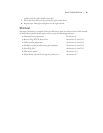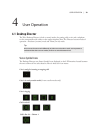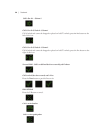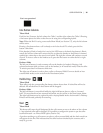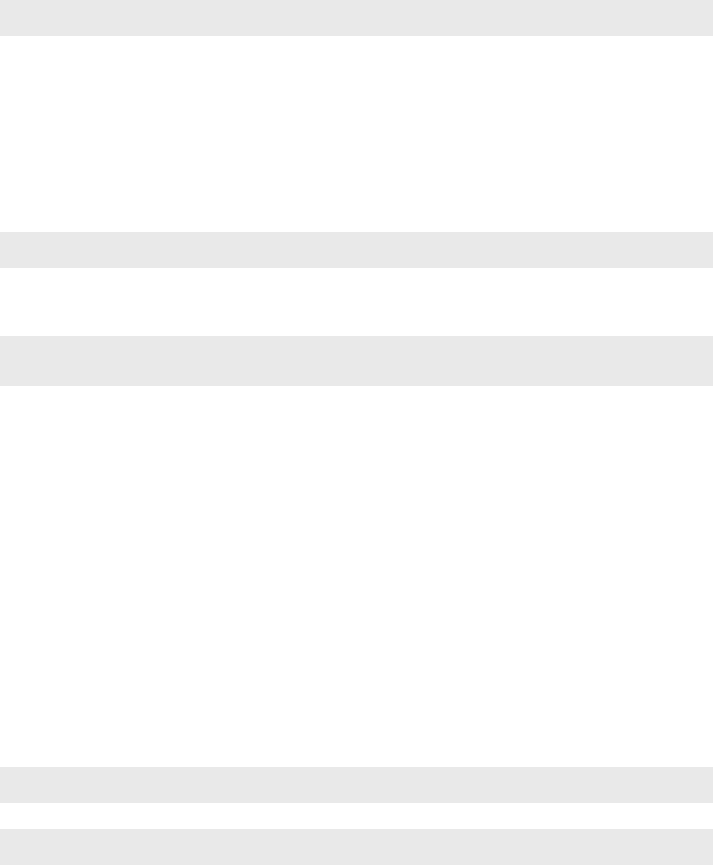
28 | Section 3
More Tips
Incorrectly entered SPIDs are the most common problem users in the USA & Canada have
placing ISDN calls. Compare the SPIDs you have entered with the SPIDs provided to you
on by the phone company to be certain that you have entered them correctly. Do not add
anything to your SPIDs. Note that there are no hyphens, dashes (-), or spaces in SPIDs so the
system will not allow you to enter any non-numeric characters. If your installer has included
them in the SPID, ignore them.
For a list of known working USA SPIDs by telephone company, see Appendix A.
If you have PTP (AT&T Point-to-Point) or ETS300 (Euro-ISDN) ISDN protocol, you should not
enter anything in the SPID elds.
Hot Tip
If you experience problems only with incoming calls, check your DNs.
Is the ISDN working?
Successful initialization of a line will be indicated by the idle line state on the Desktop Director.
is state is shown with a single dot in the center of the LED icon display being lit.
You can also check the line status on the Nx12 main box LCD. Press any menu button twice
and then press the ∇ button to cycle through the status screen. You should see a screen that has
A – ISDN B – ISDN at the top. If you do not see this screen, just repeatedly press the ∇or ∆
button until you see this screen.
If you do not see READY for each ISDN channel on the Status screen, try rebooting the
system from the System/Reboot menu. If you still do not get READY, you will need to check
both your ISDN lines and the ISDN configuration settings.
IMPORTANT
Users in the USA & Canada should see READY status for each line whenever the system is idle.
On certain ETS-300 ISDN lines, the lines may go from READY to DEACTIVATED after a time
interval. This is no cause for alarm and you can proceed with the following steps.
Once you see READY for each channel on the Status screens, you can proceed to make a call
and verify that the ISDN lines are, in fact, working. We will start with the simplest case, a call
from your line 1 to your line 2, as follows:
Confirm that the Desktop Director you will be using has power and says Talent at the top ♦
of the screen. If it says Producer, follow the directions in Section 4.1 to change to Talent
mode.
Pick up the handset and push each line button in the left column and listen for dial tone.
♦
You should see the ⇐ icon as each line is selected.
Select line 1 and enter the phone number for line 2 using the numeric keypad.
♦
You should now hear a ringing sound and see the ringing Status Symbol (an expanding ♦
square) on line 2. Press the right column line 2 button to answer this call. You should see
the ⇒ icon.