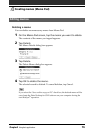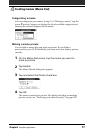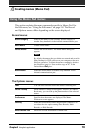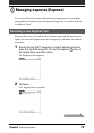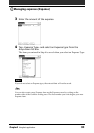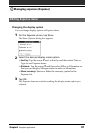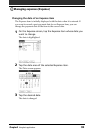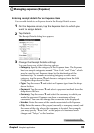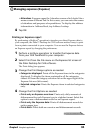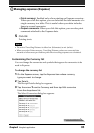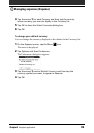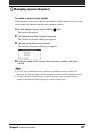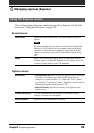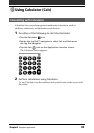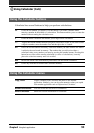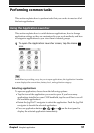84
Chapter2 Using basic applications
•Attendees: Expense opens the Attendees screen which looks like a
memo screen of Memo Pad. In this screen, you can enter the names
of attendees and purposes of expenditures. To display the address
information in Address Book, tap Address Lookup.
4
Tap OK.
Printing an Expense report
By performing a HotSync
®
operation to transfer your latest Expense data to
your computer, the Palm™ Desktop for CLIE software makes it easy to print
from a printer connected to your computer. You can use the Expense data as
an Expense report by changing the preferences.
1
Perform a HotSync operation to transfer the Expense data
from your CLIE handheld to your computer.
2
Select Print from the File menu on the Expense list screen of
the Palm Desktop for CLIE software.
The Print dialog box appears.
3
Change the Print Range options as needed.
•Categories displayed: Prints all the Expense items in the categories
displayed. To display the items contained in all the categories,
choose All from the category selection list on the upper right of the
Expense list area (left screen).
•Selected categories: Prints the Expense items in selected categories
only.
4
Change the Print Options as needed.
•Prints only an Expense overview: Prints only daily amounts of
disbursement for each Expense type in a tabular format. Select this
option to use a disbursement record as an Expense report.
•Prints only the Expense data: Prints all disbursement records for
each expense type.
•Prints both: Prints both an overview and disbursement records.
Managing expenses (Expense)
Continued on next page