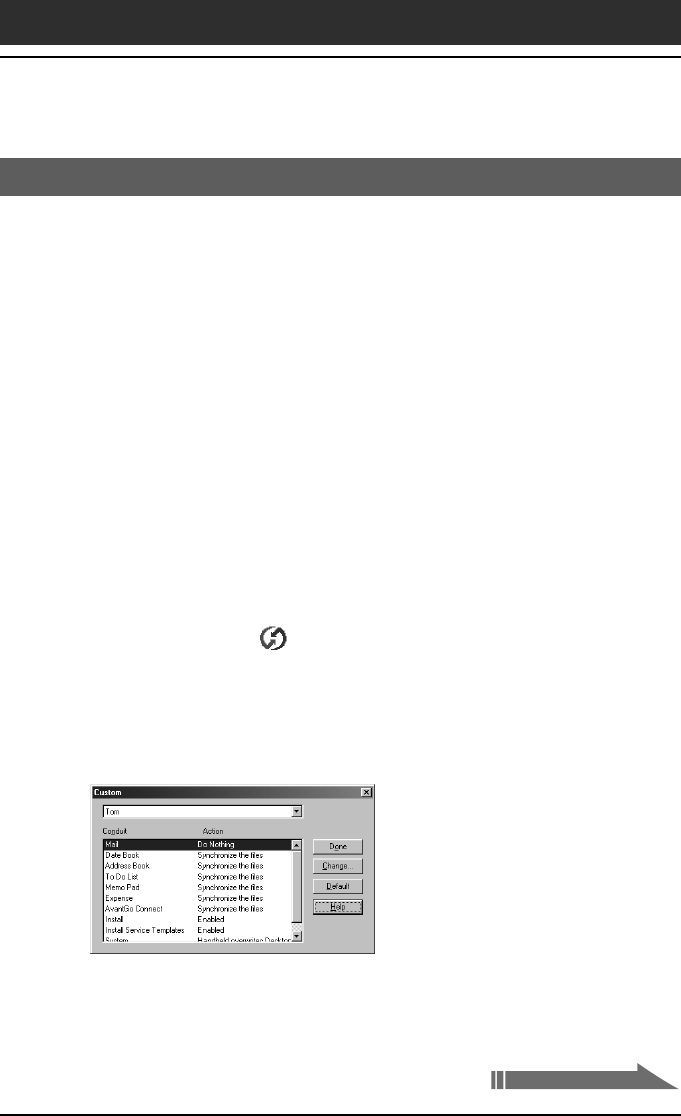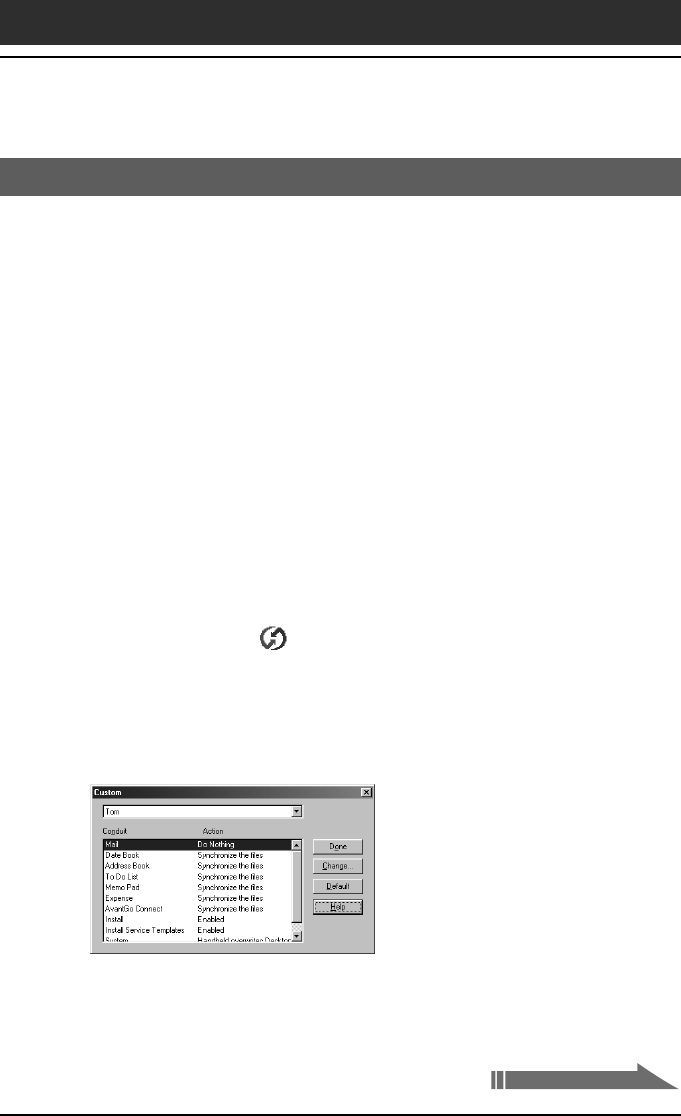
120
Chapter3 Exchanging and updating data using a HotSync
®
operation
Customizing HotSync application settings (Conduit)
What is a “Conduit”?
For each application, you can define a set of options that determines how
records are handled during synchronization. Each set of these options is
called a “conduit.” By default, a HotSync operation synchronizes all files
between your CLIE handheld and the Palm Desktop for CLIE software.
In general, you should leave the settings as they are to synchronize all files.
The only reason you might want to change these settings is to overwrite data
on either your CLIE handheld or the Palm Desktop for CLIE software, or to
avoid synchronizing a particular type of file because you do not use it.
In addition to the conduits for Date Book, Address Book, To Do List, Memo
Pad, and Expense, the Palm Desktop for CLIE software offers System and
Install conduits. The System conduit backs up the system information stored
on your CLIE handheld. The Install conduit installs add-on applications to
your CLIE handheld.
1
Click the HotSync icon in the Windows task tray (bottom-
right corner of the taskbar) and then select Custom from the
HotSync Manager menu.
Or, select Custom from the HotSync menu of the Palm Desktop for CLIE
software.
The Custom dialog box appears.
2
Select the appropriate user name you are using on your CLIE
handheld from the drop-down list.
3
Select an application in the Conduit list.
Advanced HotSync
®
operations