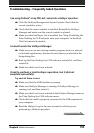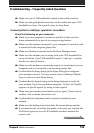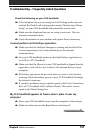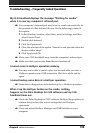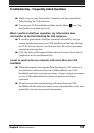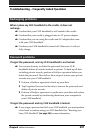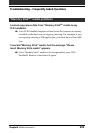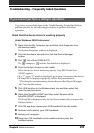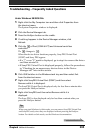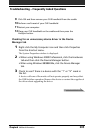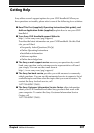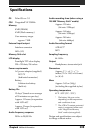203
Chapter6 Additional information
If you cannot perform a HotSync operation
If you have reviewed the items in the Troubleshooting list and the HotSync
problem persists, try the following procedures to perform a HotSync
operation.
Check that the device driver is working properly
Under Windows 2000 Professional
1 Right-click the My Computer icon and then click Properties from
the shortcut menu.
The System Properties window is displayed.
2 Click the Hardware tab and then click the Device Manager
button.
3 Click the of Port (COM & LPT).
The changes to and the Port details are displayed.
4 Press the HotSync button on the cradle.
When the device driver functions properly, SonyPEG Virtual Port
(COM*) appears.
•If a “!” or an “X” mark is displayed, go to step 5 to remove the driver.
•If SonyPEG is displayed properly, follow the procedures in
“Checking for an unnecessary device driver in the Device Manager
tab” later in this section.
5 Click USB Switcher in the Windows task tray and then select Exit
from the shortcut menu.
6 Right-click SonyPEG (COM*) and then select Remove while
SonyPEG (COM*) is displayed.
The SonyPEG is displayed only for less than a minute after you press the
HotSync button.
7 Click OK and then remove your CLIE handheld from the cradle.
8 Perform a soft reset of your CLIE handheld.
9 Restart your computer.
10
Place your CLIE handheld on the cradle and then press the
HotSync button.
Troubleshooting – Frequently Asked Questions