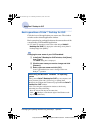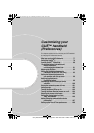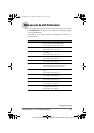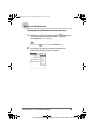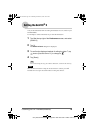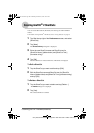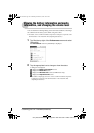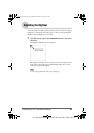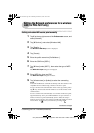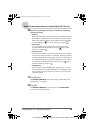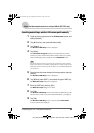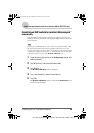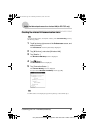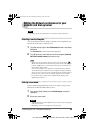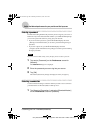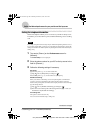Customizing your CLIÉ™ handheld (Preferences) 83
Sony Personal Entertainment Organizer PEG-TJ37/TJ27 A-BTG-100-11 (1)
Setting the Network preferences for a wireless
LAN (for PEG-TJ37 only)
Setting a wireless LAN access point manually
1 Tap V at the top right corner of the Preferences screen, and
select [Network].
2 Tap [V Service:], and select [Wireless LAN].
3 Tap [Details...].
The Wireless LAN Setup screen is displayed.
4 Tap [Create].
5 Enter the profile name into [ProfileName :].
6 Enter the SSID into [SSID :].
7 Tap [V None] under [WEP :], then select the type of WEP
key.
The WEP KEY Input dialog box is displayed.
8 Enter WEP Key, then tap [OK].
The WEP KEY Input dialog box is closed.
9 Tap [Infrastructure] or [Adhoc] to select the connecting
mode.
Your CLIÉ handheld can communicate directly with other wireless LAN
compatible devices without using a wireless LAN access point.
To use a wireless LAN communication in this mode, tap [Adhoc]. Then,
tap [
V
1ch], and select the channel number to use for the wireless LAN
communication.
To use a wireless LAN communication via a wireless LAN access point,
tap [Infrastructure]. when your CLIÉ handheld is set up to connect to a
wireless LAN access point automatically (refer to P.86), this setup is
treated as one for selection. Auto Connect is enabled by default. To cancel
Auto Connect, tap next to [AutoConnect:] to change to .
Continued on next page
• • • • • • • • • • • • • • • • • • •
01US01COV.book Page 83 Wednesday, December 3, 2003 10:02 AM