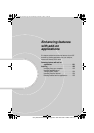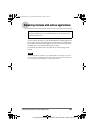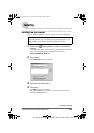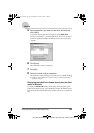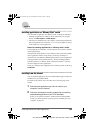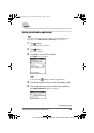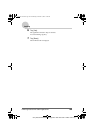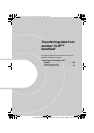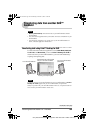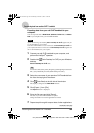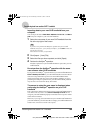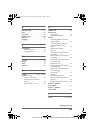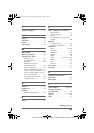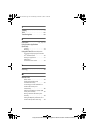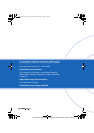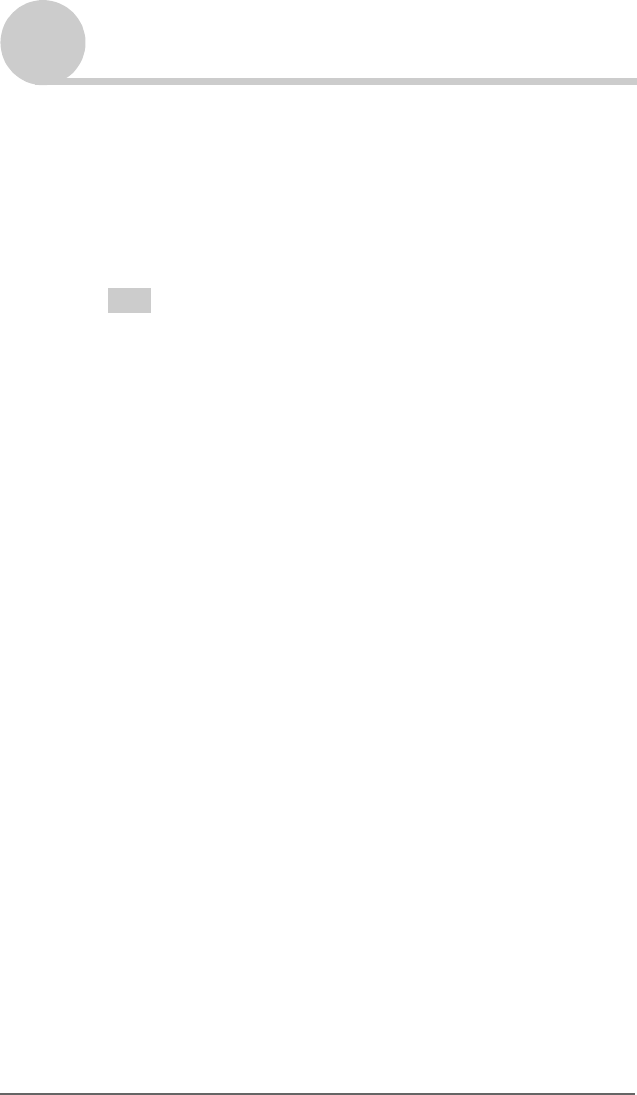
Transferring data from another CLIÉ™ handheld 190
Sony Personal Entertainment Organizer PEG-TJ37/TJ27 A-BTG-100-11 (1)
Transferring data from another CLIÉ™ handheld
Importing data to your new CLIÉ handheld from your
computer
You can import the data of Date Book, Address, To Do List, and Memo
pad from your computer to your new CLIÉ handheld.
1 Select the user name of your new CLIÉ handheld from the
list at the top right of the screen.
Tip
If you have never performed the HotSync
®
operation with your new CLIÉ
handheld, select [Users...] from [Tools]. Click [New...] in the Users window and
enter the new user name.
Then select the user name you just entered.
2 Click [Import...] from [File].
3 Select the files you have exported, and click [Open].
4 Perform the HotSync
®
operation.
The data exported from your old CLIÉ handheld is copied onto your new
CLIÉ handheld.
Do not perform the HotSync
®
operation with the same
user name as other CLIÉ handhelds
If you perform the HotSync
®
operation between your new CLIÉ handheld and
Palm™ Desktop for CLIÉ for your old CLIÉ handheld, and use the old user
name, then setup information specific to the old CLIÉ handheld will be
transferred with data. This may causes some problems. Similarly, if you try
performing the HotSync
®
operation with your old CLIÉ handheld, problems
may also arise. Do not transfer data by this method.
The screen to select the user name is displayed when
performing the HotSync
®
operation on your CLIÉ
handheld
Enter a name that is different from the user name of your CLIÉ handheld being
used. If the same user name is used, Palm™ Desktop for CLIÉ will not
recognize your CLIÉ handheld properly and the data of the respective models
will be mixed or deleted.
Moreover, if you copy [Unsaved Preferences] from another CLIÉ handheld to
your CLIÉ handheld, you will not be able to manage your CLIÉ handheld with
another name, since the user name is also copied.
01US01COV.book Page 190 Wednesday, December 3, 2003 10:02 AM