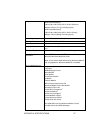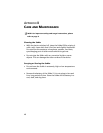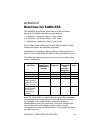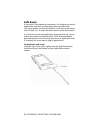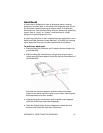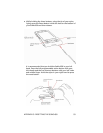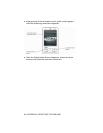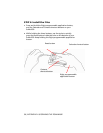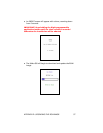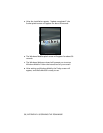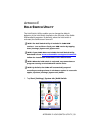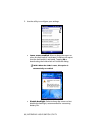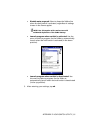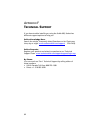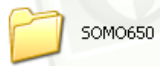
APPENDIX D
U
PGRADING THE ROM IMAGE
ADVANCED USERS ONLY!
You can purchase ROM image upgrades from the Socket website.
WARNING! You will lose all data files and applications
during the upgrade process!
STEP 1: Power the Device
Make sure the battery has enough power or plug the SoMo 650
into an external power source using the charging cable/cradle.
you run the update.
STEP 3: Transfer Files using a Memory Card
IMPORTANT! It is not recommended to transfer the files
using ActiveSync or the Windows Mobile Device Center!
The directory SOMO650 containing the ROM image files must be
moved to the SoMo 650 with a SD or CF memory card. Make sure
your memory card has at least 40 MB of free space.
1. On your PC, use My Computer or Windows Explorer to locate
the directory SOMO650, which contains the upgrade files.
STEP 2: Back up Data on the Device
If you have any data on the SoMo 650, please back it up before
2. Copy the SOMO650 directory to your memory card.
DO NOT change the name of the folder!
3. Insert the memory card into the SoMo 650.
APPENDIX D: UPGRADING THE ROM IMAGE 55