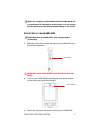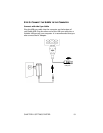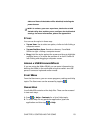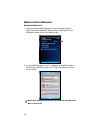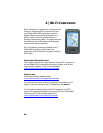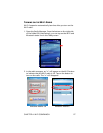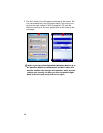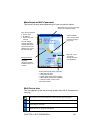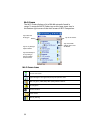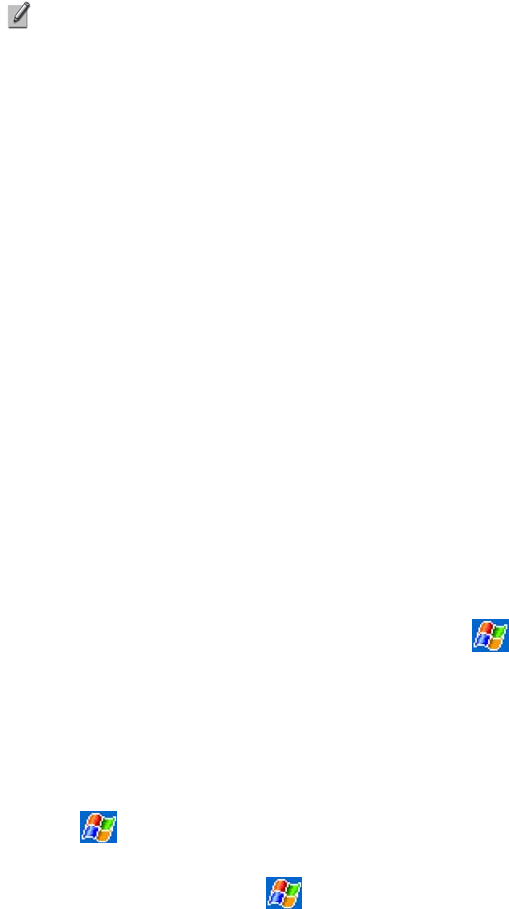
sides and front of the SoMo will be disabled, including the
power button
.
NOTE: To enhance your user experience, Socket has a Hold
Switch Utility that enables you to configure the hold switch
settings. For more information, please see Appendix D.
STYLUS
You can use the stylus in three ways.
• Tap an item: Use to select an option, similar to left-clicking a
computer mouse.
• Tap and hold an item: Reveals a submenu, if available.
Similar to right- clicking a computer mouse.
• Drag: Hold the stylus against the screen and drag to highlight
multiple items, or to move the position of an item. Similar to
left-clicking and dragging a computer mouse.
ADDING A USB KEYBOARD/MOUSE
If you are using the SoMo 650-M, you can enter information by
docking the SoMo in the cradle and using the cradle’s two USB
ports to connect a keyboard and/or mouse.
START MENU
From the Start menu, you can access programs, settings and Help
topics. The Start menu can be accessed by tapping
.
ONLINE HELP
Your SoMo 650 contains online help files. These can be accessed
in two main ways:
1.
Press > Help > Contents for a list of Help topics.
2.
To access Help for any particular application, open the
application and then tap
> Help.
CHAPTER 3: CONTROLLING THE SOMO 23