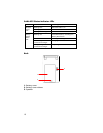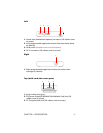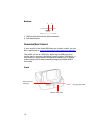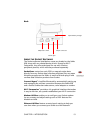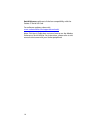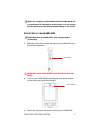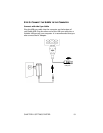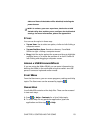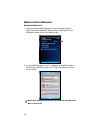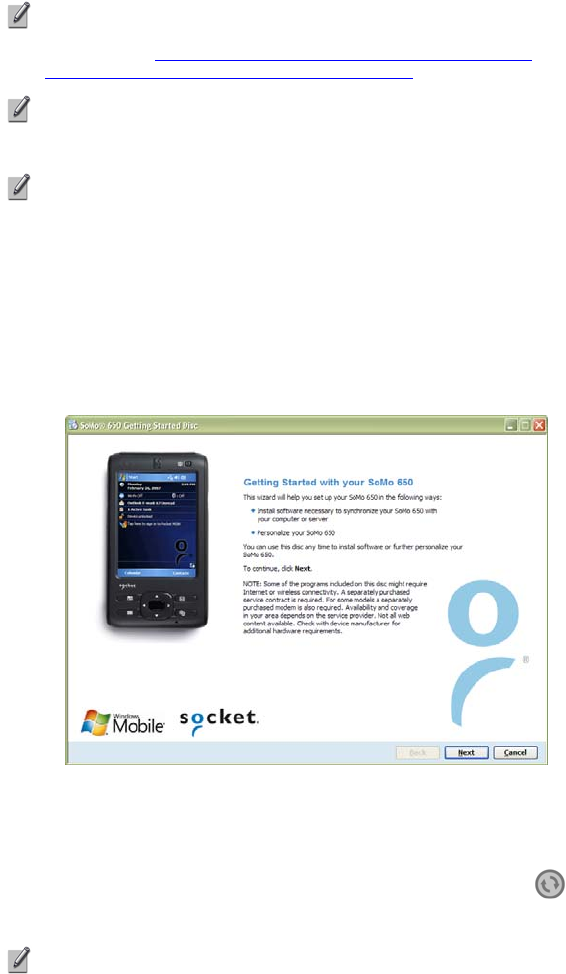
STEP 4: INSTALL ACTIVESYNC ON A HOST PC
NOTE: For Windows Vista, use the Windows Mobile Device
Center, which you can download free from the Microsoft
website at: www.microsoft.com/windowsmobile/en-
us/help/synchronize/device-center.mspx
NOTE: Do not connect your SoMo 650 to your host computer
until ActiveSync or the Windows Mobile Device Center has
been installed.
NOTE: For Windows 2000/XP, ActiveSync version 4.2 or
greater is required to connect to Windows Mobile 5.0, and
version 4.5 or greater is required to connect to Windows
Mobile 6.
1.
Close any programs running on your computer.
2.
Insert the SoMo 650 Companion CD into the computer's CD-
ROM drive. The CD's welcome page will appear.
3.
Click Next.
The welcome page may appear different for different SoMo versions.
4.
Follow the instructions to install Microsoft ActiveSync.
5.
After installation, the ActiveSync icon will appear
on your computer’s system tray (usually on the
lower right-hand corner of the screen).
NOTE: Refer to the ActiveSync online Help for information on
how to use the software. To restart this setup program,
simply re-insert the
CD into the CD-ROM drive.
18