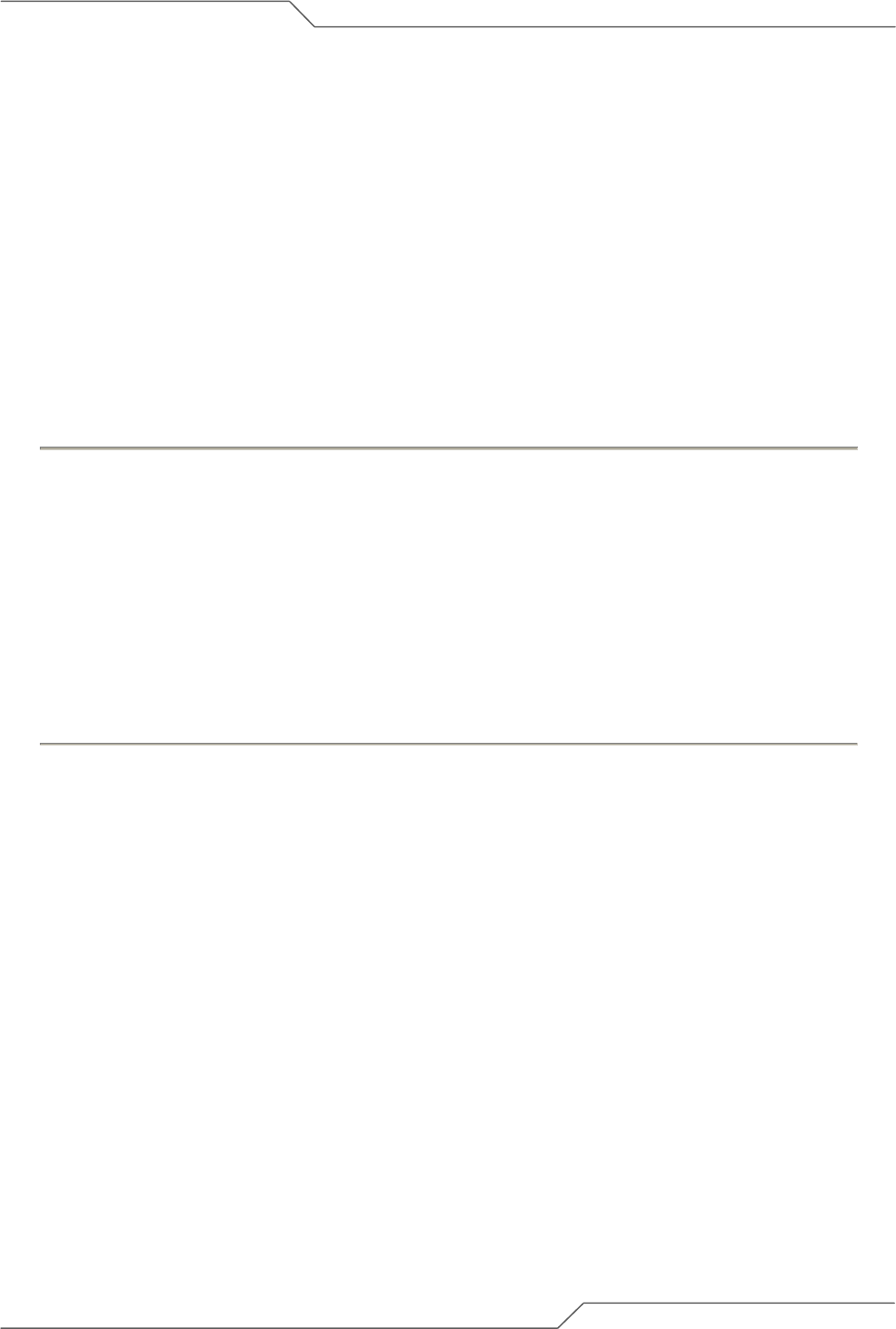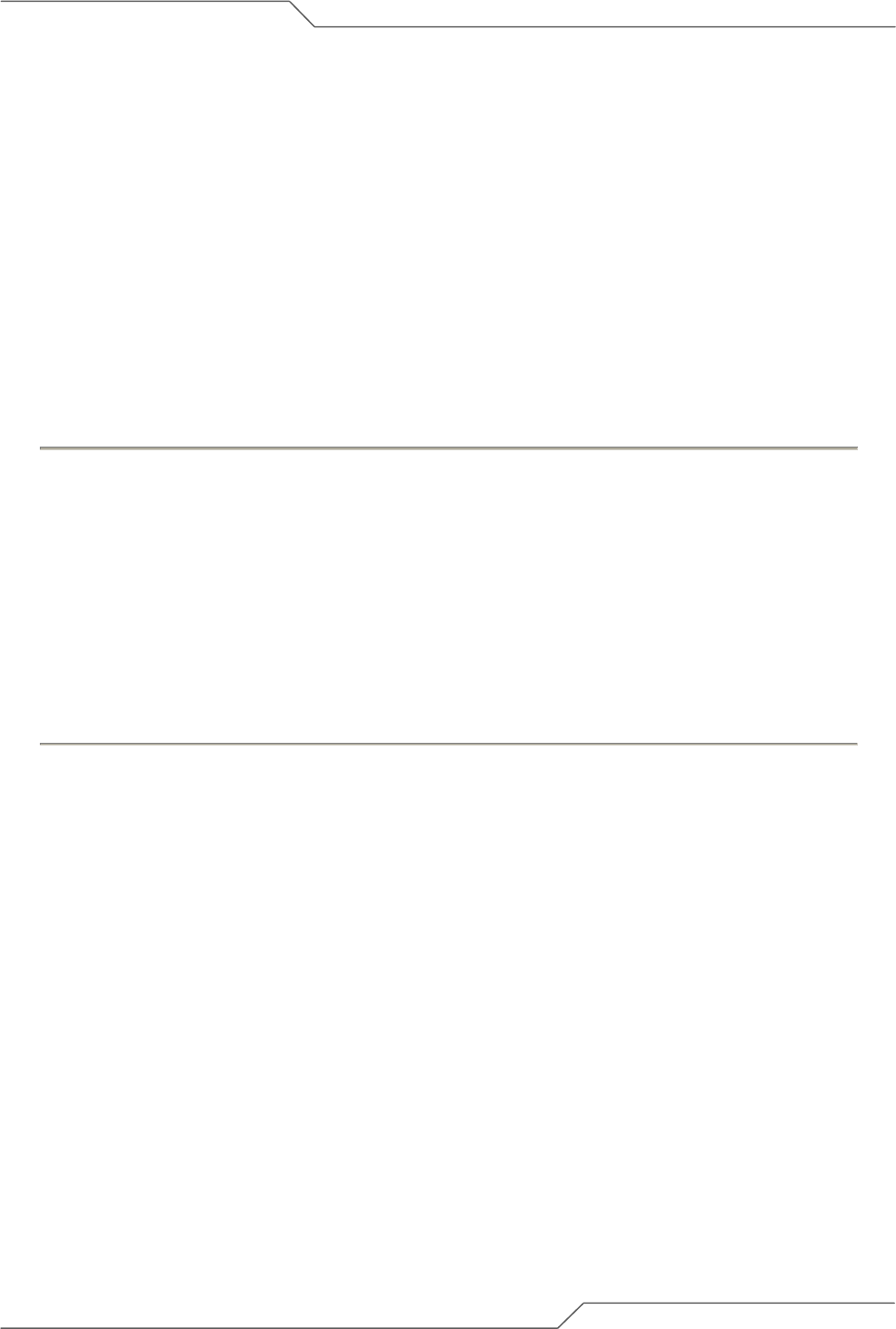
Page 86 of 113
intelligent wireless platform
airHaul
2
Nexus PRO™ User Guide
6. Antenna Alignment
Antenna Alignment can be used to optimize the radio performance and check the RSSI. This is only
available when it is in Remote device mode. To access the antenna alignment, go to the menu bar
under Tools and choose ‘Antenna Alignment’. Use the Wireless Settings to associate the Remote
(Router or Bridge mode) with a Root device.
Click on the ‘Status’ link to go to the Antenna Alignment page. The Link Status page will be displayed
as shown below.
RSSI Audio Tones are provided to help the user align the antenna without looking at the link status
display. Click on the ‘Antenna Alignment Tone On’ button to hear the alignment tones. For more
information on antenna alignment, please refer to the Quick Installation Guide.
To perform the antenna alignment:
1. Go to the menu bar and choose the ‘Radio’ menu item.
2. From the Radio page, use the Wireless Settings to associate to the Root device
3. Click on the ‘Status’ link to go to the Antenna Alignment page. The Link Status page will be
displayed as shown below. In the case of Root Bridge, click ‘View Association Table’ to view
the associated client.
4. A set of tones are provided to help the user align the antenna without looking at the link status
display
5. Click on the ‘Antenna Alignment Tone’ “ON” button to hear the alignment tones.
Note: Different pitch levels indicate a different RSSI value. The higher the pitch the higher the RSSI
value.