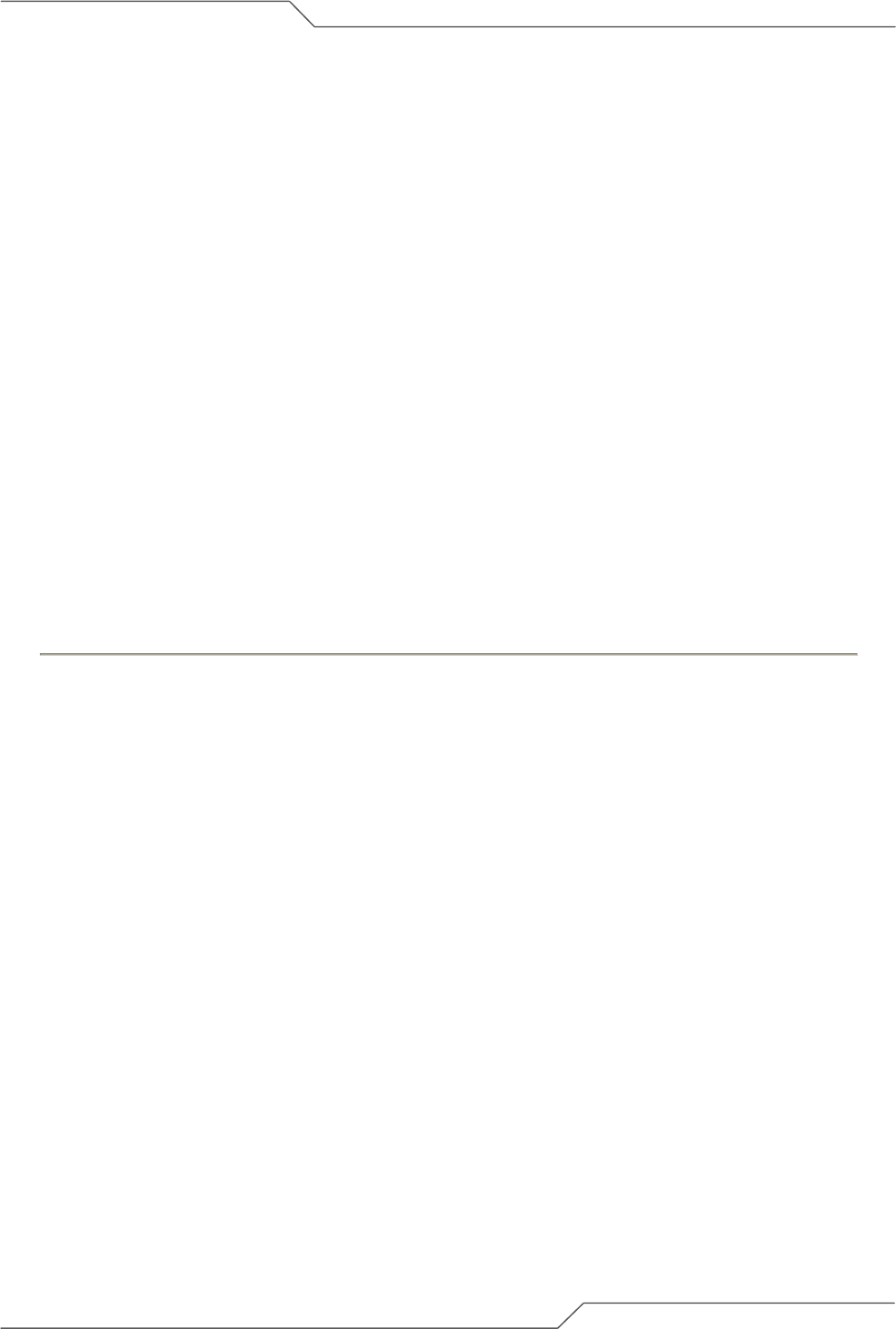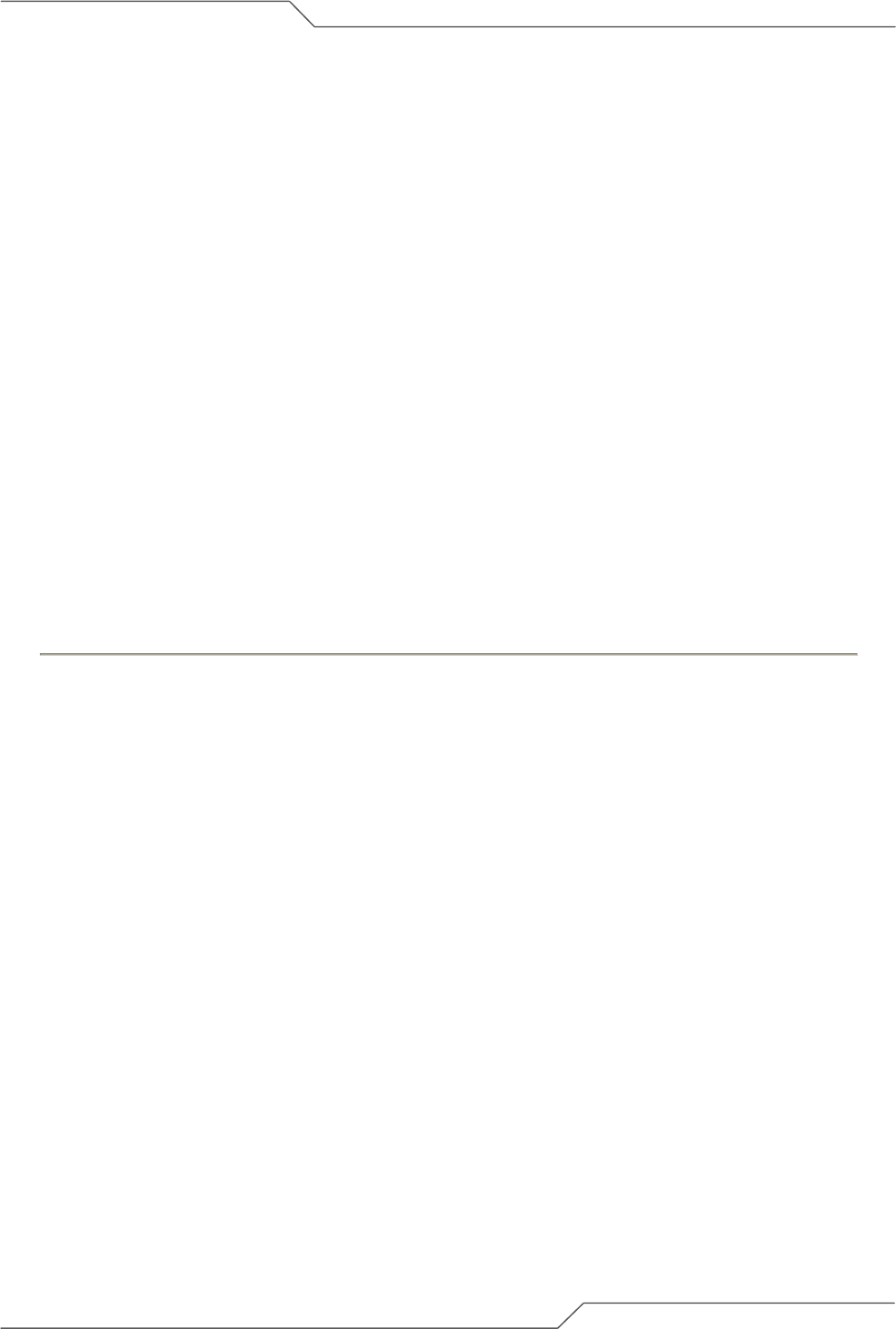
Page 11 of 113
intelligent wireless platform
airHaul
2
Nexus PRO™ User Guide
2. airHaul
2
Nexus PRO™
Configuration
Here you will learn how to login as an administrator and to change the default password to one of your
choice. The features of the configuration page as well as the Navigation Menu Bar are explained. You
will also learn how to configure the dual radios to the desired mode and to convert from one mode to
the other.
Also in this chapter, instructions on modifying the configurations of the Root Bridge such as Ethernet,
Wireless, Bandwidth Control, radio performance parameters, Throughput Optimizer and Spanning
Tree Protocol (STP) are given. Similar instructions are provided for the Remote Bridge and Remote
Router/NAT.
Finally, details on managing the wireless settings are provided.
2.1. User Login and License Agreement
The airHaul
2
Nexus PRO unit comes with the pre-configured default Ethernet (wired-side) IP address:
192.168.0.208 and subnet mask: 255.255.255.0. This default device IP address should be used when
accessing the device configuration management interface for the first time using a web-browser
(Enter http://192.168.0.208 for the URL address). In addition, the Sun Java Plug-in should be
installed. The PC must be on the same subnet as the unit.
Follow the steps below to login as an Administrator to the web-based configuration management
interface system:
1. Connect the radio using the Power over Ethernet (PoE) to a PC or network via the ETH A or
ETH B port (Please refer to the Quick Install Guide for more information on connections).
2. Open a web browser on the PC and enter the device’s IP address 192.168.0.208 in the web
browser address field and press Enter.
3. A user login box will appear. Enter the ’User name’ and ’Password’ and check the
’Remember my password’ checkbox if you want the system to remember the password. The
default user name is Administrator and the password is smartBridges (case sensitive).