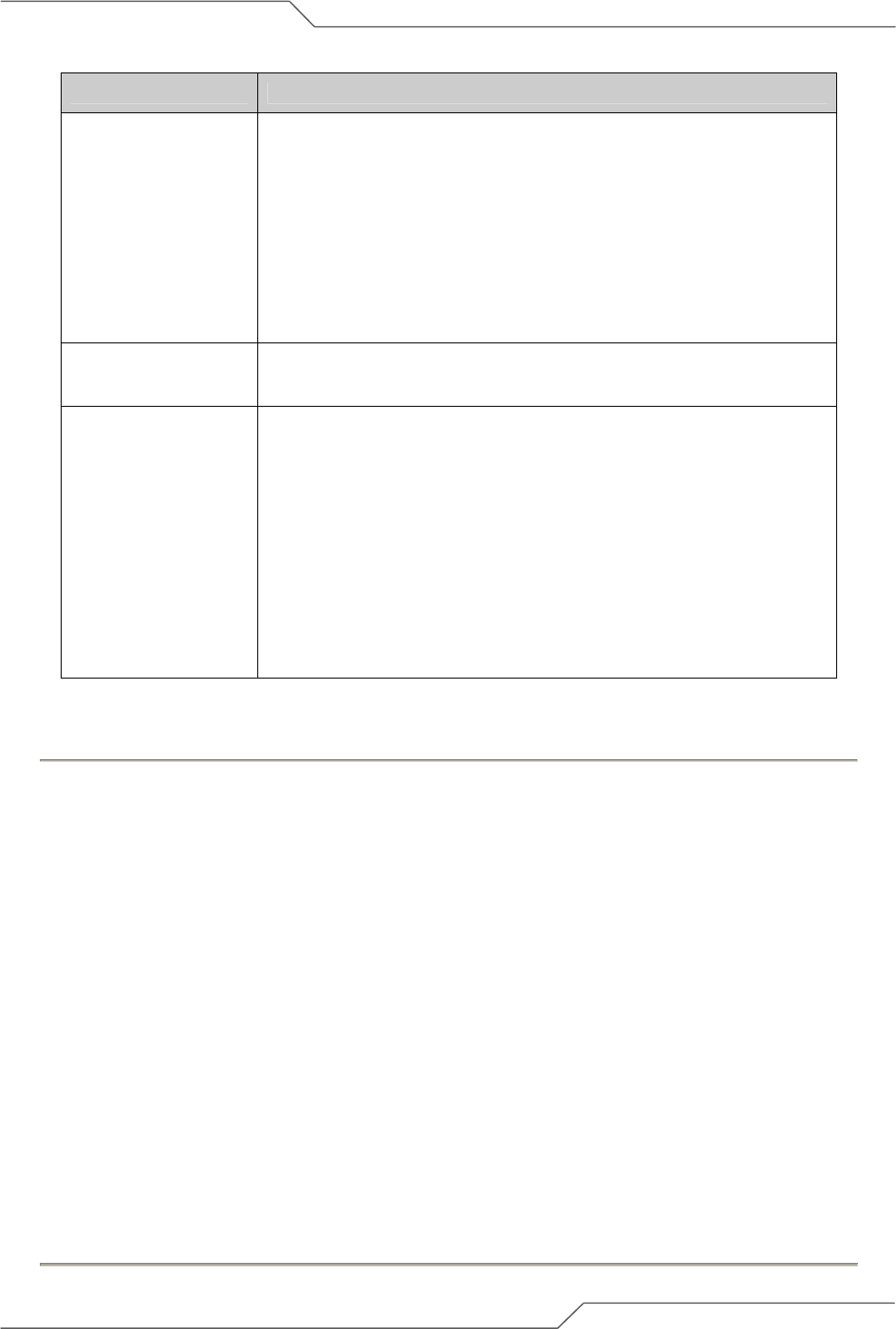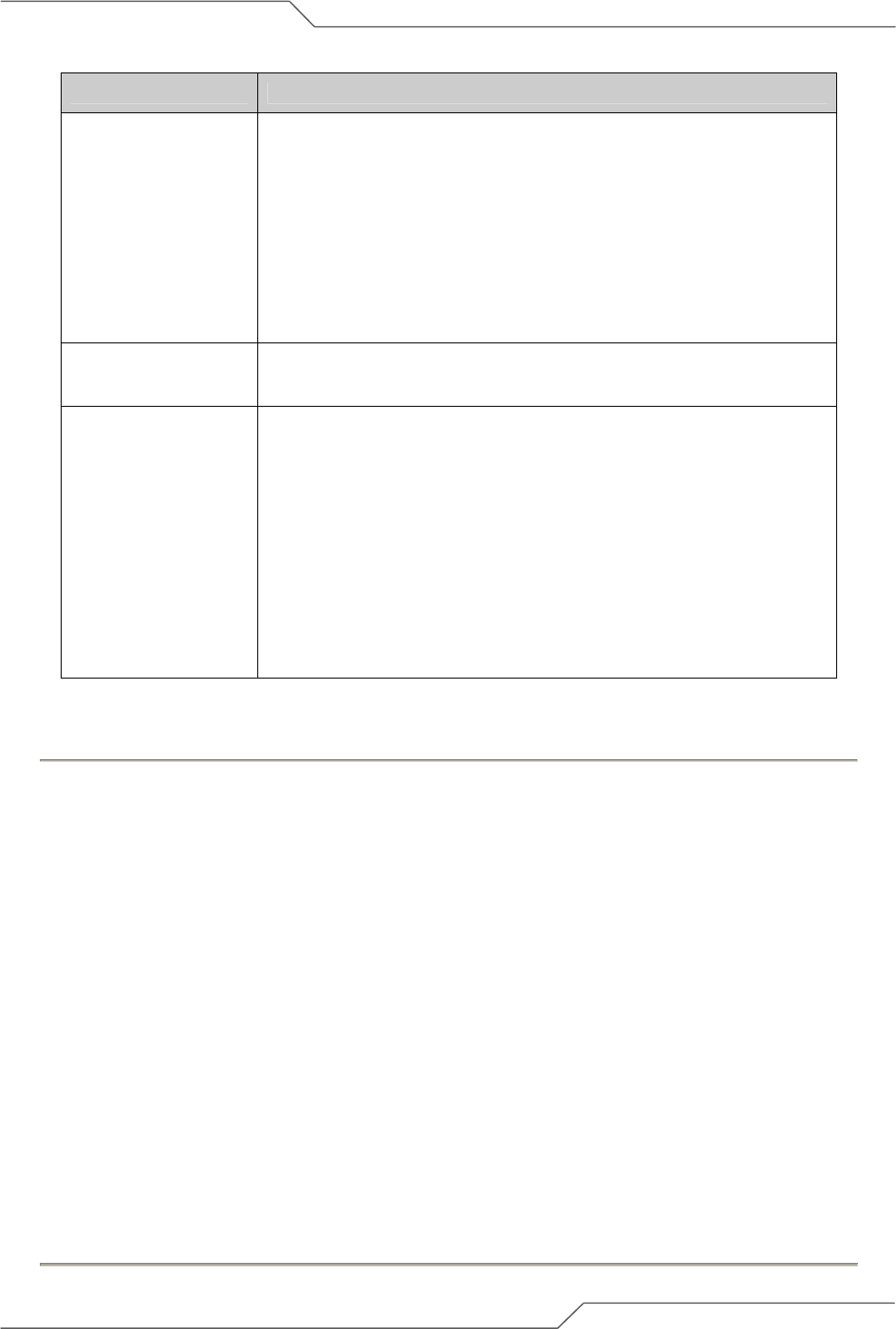
Page 74 of 113
intelligent wireless platform
airHaul
2
Nexus PRO™ User Guide
Page Item Descriptions
According to the IEEE 802.11 standard specification, a single frame
combining a plurality of information can be transmitted. For example,
the frame may carry data+acknowledgement (ACK), data+poll , data+
ACK +poll or ACK +poll for transmission.
Using the piggy back increases the communication efficiency,
depending on the transfer medium or size of data being transferred.
Note: It can be used for improved performance with compatible
devices. (May not be compatible with third party devices).
Radio Operating
mode
sB Enhanced Mode gives better performance with the compression
option. For this reason, it does not support 802.11b.
Throughput
Optimizer
The Throughput Optimizer is used to optimize the radio link speed
and performance.
The valid range is 0 to 10. The default value is 6.
Setting a higher value will cause the radio to attempt to establish at
the highest possible data rate in an aggressive way. A smaller
"Throughput Optimizer" value means a more stable link.
Note: The default value for the Throughput Optimizer is 6. Vary the
Throughput Optimizer settings to achieve a more stable link.
Follow the steps below to change the Radio Performance:
1. From the Radio Configuration page click on the Performance link.
2. Enter the Fragment Length.
3. Input the desired RTS/CTS Length.
4. Choose the Preamble Settings from the dropdown list.
5. Enter the Distance of the Remote Device.
6. Turn ON/OFF Frame Bursting.
7. Turn ON/OFF Concatenation.
8. Turn ON/OFF Piggy Back.
9. Choose the desired Radio Operating Mode
10. Select an appropriate value for the Throughput Optimizer.
11. Click on the Apply Changes button to effect the changes.