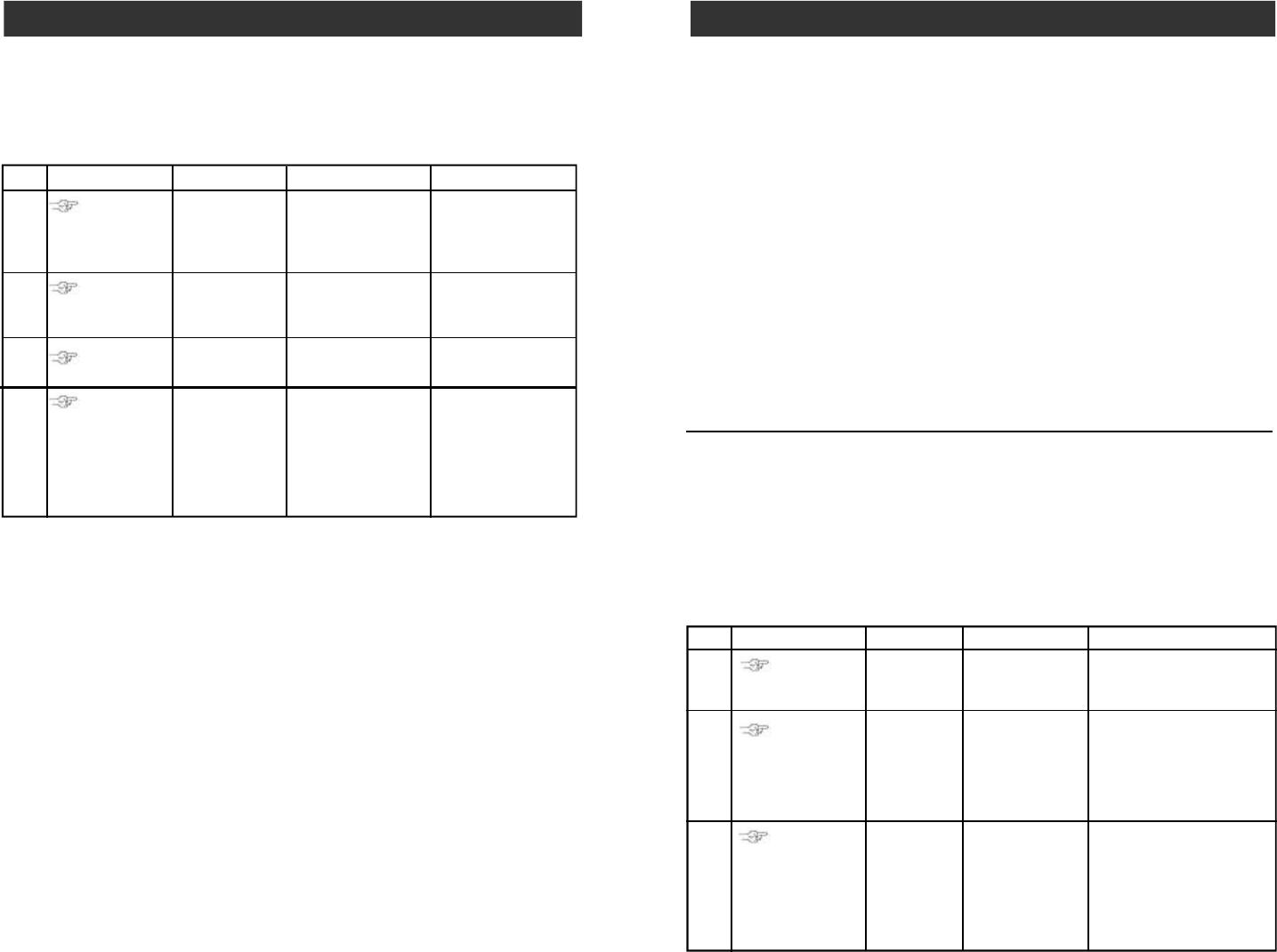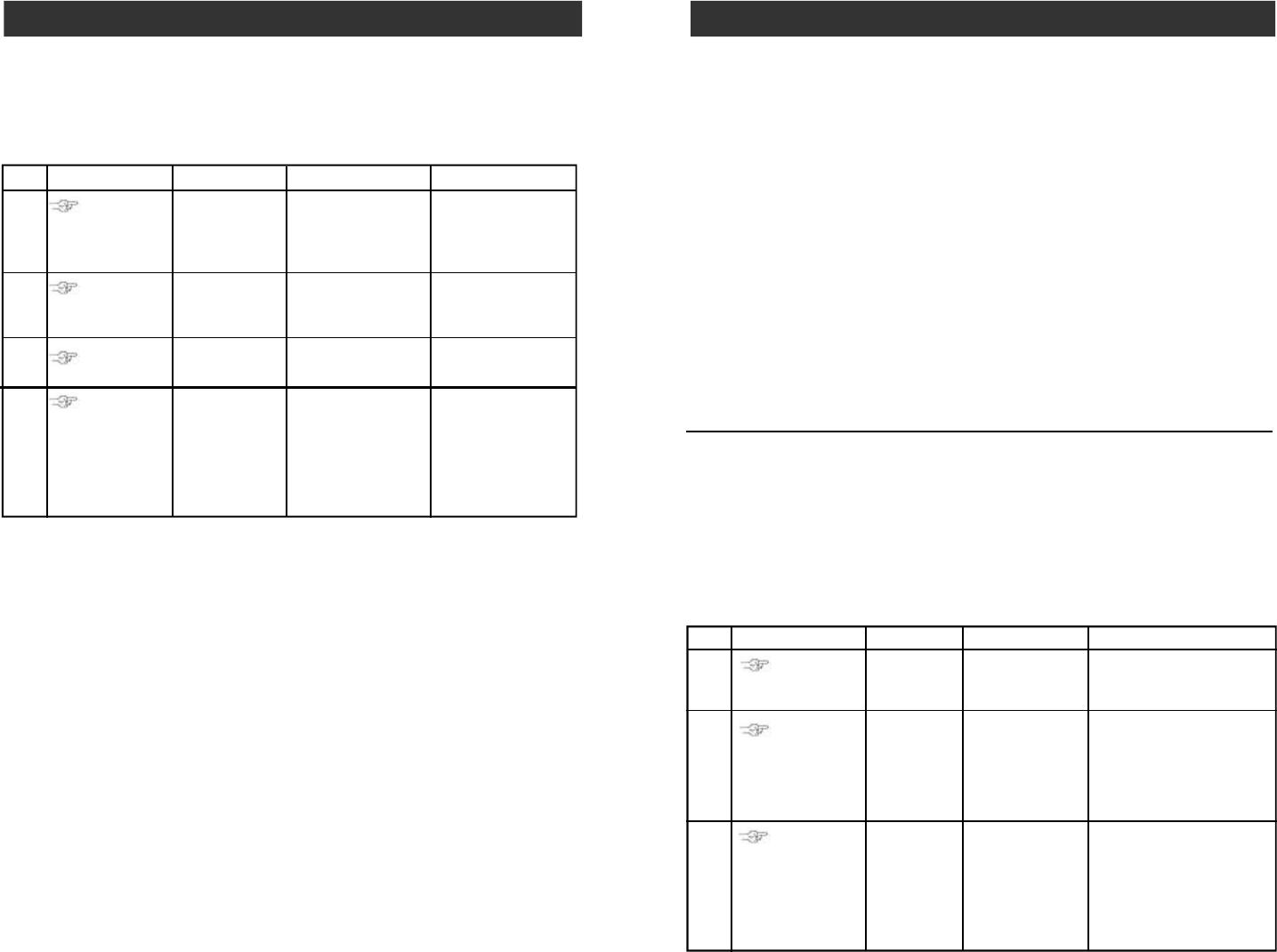
INSTALLATION
Deactivating the Digital Dialer
You can deactivate the digital dialer by erase the phone number memory for
central monitoring station.
Press [PROG]
Press [MPIN]
Enter Program-
ming mode
Press [1]
Enter master
password to
programming mode
3 beeps for valid
password. 1 long
beep for invalid
password.
You will hear:
[Enter Phone
Memory]
Select phone
number
programming
Press [0]
Enter phone
memory
Step Keys Function Description Note
4
3
2
1
Press [ARM]
You will hear
[Phone Zero
Empty Memory]
indicating the phone
number have been
deleted, the digital
dialer is deactivated.
Confirm delete
the phone
number.
Note: If no phone number is programmed to call the central monitoring station,
the digital dialer is automatically disabled.
HOME AUTOMATION
Erase Control Modules
To erase a control module from the control panel, it is similar to learning a
control module, which involves 2 parts.
1. Erase the memory of the control panel
2. Erase the memory of the control module
Part 1 Erase the memory of the Control Panel
1
2
3
[PROG]
[MPIN]
Enter
Programming
mode
Enter master
password to
programming mode
3 beeps for valid
password. 1 long beep
for invalid password.
[0]
Select erase
control
module
programming
After [0] is entered, some
zone LEDs will flash or
stay off. The zone LEDs
represent whether that zone
is occupied by any control
module. **See Table F
Select the
control module
location you
would like to
erase
Refer to the table
below to select
the control
module location.
After you have selected the
remote location, you will
hear 3 beeps and verbal
confirmation [Device X
Empty Memory], where
X is the control module
location you have selected.
To erase an
occupied
control module,
press [1] to [5].
To turn off a light with the control panel:
1. Press the device number button on the control panel, i.e. pressing 1 will turn
off device 1, pressing 2 will turn off device 2.
2. You will hear [Device X Off], where X is the device number.
3. You will also see the PROG LED flashing, indicating the control panel is
sending out the wireless signal to control the specific device.
4. If the receiver receives the signal, the control panel will announce [Device
Off Accepted].
To turn on a light with the control panel:
1. Press the number below the device number that you would like to turn on, i.e.
pressing 6 will turn on device 1, pressing 7 will turn on device 2.
2. You will hear [Device X On], where X is the device number.
3. You will also see the PROG LED flashing, indicating the control panel is
sending out the wireless signal to control the specific device.
4. If the receiver receives the signal, the control panel will announce [Device
On Accepted].
Operation
Step Keys Function Description Note