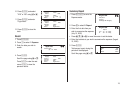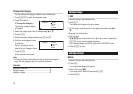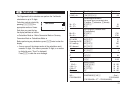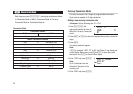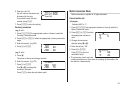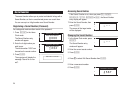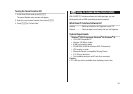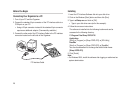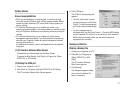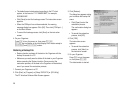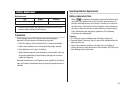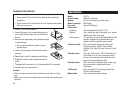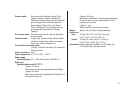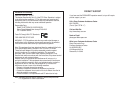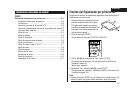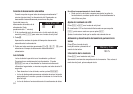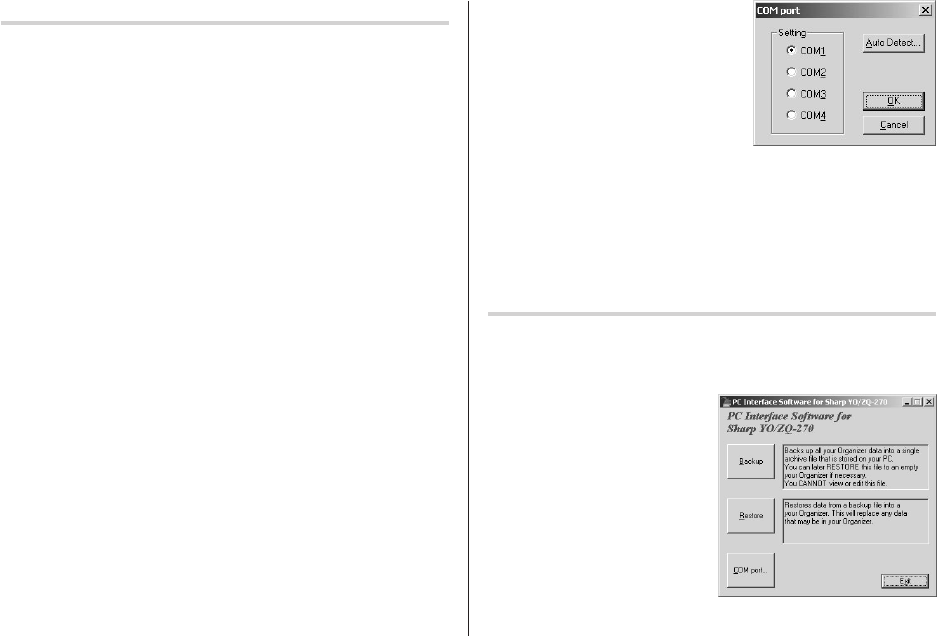
27
Getting Started
Known Incompatibilities
• While you are backing up or restoring data, a transfer error may
occur with certain 3D screen saver utility programs enabled. Before
transferring data, disable any 3D screen saver utility programs you
may be running.
• PC Interface Software may not run reliably with certain virus
scanning programs enabled. If you have problems in transferring data
with your Organizer, disable any virus checking software you may be
running.
• PC Interface Software may not run reliably with certain power
management features enabled. If you have problems in transferring
data with your Organizer, disable any power management features
you may have turned on.
For additional information, refer to the Readme file on the supplied
floppy disk.
(1) PC Interface Software Main Screen
All operations can be accessed from the Main Screen.
To access the Main Screen, click [Start]
➠
[Program]
➠
[Sharp
YOZQ-270]
➠
[EO-Utility].
(2) Setting the COM port
1. Connect your Organizer to a PC.
2. Click [Start]
➠
[Program]
➠
[Sharp YOZQ-270]
➠
[EO-Utility].
The PC Interface Software Main Screen appears.
3. Click [COM port].
The COM port setting dialog box
appears.
• Click the radio button to select
an appropriate port or click [Auto
Detect...] to allow an appropriate
port to be selected automatically.
• An error message may be
displayed when you click [Auto Detect...]. Check the BIOS setting
on your notebook PC and set it to the serial port. Even when the
BIOS setting is correctly made, you may need to select an
appropriate port manually.
Backup and Restore
Making a Backup File
1. Connect your Organizer to a PC.
2. Click [Start]
➠
[Program]
➠
[Sharp YOZQ-270]
➠
[EO-
Utility]
The PC Interface Software
Main Screen appears.
3. Click [Backup].
The dialog box appears asking
you to enter the backup file
name, if necessary.