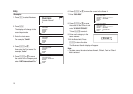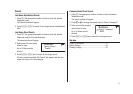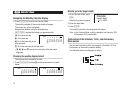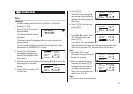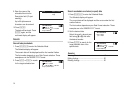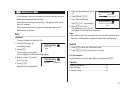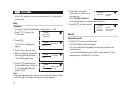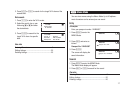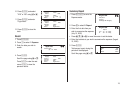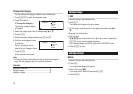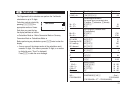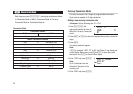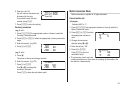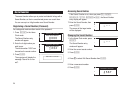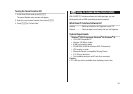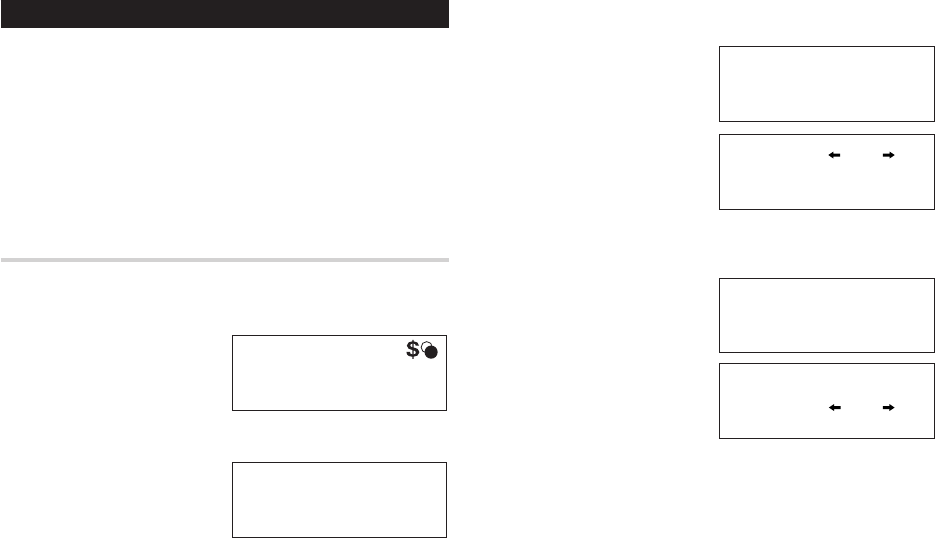
18
y
Expense Mode
The Expense function is an easy-to-use method of tracking personal
and business expense information. The Expense Report allows you
to see the total expenses for a single day or for a certain period.
1 Expense: Item-by-item expense entry and view mode
2 Report: Display the total expenses for a single day or
a certain period
3
Change the category:
Assign a new category name (up to 7
characters for each)
Entry
<Example>
The date is August 18, 2002.
You bought flight tickets for a business trip costing $1,200.
1. Press
y
to enter the
Expense mode.
2. Press
1
to select
1. Expense.
3. Press
n
The Expense record entry
mode will appear. The current
date will be displayed.
Expense
3.Change the Category
1.Expense
2.Report
Category
Amount
Payment
Receipt
Memo
0_8 -18- 2002
0.
Cash
YES
Meals
Date
The first number depends on your Date Format selection. These
examples are in the MM/DD/YYYY format.
4. Enter the date if necessary.
5. Press
x
.
6. Select the expense category
using
j
or
l
.
There are 8 preset categories
to select.
Meals
➠
Hotel
➠
Car
➠
Phone
➠
Fares
➠
(Enter’t ) Entertainment
➠
Tips
➠
Misc
7. Press
x
, and enter 1200.
Up to 12 digits can be entered.
8. Press
x
.
9. Select the payment using
j
or
l
.
There are 4 preset payment
systems to select.
Cash
➠
Check
➠
Card
➠
Others
Category
Amount
Payment
Receipt
Memo
0_8 -18- 2002
0.
Cash
YES
Meals
Date
Date
Amount
Payment
Receipt
Memo
AUG 18, 2002
Cash
YES
Fares
Category
Date
Payment
Receipt
Memo
AUG 18, 2002
Cash
1200_.
YES
Amount
Fares
Category
Date
Receipt
Memo
AUG 18, 2002
Check
1200.
YES
Fares
Amount
Payment
Category