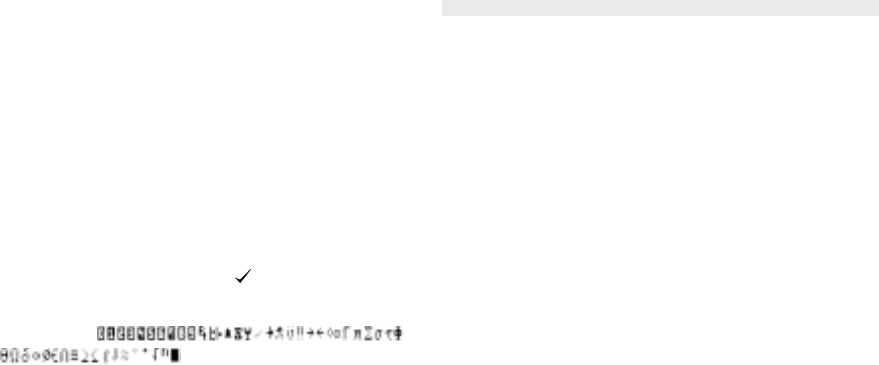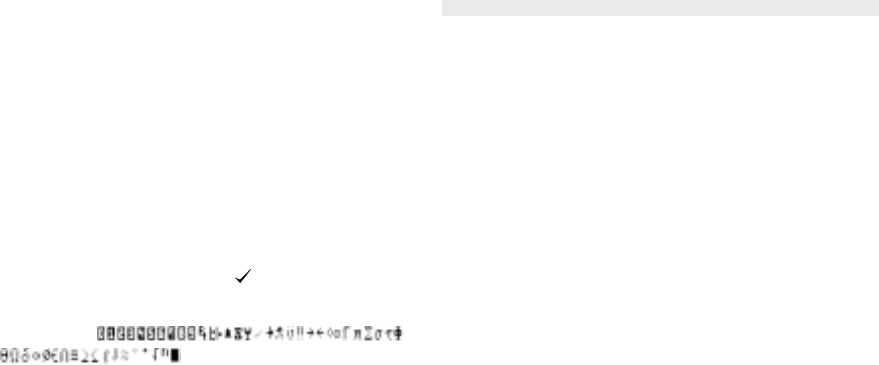
78
* If you select COMPUTER LINK (8-PIN) and practise UNIT
TO UNIT TRANSFER, an alert “You must change PORT
(path)!” will be displayed.
* After transferring an Expense record to OZ-630/OZ-640/
OZ-650, the error indicator E will be displayed in the Amount
field of the receiving unit if the data in the Amount field of
an Expense record in other SHARP Organizer is over 8
digits.
* After transferring a To Do record to OZ-630/OZ-640/OZ-
650, 1, 2, 3, 4, 5 will be shown in the Priority field of the
receiving unit respectively if the data in the Priority field of
an To Do record in other SHARP Organizer is 0, 1, 2, 3, 4.
Other characters such as 5-9, A-Z, , etc will not be shown
on the Priority field of the receiving unit.
* Symbols like
in other SHARP Organizer
cannot be transferred to OZ-630/OZ-640/OZ-650
Organizers and space will be shown in the receiving unit
instead.
* After transferring a Memo record to OZ-630/OZ-640/OZ-
650 from other SHARP Organizer, nothing will be shown
on the Title field of the receiving unit.
* After transferring a Memo record to OZ-630/OZ-640/OZ-
650 from other SHARP Organizer, the record received date
will be displayed in the date field.
* There are some other restrictions. See p.79
Exchanging Information with a Personal Computer
Using SHARP’s optional Organizer Link software and cable
package or certain third-party software packages, you can
exchange data with a personal computer. Certain software will
allow you to exchange data with a personal computer via the
Organizer’s infrared port using the optional IrDA interface or
the Docking Station. This makes it possible, for example, to use
the unit when outside your home or office, then later transfer
the data you have entered on the Organizer to your desktop
computer.
To setup the Organizer for use with the Organizer Link:
1. Make sure the unit is turned off.
2. For infrared transfer (for OZ-650 model only), set up the
Organizer with the IrDA interface.
For docking station transfer, plug the Organizer into the
Docking Station. (See the Organizer Link manual for
details.)
3. Press [ON].
4. Press [MENU] four times to display the PERIPHERALS
menu.
5. Select IR for infrared transfer (for OZ-650 model only) or
COMPUTER LINK (8-PIN) for docking station transfer from
SELECT PORT submenu.