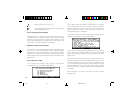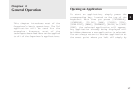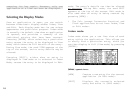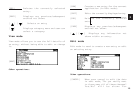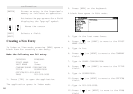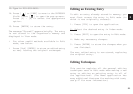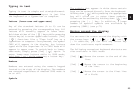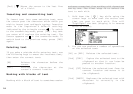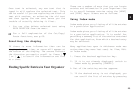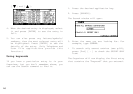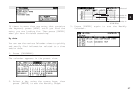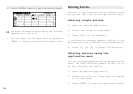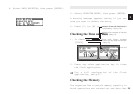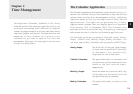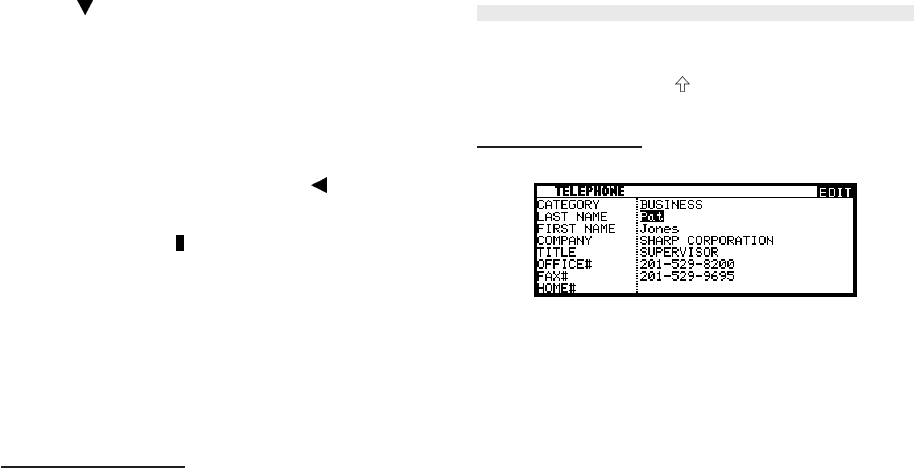
24
[2nd] [ ]Moves the cursor to the last line
of a field.
Inserting and overwriting text
To insert text into some existing text, move
the cursor past the character after which you
wish to insert text and begin typing. Insertion
mode is the Organizer’s default setting,
indicated by the triangle cursor . To switch
to the overwriting mode, press [INS]. Any text
you enter will replace the existing text. The
cursor appears as in the overwrite mode. To
switch back to the previous mode, press [INS]
again.
Deleting text
If you make a mistake while entering text, use
the following keys to erase the incorrect text,
then enter the correct text:
[BS] Deletes the character before the
cursor
[DEL] Deletes the character at the
cursor’s current location.
Working with blocks of text
Working with a block of text is sometimes easier
and more convenient than working with characters
one by one. The first step is to select the
text to work with.
1. Hold down the [ ] key while using the
cursor keys to move over the entire text
that you want to work with. This will
“highlight” the text (display it in reverse
white on black).
2. You can now perform a number of operations
on the selected text:
[BS] or [DEL] Deletes the selected text.
[2nd] [COPY] Copies the selected text to the
clipboard so that it can later be
pasted to another location.
[2nd] [CUT] Deletes the selected text from its
current location and moves it to
the clipboard.
[2nd] [PASTE] Replaces the selected text with
whatever is currently in the
clipboard.