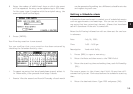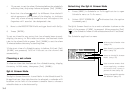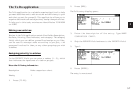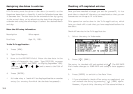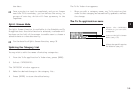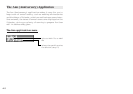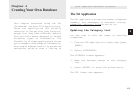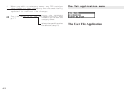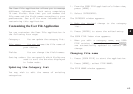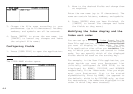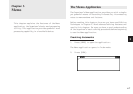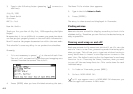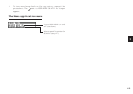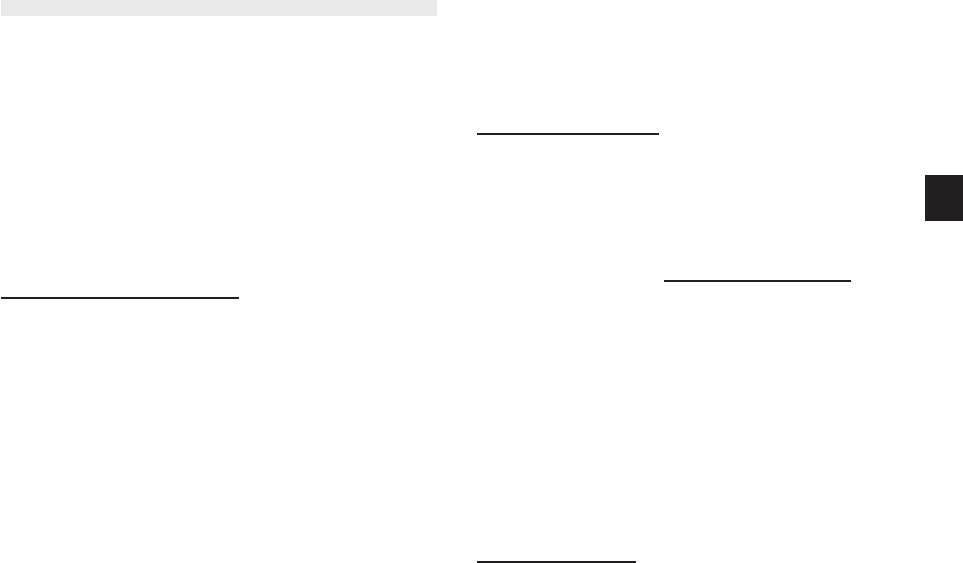
a
43
4
The User File application allows you to manage
different information. Each entry comprising
16 text fields. Note that you can rename the
file name and the field names according to your
preferences. See p.43 for more information on
customizing this application.
Customizing the User File Application
You can customize the User File application in
the following four ways:
Category: You can update the category list.
File name: You can rename the file name of
your choice.
Fields: You can change the field names.
Sorting order: You can specify which fields are
used to sort the entries displayed
in Index mode.
Updating the Category list
You may wish to edit the names of existing
categories.
1. From the USER FILE application’s Index view,
press [MENU].
2. Select CATEGORIES.
The CATEGORY window appears.
3. Make the desired change to the category
list.
4. Press [ENTER] to store the edited entry.
The USER FILE Index view appears.
* When you edit a category name, any USER
FILE entries that refer to that category
are automatically updated to reflect the
change.
Changing file name
1. Press [USER FILE] to start the application.
2. Press [MENU], select FILE NAME.
The FILE NAME window appears.
Current
file name