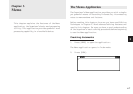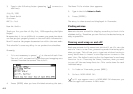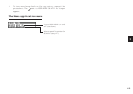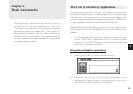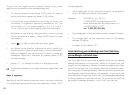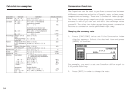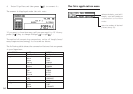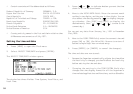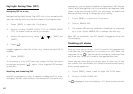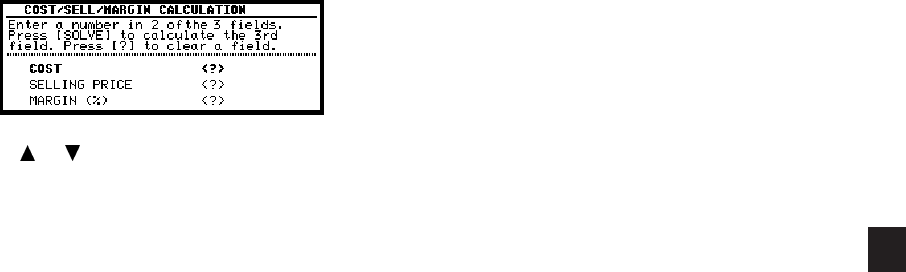
a
53
6
1. Press [CALC/CONV] several times until the COST/
S.PRICE/MARKUP display or the COST/S.PRICE/MARGIN
display appears, as required.
2. Use [ ] [ ] or [PREV] [NEXT] to move to the fields
whose values you already know, and enter the values.
3. Press [SOLVE] to calculate the missing value.
The missing value is displayed in the appropriate field.
* Note that you must move out of a field in which you have
just entered a value before the calculation can be
performed.
Re-calculating using different values
Once you have made a Mark/Margin calculation, you can
recalculate using new values without having to start from the
beginning.
1. Move to whichever fields(s) whose values you want to
change, and enter the new values.
* Press [C·CE] to clear the contents of a field before entering
a new value.
2. Move to the field whose new value you want to calculate,
and press [ ? ] to indicate the missing value.
3. Press [SOLVE].
The new value is calculated and appears in the field.
Setting the number of decimal places
When using the Cost/Selling price/Markup and Cost/Selling
price/Margin calculator, you can choose whether the number
of decimal places used in calculations is 0 or 2.
In either Cost/Selling price/Markup or Cost/Selling price/Margin
calculator mode:
1. Press [MENU], select DECIMAL POINT SETTINGS.
2. Select the desired setting and press [ENTER].
The desired number of decimal points is applied.
* Note that when no decimal points are used (ie. DECIMAL
POINT: 0 is selected), pressing the decimal point key will
have no effect, but any numbers entered subsequently
will be treated as integers. For example, typing 12.75 will
be treated as 1,275, which will produce a very different
calculation result.