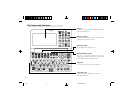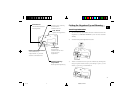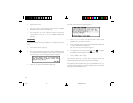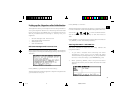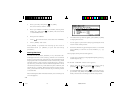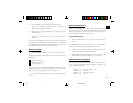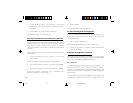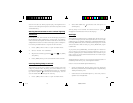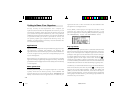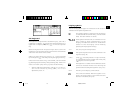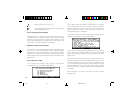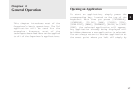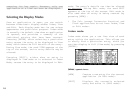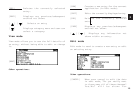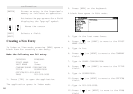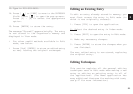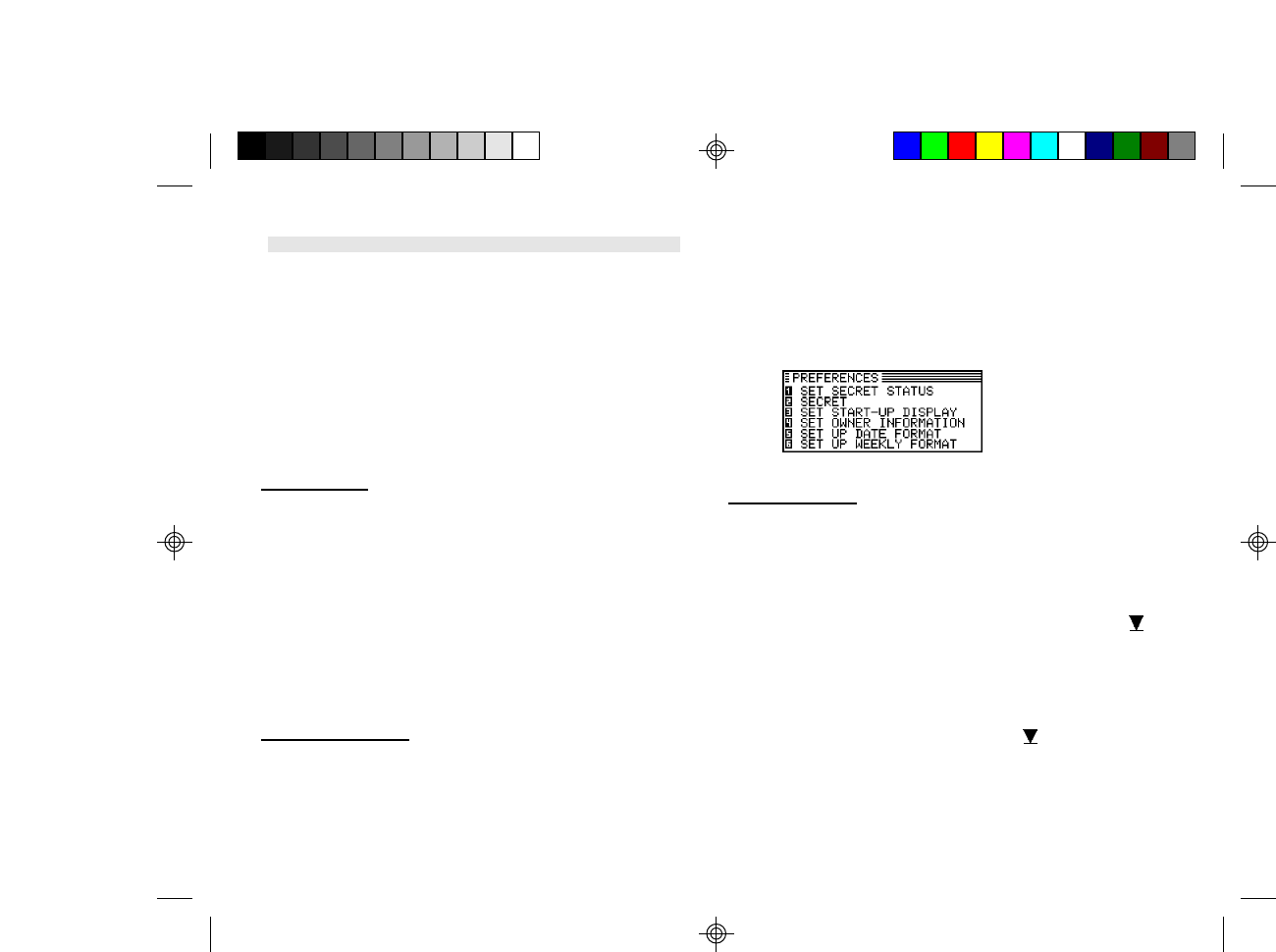
1 4
Getting to Know Your Organizer
OZ-630, OZ-640, OZ-650 Organizers are a compact yet
sophisticated information management device that you can
use anytime, anywhere. Their applications and utilities allow
you to enter and organize information, and it has powerful
communications facilities that enable you to put that information
to optimum use when you return to your home or office. You
can quickly update your computerized mailing lists, for
example, or even transfer your notes, letters and memos onto
a PC for further processing.
Applications
Operations on the Organizer are performed using applications.
The Organizer’s Calendar and Schedule, for example, are
applications that record and display time related information.
To start an application, press the corresponding key on the
top of the keyboard.
When working in one application, you can switch to another
application simply by pressing that application key. Data being
processed in the first application will be saved, even if the entry
is not complete.
Menu operations
Another powerful aspect of using the Organizer is its menu
system, which can be used to quickly issue commands and
perform operations. Two universal menus, PREFERENCES and
TOOLS, are available from all applications. In addition, all
applications have a menu for functions and commands that
are specific to each application.
Press [MENU] once displays the application menu, which
contains the operations and commands specific to the
particular application. Pressing [MENU] successively displays
the PREFERENCES, TOOLS and PERIPHERALS menus.
Pop-up menus
The Organizer’s pop-up menus offer a convenient and efficient
method of selecting options from pre-defined lists, similar to
many of the latest personal computer application software
packages. Most applications and functions contain some pop-
up fields. When the user moves to one of these fields, the pop-
up symbol appears on the right of the field. Pressing [ ]
causes the pop-up menu to appear, containing a list of options
or values currently available for that field. You can then select
the desired item from the list without having to type any text.
In addition, all date fields function as pop-up fields. Whether a
date can be entered, the user can press [ ] to display the
special pop-up one-month calendar. You can use [PREV] and
[NEXT] to select the desired month, then the arrow keys to
select the desired date. You may find this more convenient
than typing in the date directly, since the pop-up calendar also
shows the days of the week.
5-16 8/6/98, 4:04 PM14