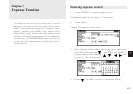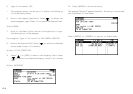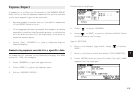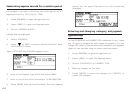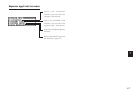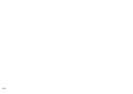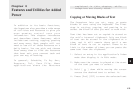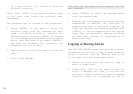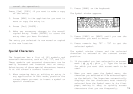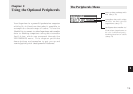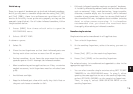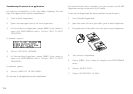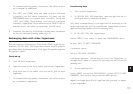70
to a new location (ie. remove it from its
original location).
Press [2nd] [COPY] if you want to make a copy
of the text (and leave the original text
unchanged).
The selected text is stored in the clipboard.
5. Press [ENTER] if you want to store the
original entry with any changes you have
made (including moving or copying the
selected text), or press [CANCEL] to discard
all the changes you have made to the original
entry. Note that even if you press [CANCEL],
the text you selected will remain in the
clipboard for you to use.
6. Open an entry in which you want to place the
text.
7. Press [2nd][PASTE].
The text you selected is now pasted into the
new location.
8. Press [ENTER] to store the amended entry
with the pasted text.
* Pasted text is inserted into existing text
regardless of whether the insertion or
overwriting mode is selected. However, by
highlighting some text before pressing [2nd]
[PASTE], it can be replaced with the pasted
text. Thus you can easily replace one block
of text with another by highlighting it
before pasting.
Copying or Moving Entries
The CUT/COPY/PASTE operations provide a quick,
convenient way for you to copy or move an entire
entry to another location. Entries have to be
in the same file and same application.
1. Select an entry that you want to copy or
move in Index mode.
2. Press [2nd] [CUT] if you want to move the
entry. A message will ask if you are sure
you want to delete the entry from its present
location. Press [Y] to proceed (or [N] to