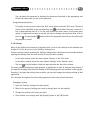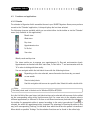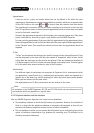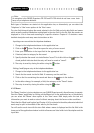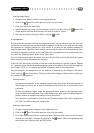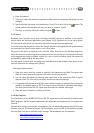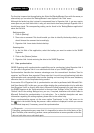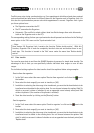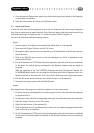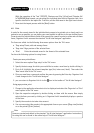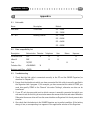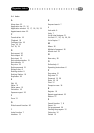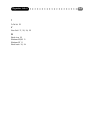4 If you choose the ‘Replace data’ option, note that the data previously stored on the Organizer
is irreversibly overwritten!
5 Start the data transfer by clicking on the [Send] button.
4.7 Import and Export
In order for data from external applications to be used in Organizer Link 4 and reverse, Organizer
Link 4 has an import and an export function. These functions support the main data formats of the
individual data ranges in Organizer link 4. A summary can be found in Chapter 5.2.
You have the following individual settings options:
Export
1 For data export, first change to the application whose data is to be exported.
2 Now select the ‘Export’ function via the ‘File’ menu.
3 Now specify which records are to be exported (e.g. all selected) and in which data format it
should be done.
4 Click on the [Next] button to move to the next dialogue box, which is dependent on the
selected data format.
5 For the ‘Formatted text’ (CSV) data format, the separator, date and time formats are defined
at this point. The default options correspond to the Windows standard and can simply be
accepted.
With the exception of the ‘Text’ (TXT/RTF), ‘Business card files’ (vCard) and ‘Calendar file’
(vCALENDAR) data formats, you can assign the individual data fields in Organizer Link 4 to a
specific data field in the export file. To do this, edit the field name in the right-hand column.
6 Edit the file names and the directory into which the data is to be exported.
7 Now start the export process with the [Next] button.
Import
Data import from other programs is similar to export but in the reverse order.
1 First save the data to be imported in the other program in one of the data formats supported
by Organizer Link 4.
2 In Organizer Link 4 select the corresponding data range into which the data is to be imported.
3 Start the ‘Import’ function via the ‘File’ menu.
4 Select the data format of the required file.
5 Click on [Next] to move to the dialogue box in which you can select the appropriate path and
name of the file to be imported.
6 For the ‘Formatted text’ (CSV) data format, the separator, date and time formats are defined
at this point. The default options correspond to the Windows standard and can normally be
accepted.
Organizer Link 4
30