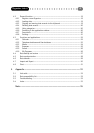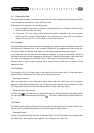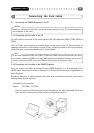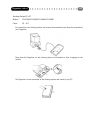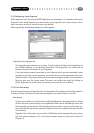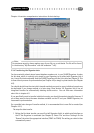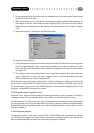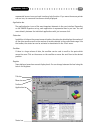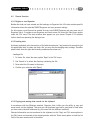3.3.2 Registering a new Organizer
With Organizer Link 4 the various SHARP Organizers can interoperate. You therefore need to tell
Organizer Link 4 which Organizer you are currently using. Organizer Link 4 then creates a file in
which not only your data is stored, but also your settings.
When registering, the following dialogue box first appears:
Operation of the dialogue box
First select the type of device you are using. To do this please find the precise designation of
your SHARP Organizer in its operating instructions. The designation can usually also be
found at the top of the display on your Organizer.
If you have already entered secret data on your Organizer which you have protected or plan
to protect in the future with a password, you should also set up this password at this point.
Organizer Link 4 is then able to access your secret data during data transfer / synchronisation.
Now just give your file a name under ‘File name’ and confirm the details by clicking on
[Save]. Organizer Link 4 then saves your settings and starts the user interface.
3.3.3 First data backup
One of the main functions of Organizer Link 4 is data backup. The simplest and quickest method is
a backup in which all the data is read from the Organizer and saved directly in your file.
Data backup
On your user interface you will find the icon [Backup/Restore] in the application bar. Simply
click on this icon to move directly to the application. Now click on the [Backup] button and
then annotate your backup file. We recommend that you enter a note here with which you
can clearly identify the back up data later. Organizer Link 4 also automatically saves the date
of the backup.
Organizer Link 4 then backs up your data. If difficulties should unexpectedly occur during
this first transfer attempt, a list of the most frequent causes of errors can be found in
Chapter 5.3.
Organizer Link 4
12