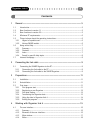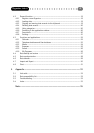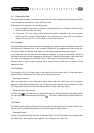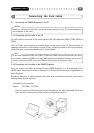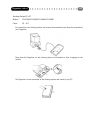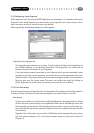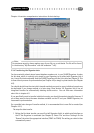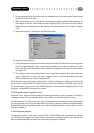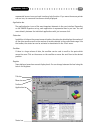3 Preparations
3.1 Installation
Installation under Windows 95/98
After switching on your computer, wait until Windows 95/98 has finished loading. Now
insert the program CD into the drive. The automatic start function ‘Autorun’ then begins the
installation. If you have disabled this function, start Windows Explorer and switch to your
CD ROM drive. On the CD you will the installation program “Setup.exe” which helps you set
up Organizer Link 4 on your hard disk with clear instructions. Start “Setup.exe” by double
clicking on it or select ‘Run’ by clicking on the [Start] button and selecting the option ‘Run’.
In the command line enter, for example, “D:\english\organizer link 4\setup” (where “D:” is
the drive letter of your CD ROM drive).
Installation under Windows NT 4.0 or Windows 2000
Installation under Windows NT 4.0 or Windows 2000 is done in exactly the same way as
under Windows 95/98. Please note that you must have the appropriate access rights for
installation. Contact your system administrator first.
3.2 Uninstallation
If you are running out of space on your hard disk, requiring you to uninstall Organizer Link 4
(hopefully only temporarily), the program is convenient and simple to remove (once you have
backed up the data!). During installation under Windows 95/98 and NT/2000, an entry is
automatically created in the MS Windows system control in the <Software> module which enables
you to uninstall the software without problems. Simply double click on the appropriate icon to
perform an uninstall. You can also start the uninstall program by clicking on the [Start] button and
the ‘Programs’ menu option and selecting the sub-menu ‘Organizer Link 4’.
3.3 First steps
The following chapter introduces you to the basic operation of the program. It tells you everything
you need to know from starting the program, via file management to opening the individual
applications.
3.3.1 First program start
Once the program has been properly installed you can start it as normal with the mouse. Click on
the [Start] button and the ‘Program’ menu option and select the sub-menu ‘Organizer Link 4’, and
there start the program of the same name. You can also double click directly on the Organizer Link
4 icon on your desktop. After a brief loading time, you will be asked to register on as a user.
Organizer Link 4
11