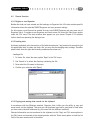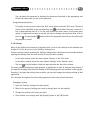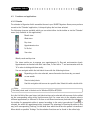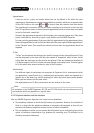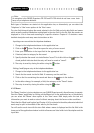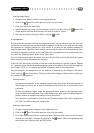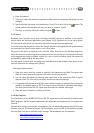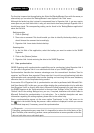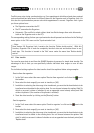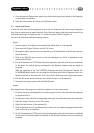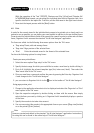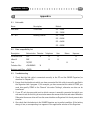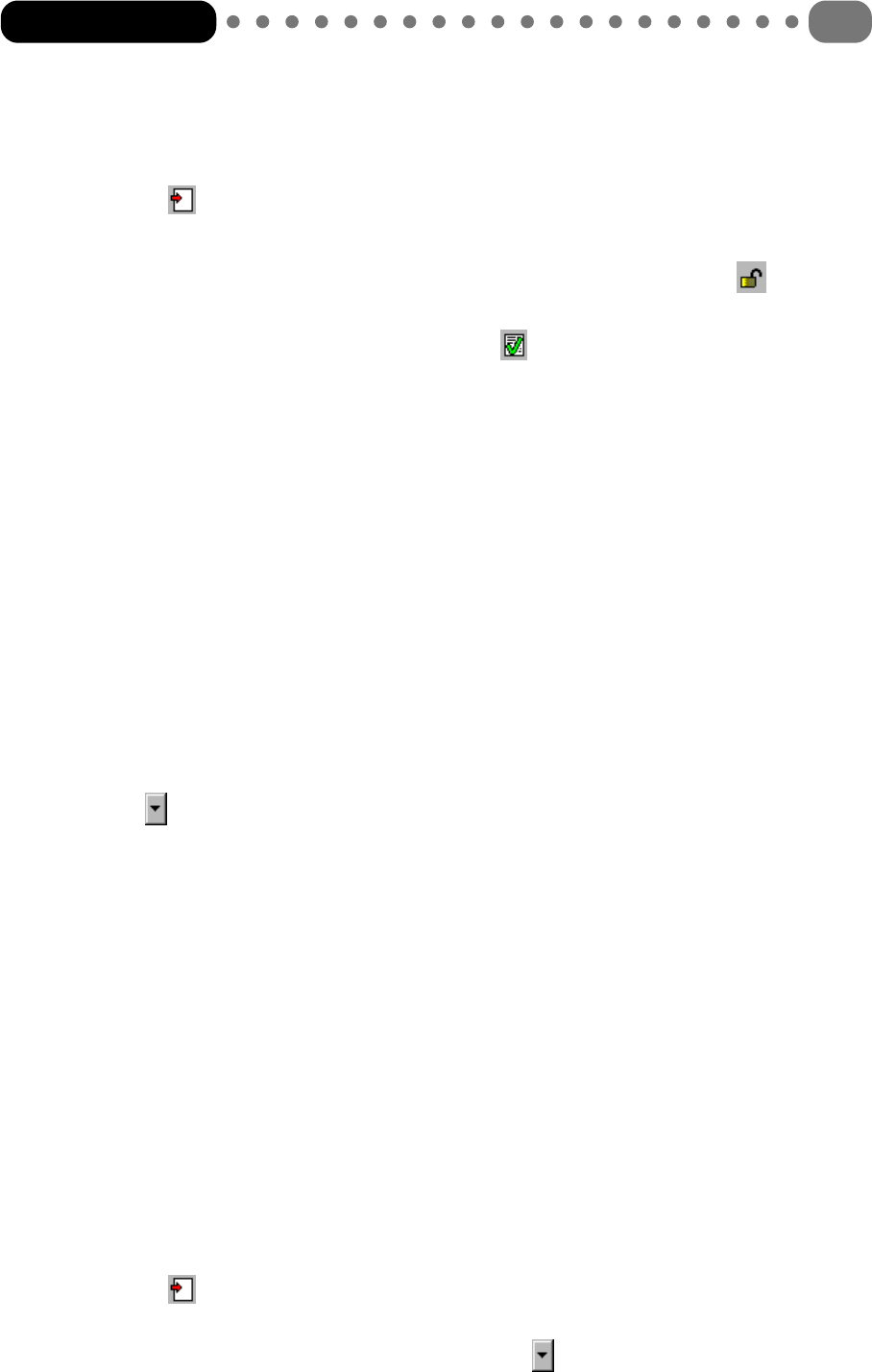
Entering a new memo:
1 Change to the ‘Memo’ function via the application bar.
2 Click on the icon. The editor opens for entry of a new record.
3 Enter your text in the input field.
4 Specify whether the record is to be defined as “secret”. To do this click on the button. The
closed padlock indicates that the entry will now be saved as “secret”.
5 The entry is saved by closing the editor using the button.
4.3.4 Expenses
Use the expenses manager to record your expenses clearly. You can store not only the level and
reasons for your expenses, but also the method of payment. In addition, if you wish, you can assign
the expenses to a category (similar to a cost centre). If you also use the expenses manager to
record loaned money, Organizer Link 4 enables you to record the status of the loaned money. Start
the Expenses manager by clicking on the icon [Expense] in the application bar, or alternatively you
can select the ‘Expenses’ menu option in the ‘View’ menu.
The view field always displays the record selected in the list field and only data fields and names
which actually contain information are displayed.
In the list field, the records are listed in lines and sorted according to a specific criterion. Chapter
4.1.3 contains a more detailed description and many more instructions on this.As with the categories
(see Chapter 4.2.5), you can specify the method of payment used via the assignment.
Like the categories, the designations for the methods of payment can be changed in the editor.
There is an icon next to the menu. Clicking on this button displays a dialogue box in which you
can rename the designations.
Expenses report
The entries are evaluated in the expenses report of the total of the individual amounts. A
whole range of criteria can be used to determine which entries are to be included in the
evaluation.
To open the expenses report, select the appropriate menu option in the ‘Expenses’ menu
(only available in this application. Then, in the dialogue box, specify which criteria (categories,
periods, method of payment and status) an entry must have.
The evaluation is performed by clicking on the [Calculate] button. The result is displayed in
the ‘Total’ text field in the same dialogue box.
Entering a new expense
1 Change to the expenses manager via the application bar.
2 Click on the icon. The editor opens for entry of a new record.
3 First enter the date on which the money was spent. Organizer Link 4 aids you with the entry
because you can open a calendar by clicking on the button. Select the appropriate day
and confirm your selection with the [OK] button.
Organizer Link 4
25