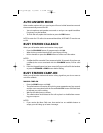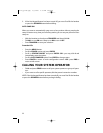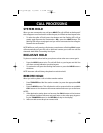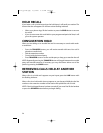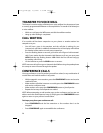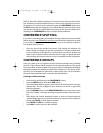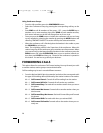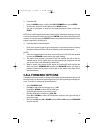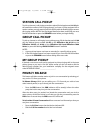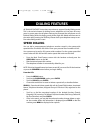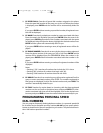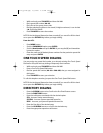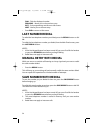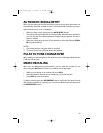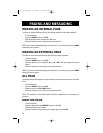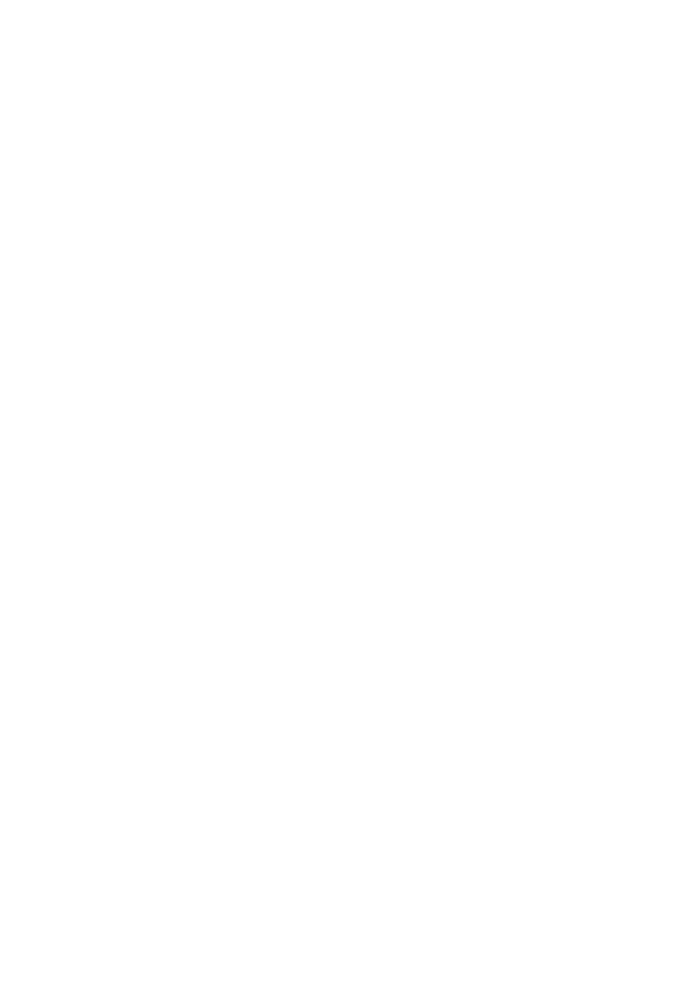
2. From the LCD:
• Press the MENU button,scroll to the CALL FORWARD icon,press ENTER.
• Scroll to the desired Forward Option.Press ENTER button.
• You will be prompted to enter the Forward Destination. Enter it and press
ENTER.
NOTE:Once call forwarding has been initially set,for subsequent settings,you may
scroll to the desired forward type and press ENTER to forward to that same desti-
nation.You may also press the SELECT button associated with the desired forward
type,as opposed to scrolling to it.
3. From the Station Feature Button:
• Each of the forward types may be assigned its own feature button. Pressing
the desired feature button will set forwarding to the last destination.
NOTES:
1. If the Hot Keypad feature has been turned off,you must first lift the handset
or press the SPEAKER button before you begin dialing.
2. The station that receives a Forward All call can transfer the call to the for-
warded station.This is useful when you are expecting an important call but
you do not wish to be disturbed by other calls.
3. When a station user places his/her keyset in Forward All mode and he/she
does not have a FORWARD ALL button, the TRANSFER button will light to
indicate Forward All has been set and calls to this station have been trans-
ferred elsewhere.
CALL FORWARD OPTIONS
A display keyset may review or change call forward options and destinations.Call
forward access can be done via the keypad or by accessing the keyset display fea-
tures.To review or change call forward options:
• Press TRANSFER 102.
• Dial 0-6 to select the forward type (e.g.,1) OR
Press UP or DOWN to select the forward type
Press the right soft key to move the cursor
• Dial the destination number (e.g.,202) OR
Press UP or DOWN to select the destination and press the right soft key to
move the cursor
• Dial 1 to set OR press UP or DOWN to select YES or NO and press TRANSFER
to store and exit.
29
5112l_guide.qxp 5/9/2006 9:19 AM Page 35