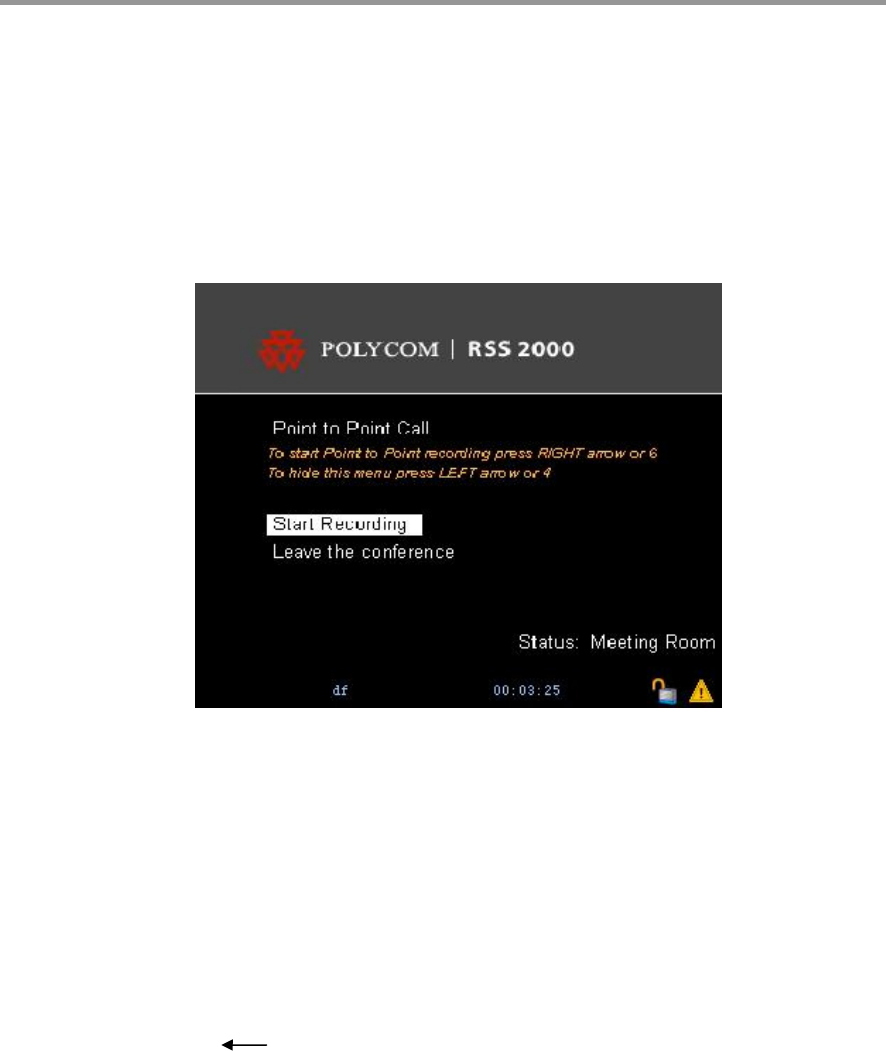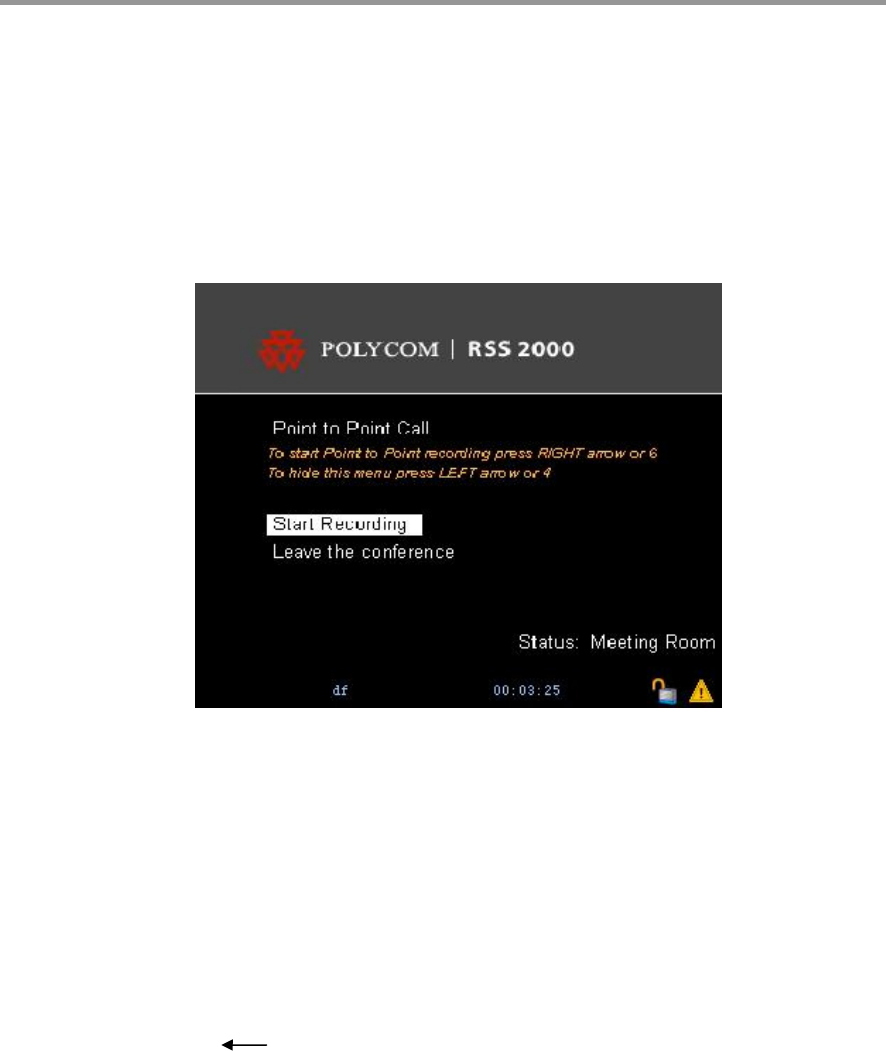
Polycom RSS 2000 User’s Guide
18
In the Conference Room menu, you can see all names of ongoing conferences, the number of current participants
in each conference, and the bandwidth and video protocol used for each conference. Select the conference you
want to enter, and verify that you see a single-window screen showing the loopback image of your endpoint
when it is the only endpoint that enters the conference. Otherwise you will see a two-window screen
programmed by the RSS 2000, with each window showing the image of one of two endpoints if the other
endpoint has connected to the conference before your endpoint. You can move to the Start Recording and Leave
the Conference options by pressing any arrow keys at any endpoint, as shown in Figure 2-11.
Figure 2-11 Start Recording Menu
Note: 1. To avoid operation conflicts, only one endpoint is allowed to invoke the operation
menu when both endpoints are in the conference.
RSS 2000 allows only one point to point recording at a time, and a single point
recording is not available when a point to point recording is going on.
If an endpoint that does not provide the video capability as defined for a point to point conference, it cannot
select the Start Recording option.
Select Start Recording from the Conference Room menu, and verify that the recording menu is entered with a
voice prompting "The conference Recording is started", and a volume slider appears at the bottom of the window.
By pressing the arrow key " ", you will see a loopback image screen or two-window screen at you endpoint,
and also the main channel and duel video if a dual video is forwarded.
Start Recording by Calling a GK Number
You can use a GK to make a call for the conference defined on the RSS200 by taking the follows steps:
1. Register the endpoint and RSS 2000 to GK, and ensure that a connection can be established through a GK
call.