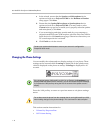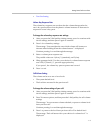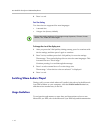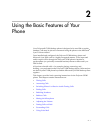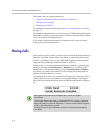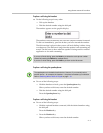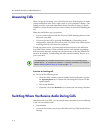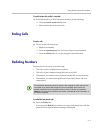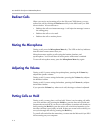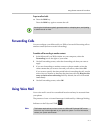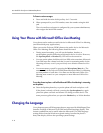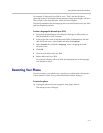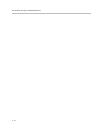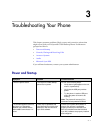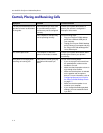User Guide for the Polycom CX300 Desktop Phone
2 - 6
Redirect Calls
When you receive an incoming call on the Polycom CX300 phone, you can
redirect the call by clicking the Redirect soft key in the Microsoft Lync 2010
client window. You can choose to:
• Redirect the call to an instant message. A call rejection message is sent to
the calling party.
• Redirect the call to voice mail.
• Redirect the call to another phone.
Muting the Microphone
During a call, press the Microphone Mute key. The LED on the key indicates
that the other contact cannot hear you.
Microphone mute applies to calls using the handset, headset, and
speakerphone. You can still hear all other parties while mute is enabled.
To turn off microphone mute, press the Microphone Mute key again.
Adjusting the Volume
During a call, if you are using the speakerphone, pressing the Volume key
adjusts the speaker volume.
During a call, if you are using the handset, pressing the Volume key adjusts
the handset volume.
During a call, if you are using the headset, pressing the Volume key adjusts
the headset volume.
If you press the Volume key when not in call, the ringer volume is adjusted.
Putting Calls on Hold
During a call, you may place a call on hold. If there is an incoming call while
you are in another call, pressing the Hold key puts the first call on hold and
answers the second call. If you are on a call and there is another call already on
hold, pressing the Hold key puts the active call on hold and transfers you to
the other call that is previously on hold. If there are several calls on hold, you
can cycle through the calls by pressing the Hold key.
To put all calls on hold at the same time, you must use the Microsoft Lync 2010
client running on your computer.