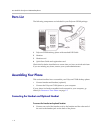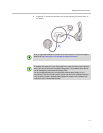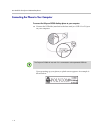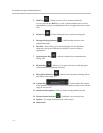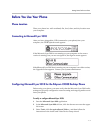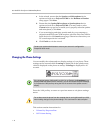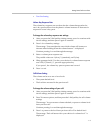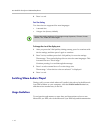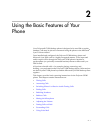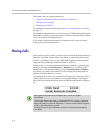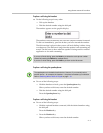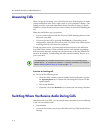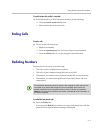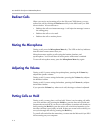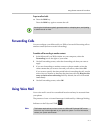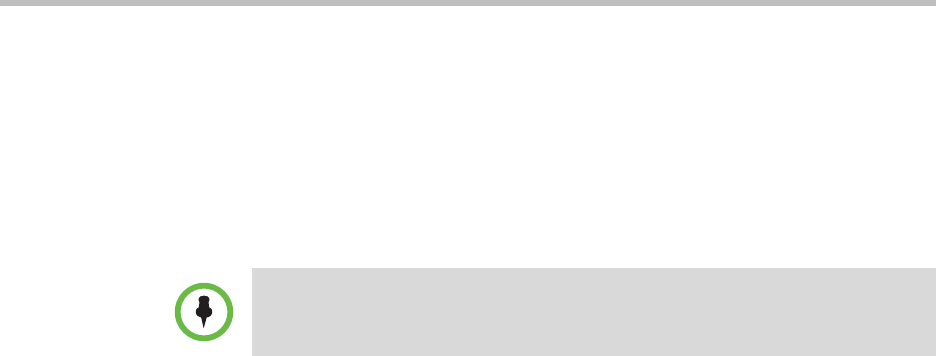
User Guide for the Polycom CX300 Desktop Phone
1 - 10
4 Press * to exit.
Text Size Setting
Two font sizes are supported for most languages:
• A normal size
• A larger size (factory default)
To change the size of the display text:
1 After you press the 5 dial pad key during startup, press 1 to continue with
device settings, and then press 1 again to continue.
2 Press 2 twice, and then press the 1 dial pad key for text size settings.
The message “Text can be displayed in two sizes for some languages. This
is normal size text. This is large.”
Continue pressing 1 to read through the message.
3 Press 1 to select normal size or 2 to select large size.
The message “<Your choice> size text selected.” is displayed.
4 Press * to exit.
Switching Where Audio is Played
During a call, you can switch where call’s audio is played out. In the Microsoft
Lync 2010 window on your computer, click the Switch Audio Device icon,
and then select another entry in the list.
Usage Guidelines
To navigate through menus, to enter data, and instructions on how to use
Microsoft Lync 2010, refer to the Microsoft Lync 2010 help and documentation
Note
The text size setting applies to all languages except Japanese, Chinese, Korean,
Hebrew, Thai, Arabic, and Devanagari.