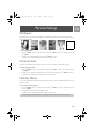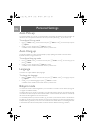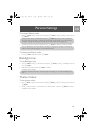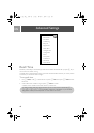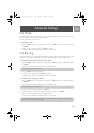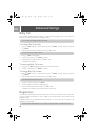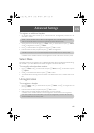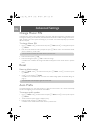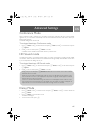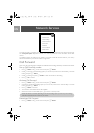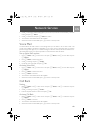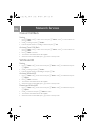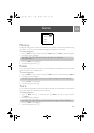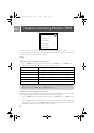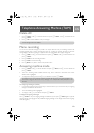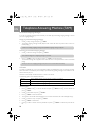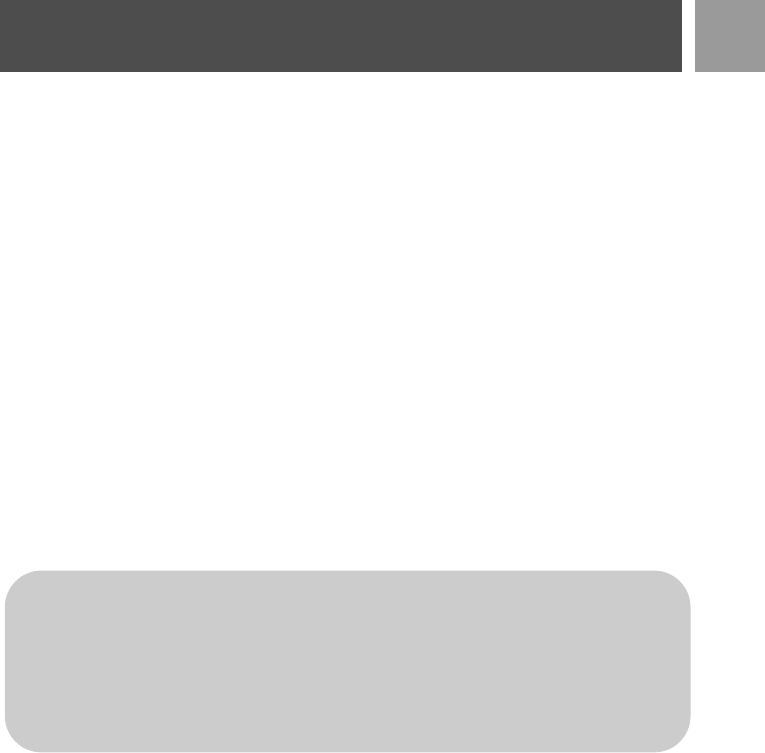
47
EN
Advanced Settings
Conference Mode
When conference mode is activated, you can initiate a three-party conference call with a second handset
registered to your base station automatically if the second handset takes the line when there is already an
external call in progress.
The default setting for this mode is Off.
To activate/deactivate Conference mode
1. Press mMENU, scroll : to Advanced Set and press mSELECT, scroll : to Conference and press
mSELECT.
2. Scroll
: to On or Off and press mSELECT to confirm.
A validation tone is emitted and the screen returns to previous menu.
HD Sound mode
The HD Sound mode is an exclusive feature making your phone conversations sounding just like real-life
conversations. When activated, the HD Sound mode transmits with high fidelity all the emotions of the call as
if your correspondent was talking next to you.
To activate/deactivate HD Sound mode
1. Press mMENU, scroll : to Advanced Set and press mSELECT, scroll : to HD Sound and press
mSELECT.
2. Scroll
: to On or Off and press mSELECT to confirm.
Demo Mode
1. Press mMENU, scroll : to Advanced Set and press mSELECT, scroll : to Demo Mode and
press
mSELECT.
2. Press
mSELECT to start the demo mode.
The demo mode begins.
3. To exit from this mode, press
e.
During a call, you can also press >OPTION and select HD Sound On/HD Sound Off to activate/
deactivate HD Sound mode.
When HD Sound mode is activated during a call, HD Sound On will appear on the screen for 2 sec-
onds and the HD Sound icon (see "Display icons & symbols" on page 8) will also appear to indicate
that the call is now in HD Sound mode.
If HD Sound mode is deactivated during a call, HD Sound Off will appear on the screen for 2 sec-
onds and the normal call connected icon (see "Display icons & symbols" on page 8) will appear to
replace the HD Sound icon to indicate that the call is no longer in HD Sound mode.
ID937_IFU_EN.book Page 47 Friday, December 1, 2006 12:23 PM