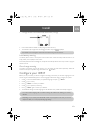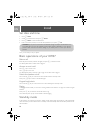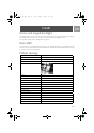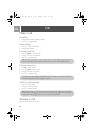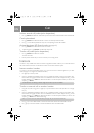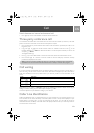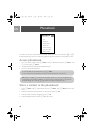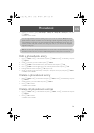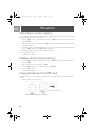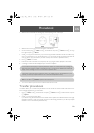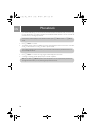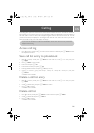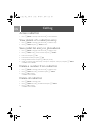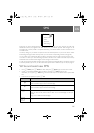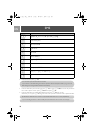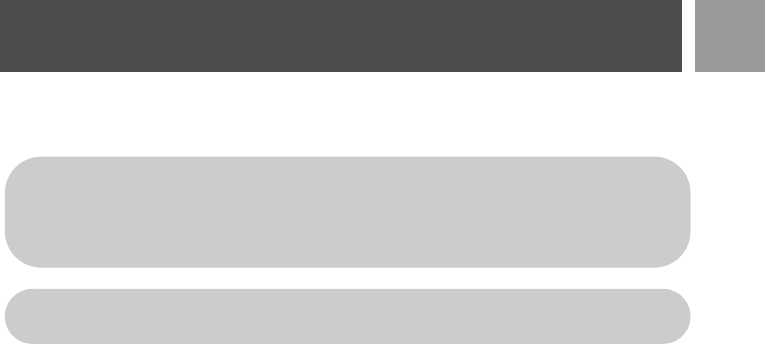
21
EN
Phonebook
5. Scroll : to choose a group (<No Group>, <Group A>, <Group B>, <Group C>) and press
mSELECT.
A validation tone is emitted.
Edit a phonebook entry
1. Press mMENU, scroll : to Phonebook and press mSELECT, scroll : to Edit Entry and press
mSELECT.
2. Scroll
: to the entry you wish to edit and press mSELECT.
3. Press
>CLEAR to erase the letters one by one, enter the name and press mOK.
4. Press
>CLEAR to erase the digits one by one, enter the phone number and press mOK.
5. Enter the SMS box number and press
mOK (only for UK).
6. Scroll
: to choose a group (<No Group>, <Group A>, <Group B>, <Group C>) and press mSELECT.
A validation tone is emitted.
Delete a phonebook entry
1. Press mMENU, scroll : to Phonebook and press mSELECT, scroll : to Delete Entry and press
mSELECT.
2. Scroll to the entry you wish to delete and press
mSELECT.
3. Press
mOK to confirm.
A validation tone is emitted.
Delete all phonebook entries
1. Press mMENU, scroll : to Phonebook and press mSELECT, scroll : to Delete All and press
mSELECT.
2. Press
mOK to confirm.
A validation tone is emitted.
You can assign individual contacts to specific groups of your choice. For example, Group A contains
phone numbers of all your co-workers. You can also assign a specific ring melody to that group (see
"Group Melody" on page 38). If you have subscribed to Caller Line Identification service from your
network provider, every time someone from that group calls you, you will hear the designated
ringtone for that group.
TIP You can store up to 250 phonebook entries. You cannot store a new phonebook entry when
the memory is full. In this case, you have to delete existing entries to make space for new entries.
ID937_IFU_EN.book Page 21 Friday, December 1, 2006 12:23 PM