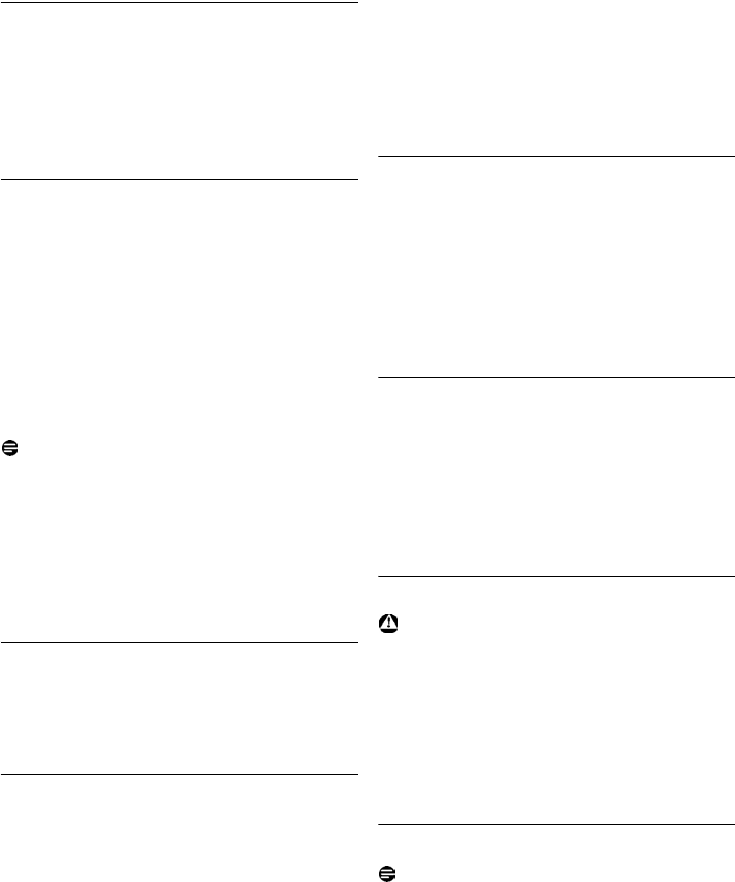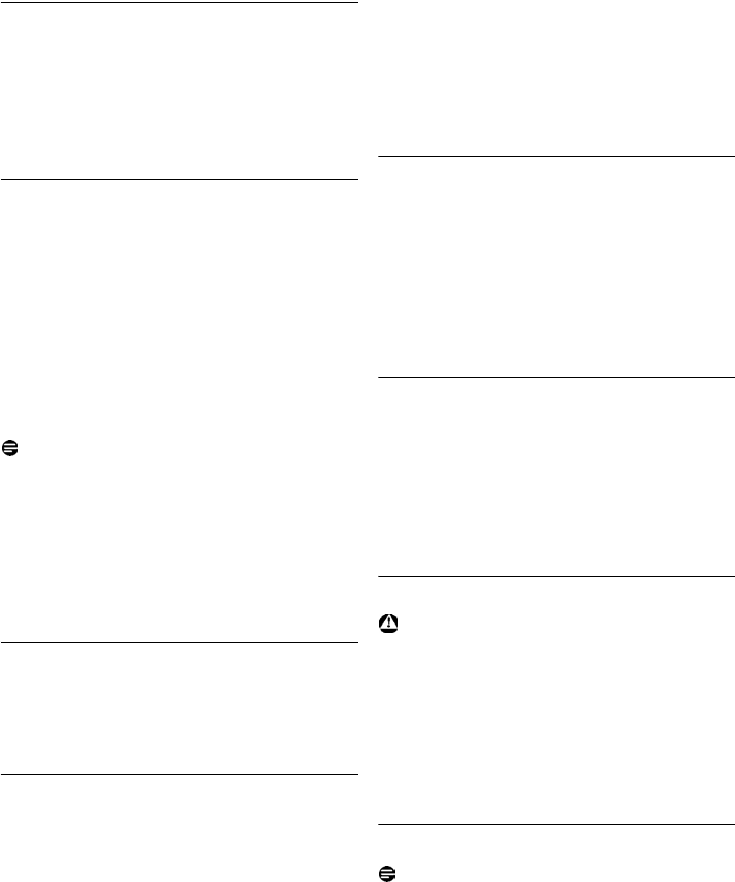
23
Use more of your phone
6.8.4 Delete the redial list
Press >
REDIAL
in idle mode.
Press m
MENU
, scroll : to
Delete All
and
press
m
SELECT
.
Press m
OK
to confirm.
• A validation tone is emitted.
6.9 Using the Call log
The call log offers quick access to the
Call List
and
Answ. Machine
sub-menus. If you have subscribed
to Caller Line Identification service, the identity
of the caller (caller’s number or name) will be
displayed together with the date and time of the
call*. The
Call List
records the last 50 entries of
the incoming calls. The calls (missed and received)
are displayed in chronological order with the
most recent call at the top of the list. When the
call list is empty, the screen displays
List Empty
.
Note
* If the identity of the caller is withheld or the
network does not provide the date and time
information, then the information will not be
displayed in the call log.
If you have not subscribed to Caller Line
Identification service, there will not be any
information displayed in the call log.
6.9.1 Access Call log
Press
u in idle mode, scroll : to
Call List
or
Answ. Machine
and press m
SELECT
to
enter the respective sub-menus.
6.9.2 Save a call list entry into the
phonebook
Press u in idle mode, press m
SELECT
to
enter
Call List
, scroll : to an entry in the
call list and press m
MENU
.
Press m
SELECT
to select
Save number
.
Enter the name of the contact (maximum 14
characters) and press
m
OK
.
Edit the number (if necessary) and press
m
OK
.
Scroll : to choose a group (
<No Group>
,
<Group A>
,
<Group B>
,
<Group C>
) and
press m
SELECT
.
• A validation tone is emitted.
6.9.3 Delete a call list entry
Press u in idle mode, press m
SELECT
to
enter
Call List
, scroll : to an entry and
press m
MENU
.
Scroll : to
Delete entry
and press
m
SELECT
.
Press m
OK
to confirm deletion.
• A validation tone is emitted.
6.9.4 Delete the call list
Press u in idle mode, press m
SELECT
to
enter
Call List
and press m
MENU
.
Scroll : to
Delete All
and press
m
SELECT
.
Press m
OK
to confirm deletion.
• A validation tone is emitted.
6.10 Using the Intercom
Warning
Intercom and call transfer is only possible with
handsets registered to the same base station.
This feature is only available when there are at
least 2 registered handsets. It allows you to make
free internal calls, transfer external calls from one
handset to another and use the conference
option.
6.10.1 Intercom another handset
Note
If the handset does not belong to SE740/745
range, this function may not be available.
Press
c key in idle mode.
• Intercom is established immediately if there
are only 2 registered handsets.
1
2
3
1
1
2
3
4
5
1
2
3
1
2
3
1