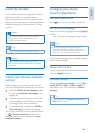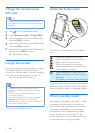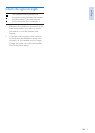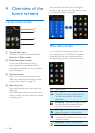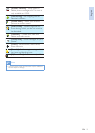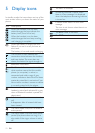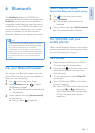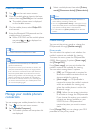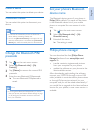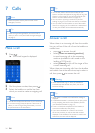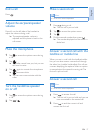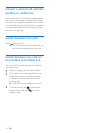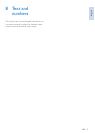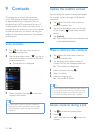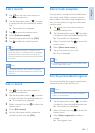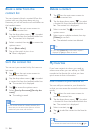English
EN 15
Delete a device
You can select this option to delete your device.
Disconnect a device
You can select this option to disconnect your
device.
Note
•
If 2 devices are connected, you have to disconnect a
device, before connecting another one.
• You can see [Disconnect device] in the option list only
when the mobile phone is connected; and [Connected
devices] only when the mobile phone is disconnected.
Change the Bluetooth PIN/
passcode
1
Tap from the main menu screen.
2
Select [My Bluetooth info] > [My
Passkey:].
3
Tap [Delete] to remove the current PIN/
passcode.
4
Enter the new Bluetooth PIN/passcode.
» The new Bluetooth PIN/passcode is
saved.
Note
•
If you forget the Bluetooth PIN/passcode, you have to
reset your phone (see ‘Restore default settings’ on page
31). By doing this, all mobile’s records are removed
from your S10/S10A.
Set your phone’s Bluetooth
device name
The Bluetooth device name of your phone is
Philips S10 by default. This name will be shown
in the Bluetooth device list of your mobile
phone or computer. You can rename it in this
way:
1
Tab from the main menu screen.
2
Select [My Bluetooth info] > [My
Bluetooth name:].
3
Enter/edit the name.
» The setting is saved.
Philips phone manager
You can download the free [Philips Phone
Manager] software from www.philips.com/
support to:
• transfer contacts, ringtones and pictures
from your computer to your phone.
• update the software on your phone to the
latest available version.
After downloading and installing the software,
connect your S10/S10A through a micro USB
cable (available in most electronics, phone stores
or through Philips service network) to your
computer and you will be asked automatically if
you would like to upgrade to the latest software
version for your phone, in case a new version is
available.