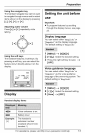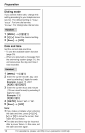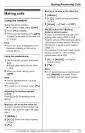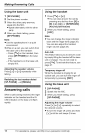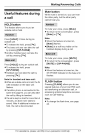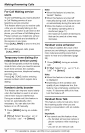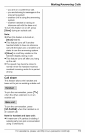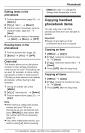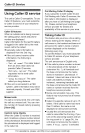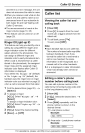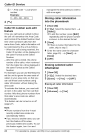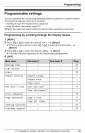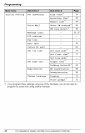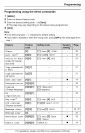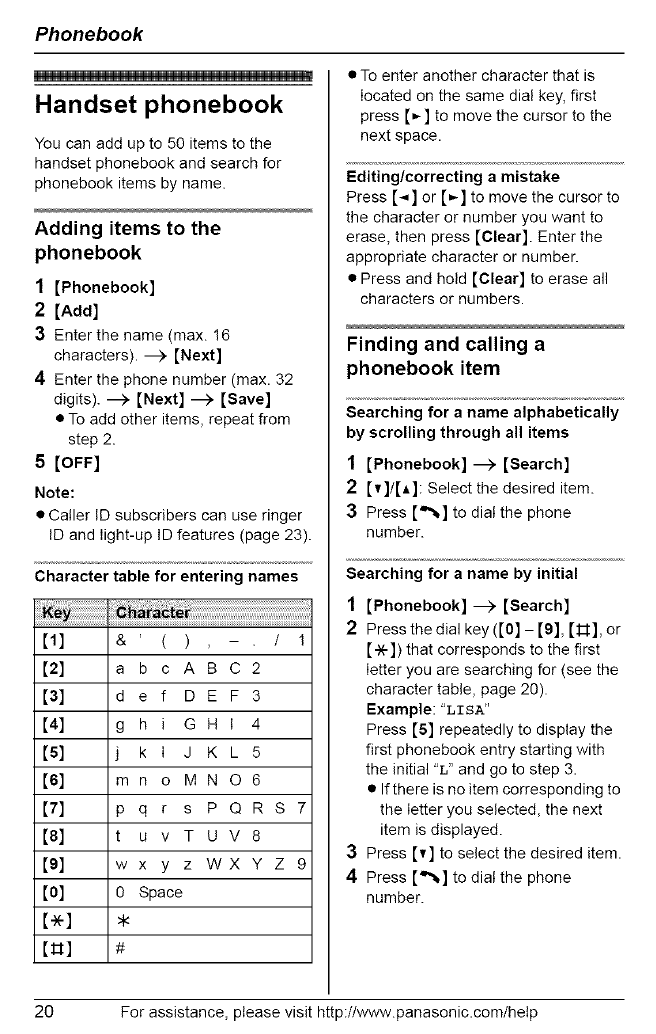
Phonebook
Handset phonebook
You can add up to 50 items to the
handset phonebook and search for
phonebook items by name.
Adding items to the
phonebook
1 [Phonebook]
2 [Add]
3 Enter the name (max. 16
characters). _ [Next]
4 Enter the phone number (max. 32
digits). _ [Next] _ [Save]
• To add other items, repeat from
step 2.
5 [OFF]
Note:
• Caller ID subscribers can use ringer
ID and light-up ID features (page 23).
Character table for entering names
[1] &' ( ) - / 1
[2] a b c A B C 2
[3] d e f U E F 3
[4] g h i G H I 4
[5] k i d K L 5
[6] mn o MN O6
[7] p q r s P Q R S
[8] u v T U V 8
[9] w x y z WX Y Z 9
[0] 0 Space
[_] ,k
[_] #
• To enter another character that is
located on the same dial key, first
press [_] to move the cursor to the
next space.
Editing/correcting a mistake
Press [4] or [_] to move the cursor to
the character or number you want to
erase, then press [Clear]. Enter the
appropriate character or number.
• Press and hold [Clear] to erase all
characters or numbers.
Finding and calling a
phonebook item
Searching for a name alphabetically
by scrolling through all items
1 [Phonebook] --_ [Search]
2 [v]/[A]: Select the desired item.
3 Press [=%] to dial the phone
number.
Searching for a name by initial
1 [Phonebook] --_ [Search]
2 Press the dial key ([0] - [9], [_], or
[-X-]) that corresponds to the first
letter you are searching for (see the
character table, page 20).
Example: "LISA"
Press [5] repeatedly to display the
first phonebook entry starting with
the initial "L" and go to step 3.
• If there is no item corresponding to
the letter you selected, the next
item is displayed.
3 Press Iv] to select the desired item.
4 Press [=%] to dial the phone
number.
20 For assistance, please visit http://www.panasonic.com!hetp