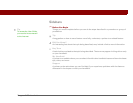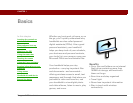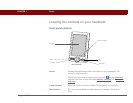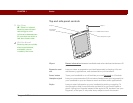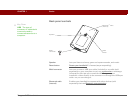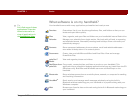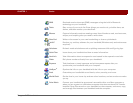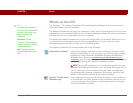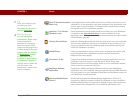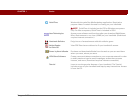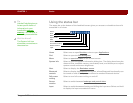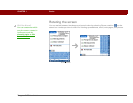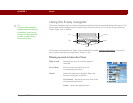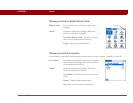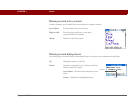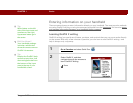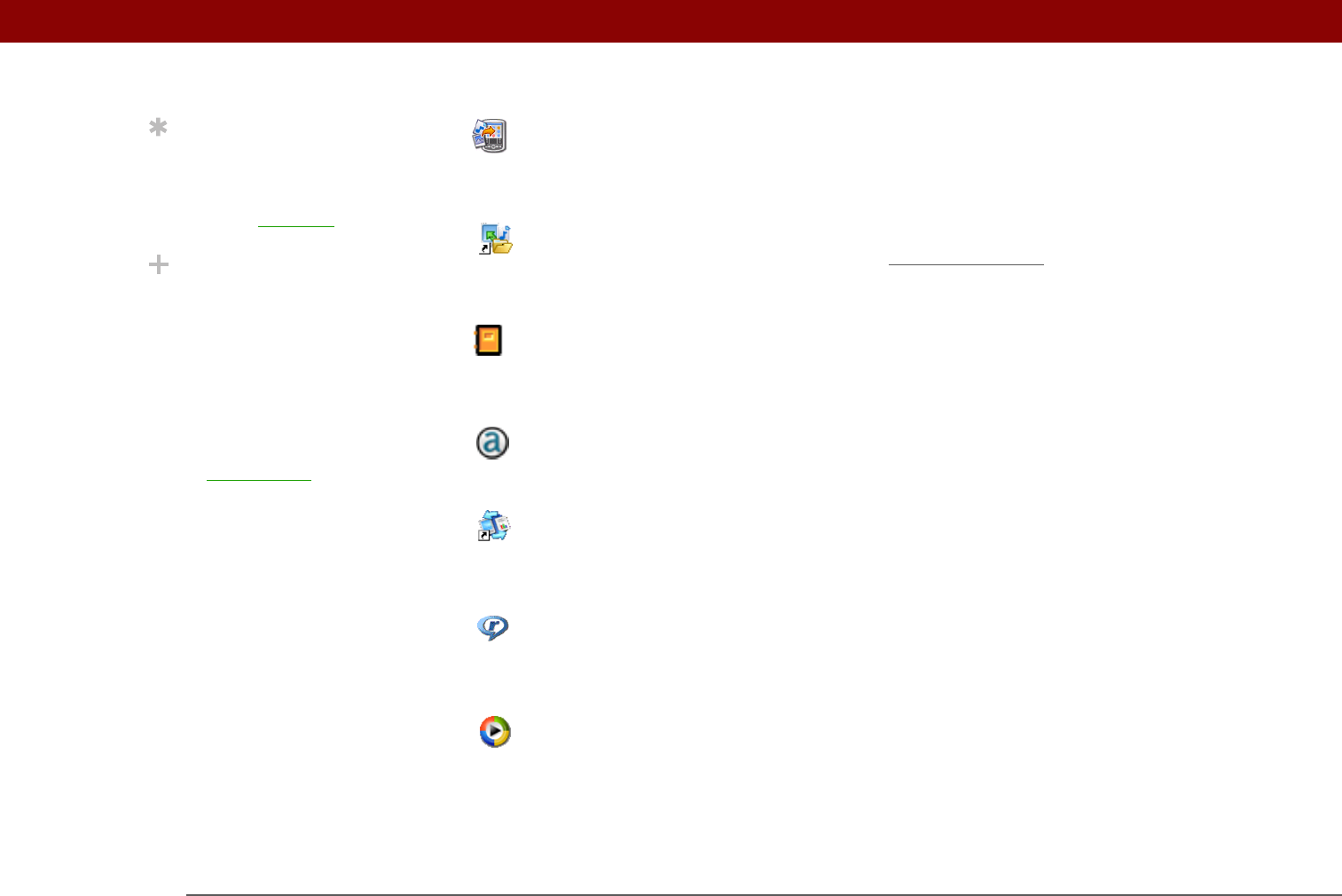
Tungsten™ T5 Handheld 8
CHAPTER 1 Basics
Send To Handheld droplet
(Mac only)
Install applications and transfer files from your Mac computer to your
handheld or to an expansion card that is seated in the expansion card
slot for use on your handheld. This application installs automatically
during the initial CD installation process.
palmOne™ File Transfer
(Windows only)
Install applications and transfer folders and files from your Windows
computer to the internal flash drive
on your handheld or to an
expansion card. This application installs automatically during the initial
CD installation process.
Getting Started Guide Keep the Getting Started Guide with you and view it on your handheld.
You can also install this file on your handheld to carry it with you on
the go; it installs to the Palm Desktop Help automatically during the
initial CD installation process;.
AudiblePlayer Listen to newspapers, books, public radio, language instruction, and
more (Windows only; download requires Internet connection,
additional fees may apply).
Documents To Go Companion desktop software for the Documents application on your
handheld. Lets you move or copy Microsoft Word, Excel, and
PowerPoint files to the Documents folder on your handheld’s internal
drive, as well as create and edit files.
RealPlayer desktop
application
Companion desktop software (Windows only) for the RealPlayer
application on your handheld. Lets you convert CDs into MP3 files that
you can listen to on your handheld. Both Mac and Windows users can
use RealPlayer on the handheld.
Windows Media Player/
Direct X
Works with the palmOne Media desktop application. Direct X is
required for Media to prepare videos for playback on your handheld.
Windows Media Player is required for Media to play videos that have
been prepared for playback on your handheld. (Windows only.)
Tip
After you install an app
and discover how
valuable it is, be sure to
add it to Favorites
.
Did You Know?
You can categorize
applications. Some apps
are automatically
assigned to a category
when you install them;
others are assigned to the
Unfiled category. All apps
appear in the All category
of Applications
. Assign
an application to a
category in Applications
by selecting Category in
the App menu. Select the
pick list next to the
application's name; then
select a category