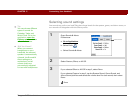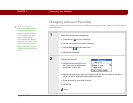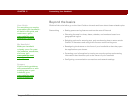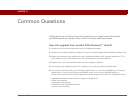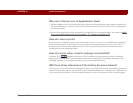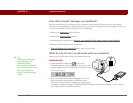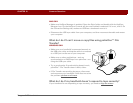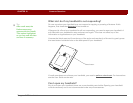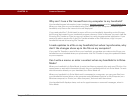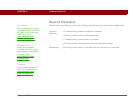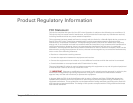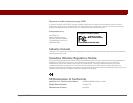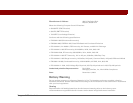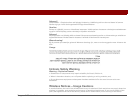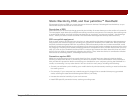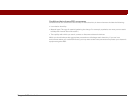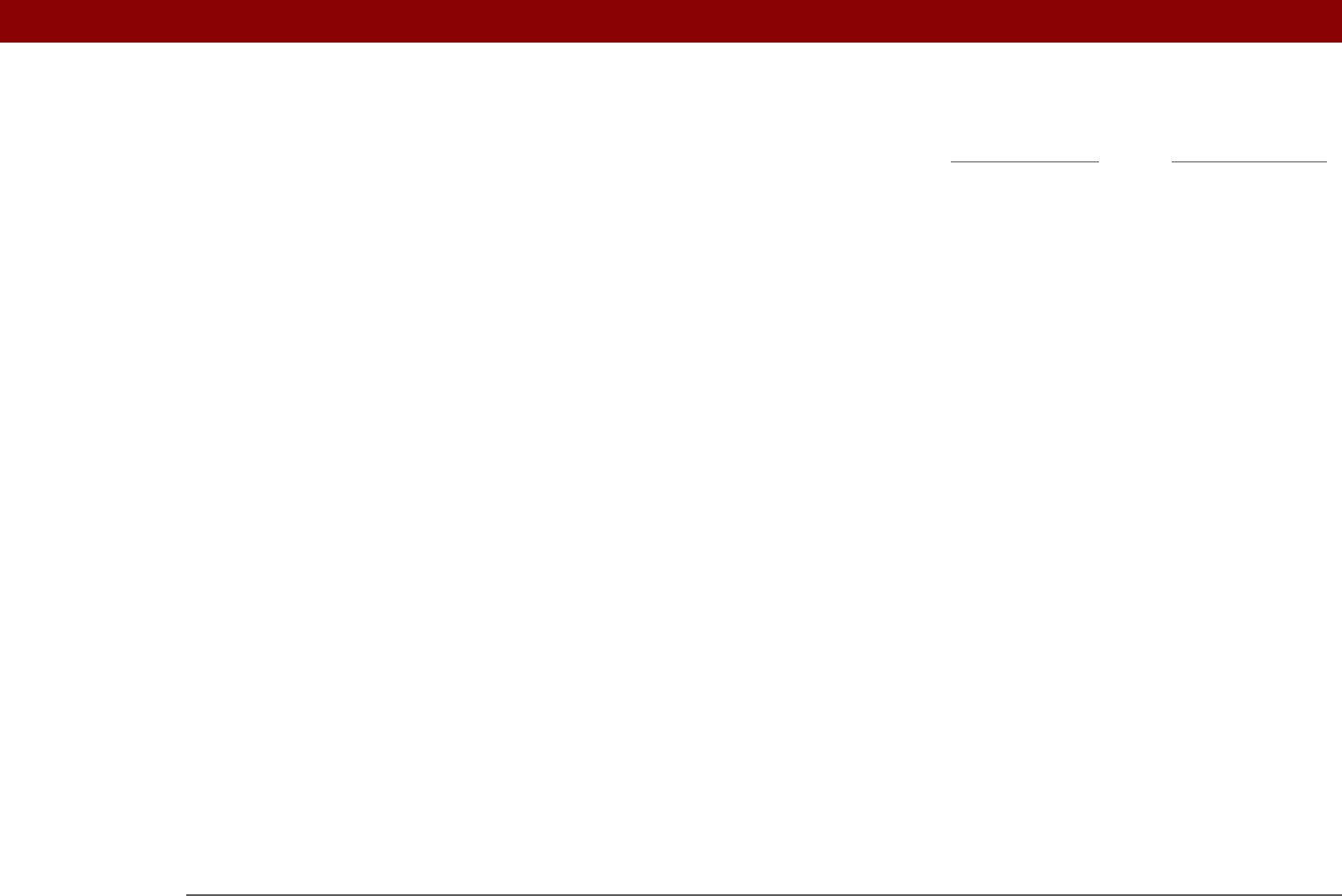
CHAPTER 18 Common Questions
Tungsten™ T5 Handheld
142
Why can’t I see a file I moved from my computer to my handheld?
Your handheld stores information in two locations: program memory and the internal flash drive.
When you view files on your handheld using File Transfer on your computer or Files on your
handheld, only files on the internal drive are displayed.
If you used palmOne™ Quick Install to move a file to your handheld, depending on the file type,
the file may be located in your handheld’s program memory. If this is the case, you can’t view the
file using File Transfer or Files, but you can access it by using the appropriate application. If you
want to be able to see the file in the File Transfer window or the Files screen, copy it to your
handheld’s internal drive using File Transfer.
I made updates to a file on my handheld, but when I synchronize, why
don’t the changes show up in the file on my computer?
If you use File Transfer to send a file to your handheld, any updates you make to the file on your
handheld are not included when you synchronize. Use File Transfer to copy the updated file back
to your computer.
Can I write a memo or enter a contact when my handheld is in Drive
Mode?
When your handheld is in Drive Mode, it works just like any external drive such as a CD drive. You
cannot enter or work with information directly on your handheld while it is in Drive Mode. To work
with information directly on your handheld, turn Drive Mode off.
When your handheld is in Drive Mode and is connected to a computer, you can open files from
your handheld’s internal drive on the computer using Windows Explorer or My Computer (on a
Windows computer) or Finder (on a Mac computer), and work with them there.
Your handheld still displays alerts, such as for appointments or new email messages, when in
Drive Mode.