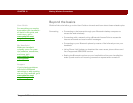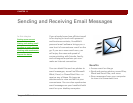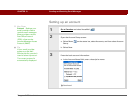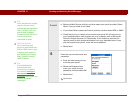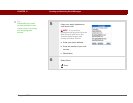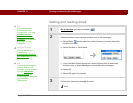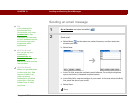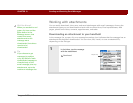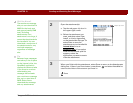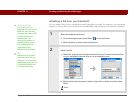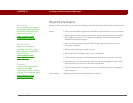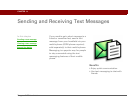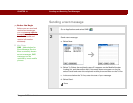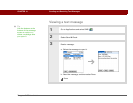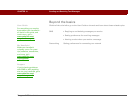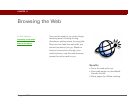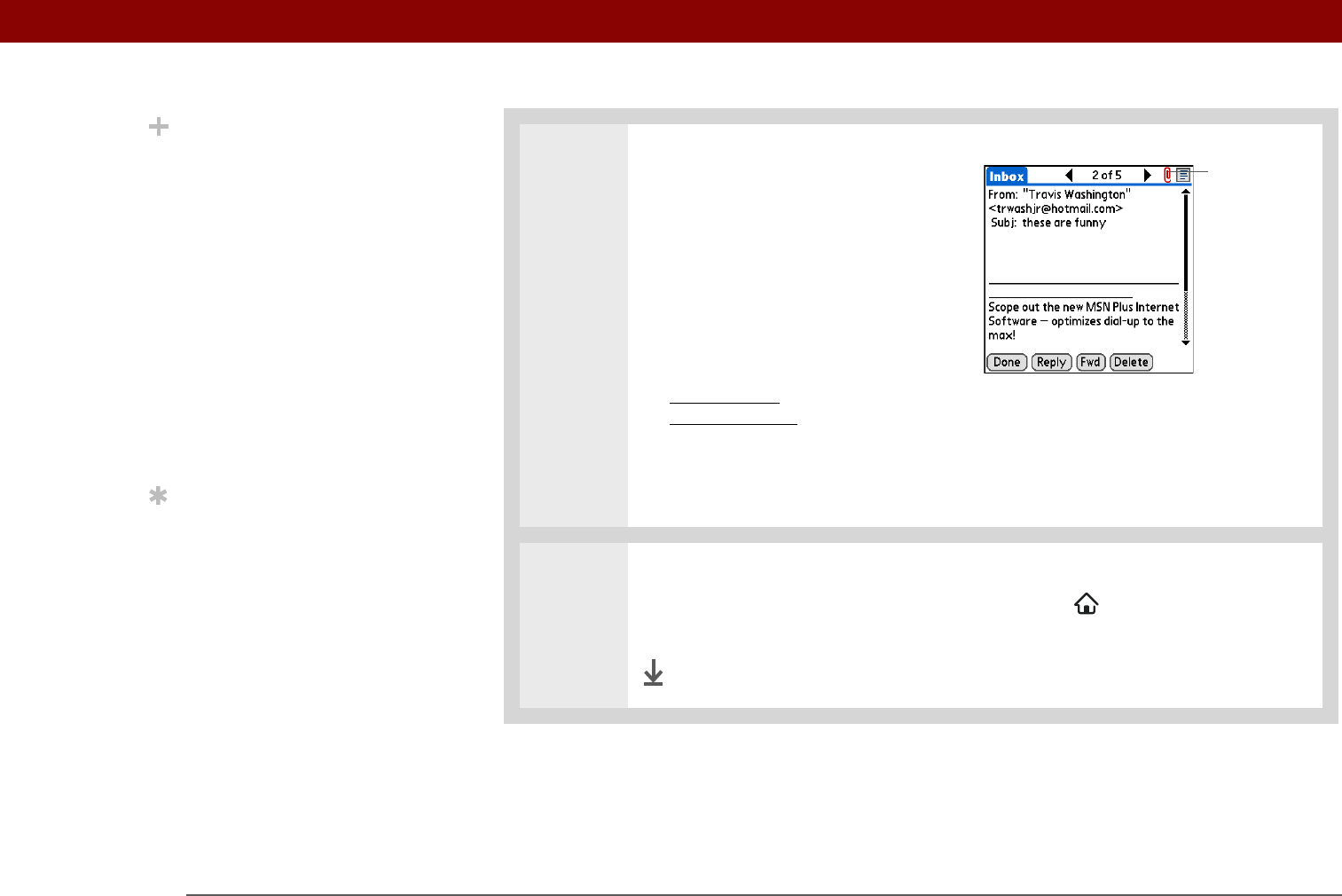
Tungsten™ T5 Handheld 111
CHAPTER 13 Sending and Receiving Email Messages
2
Open the attachment(s):
a. Tap the red paper clip icon in
the upper-right corner.
b. Select the attachment you
want, and then select View,
Install, or Unzip, depending
on the attachment file type. Or
select Save to save the
attachment to your handheld’s
internal drive
or to an
expansion card
. If you select
View and the Viewer pick list
appears, select the
application you want to use to
view the attachment.
3
When you finish with the attachment, select Done to return to the Attachments
dialog box. If there is no Done button, press Home and select VersaMail to
return to the Inbox of the account you were in.
Done
Did You Know?
The maximum message
size you can download is
60KB for the body text
and approximately 5MB
total, including
attachments. If an
attachment is too large, it
cannot be downloaded to
the handheld. You can
download a maximum of
ten attachments for any
received messages,
regardless of message
size.
Tip
Because large messages
can take up a lot of space
on the internal drive, the
VersaMail application
displays the size and asks
if you want to continue
downloading any
message that exceeds
your maximum message
size, up to a total size of
5MB. Select Yes to
download the message
and any attachments.
Paper clip icon